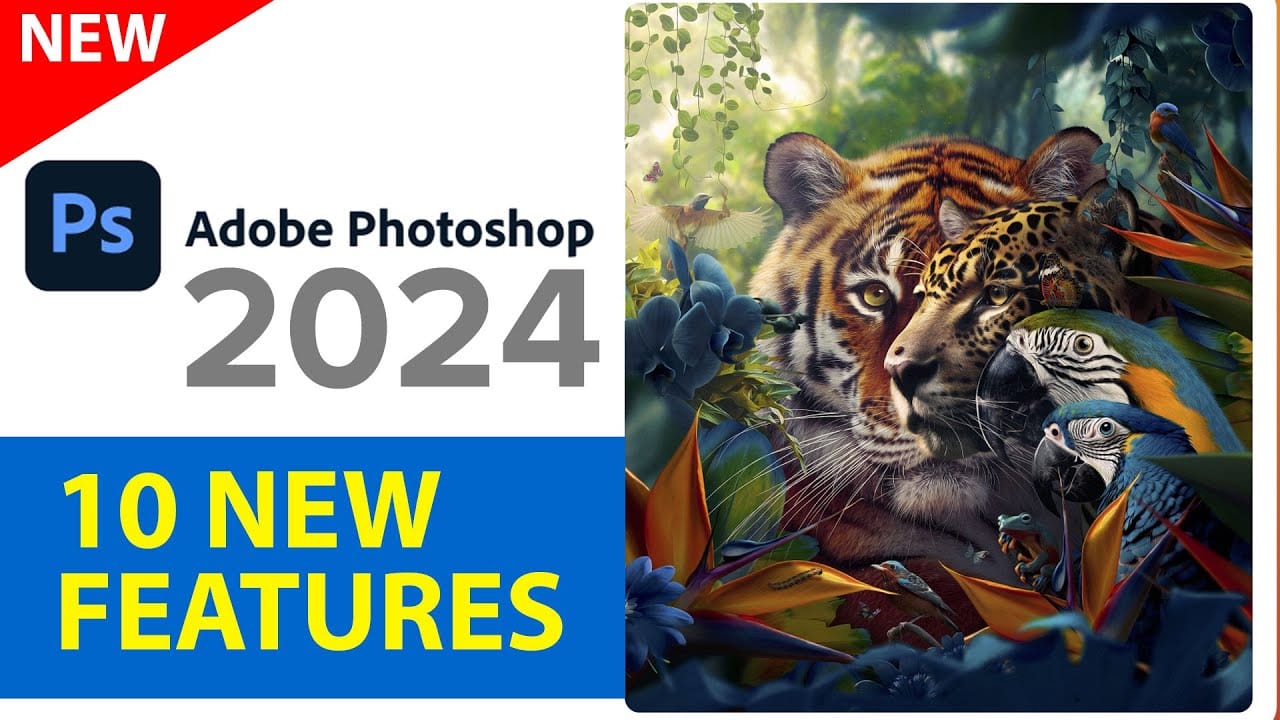Cropping individual layers in Photoshop has traditionally required multiple complex steps involving selections, layer masks, or clipping masks. The updated Frame Tool now offers a streamlined drag-and-drop approach that eliminates confusion and reduces workflow steps.
These improvements make layer cropping accessible to beginners while speeding up workflows for advanced users through custom shape integration and simplified image placement.
Watch the Tutorial
Video by Brendan Williams. Any links or downloads mentioned by the creator are available only on YouTube
Essential Frame Tool Tips
- Access the Frame Tool quickly: Press
Kto activate the tool and choose from rectangle, circle, or custom shape options in the options bar. - Create perfect circles: Hold Shift while dragging to maintain proportions when creating circular frames.
- Save custom shapes for reuse: Create complex shapes once, then save them via Edit > Define Custom Shape for future projects.
- Convert to Smart Objects for flexibility: Right-click and convert frame layers to Smart Objects to add non-destructive layer styles and effects.
- Drag and drop images directly: Drop new images from your computer directly onto existing frames for instant cropping and placement.
More Photoshop Tools and Tutorials
Explore additional Photoshop features and workflow improvements.