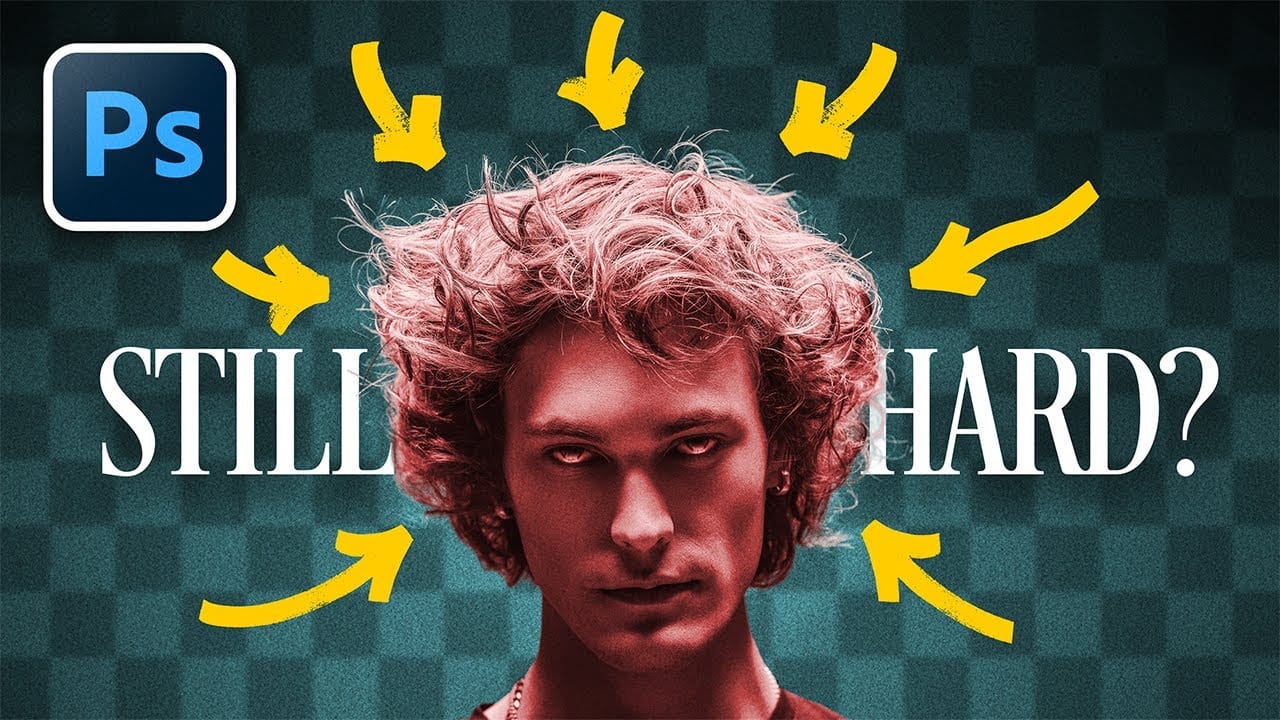Hair selection remains one of Photoshop's most challenging tasks, even with AI-powered tools. The new Select Subject feature with cloud processing offers impressive results, but often sacrifices fine hair details that make selections look natural.
This comprehensive comparison reveals when to use modern AI tools versus traditional channel-based methods, and how combining both approaches creates the most accurate hair masks for professional composites.
Watch the Tutorial
Video by PiXimperfect. Any links or downloads mentioned by the creator are available only on YouTube
The Evolution of Hair Masking Technology
Photoshop's AI-driven Select Subject tool represents a significant leap forward in automated selection technology. The cloud-based processing analyzes millions of images to recognize hair patterns and create intelligent masks. However, this convenience comes with trade-offs that professional retouchers need to understand.
Traditional channel-based masking remains the gold standard for precision work. The red channel typically provides the highest contrast between hair and background, allowing for manual control over every strand. This method requires more time and skill but preserves the finest details that AI often overlooks.
Complex backgrounds present the greatest challenge for any selection method. When dealing with busy or similarly-colored backgrounds, even the most advanced AI struggles to distinguish hair from environmental elements. Manual painting techniques become essential for achieving broadcast-quality results.
Practical Tips for Hair Selection
- Enable cloud processing in Photoshop preferences under Image Processing to access the most accurate AI selections
- Check the red channel first for traditional masking, as it typically offers the best contrast between hair and background
- Use Overlay blend mode when painting mask refinements with black to avoid affecting pure white areas while cleaning up gray zones
- Apply Screen blend mode to the subject layer when dealing with dark edge fringing from the original background
- Create custom hair brushes for manual painting when backgrounds are too complex for automated methods
More Tutorials about Hair Selection
Explore additional techniques for mastering complex hair selections in Photoshop.