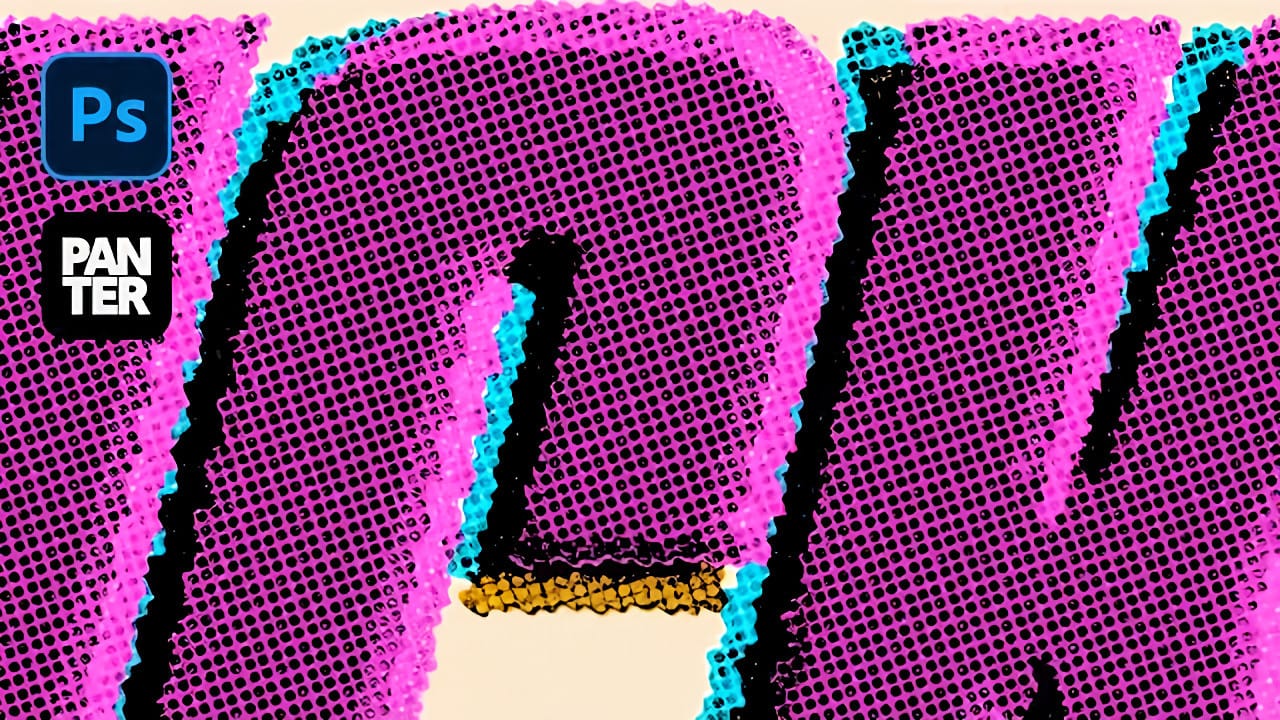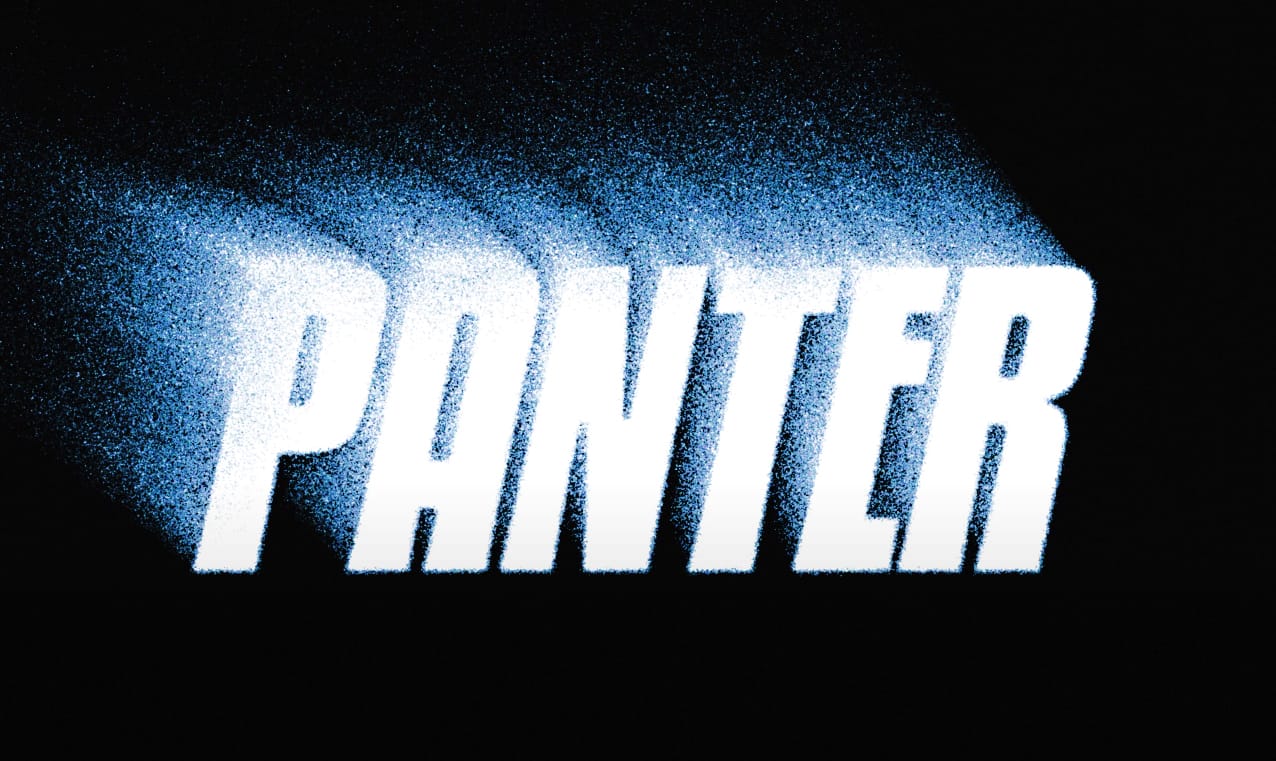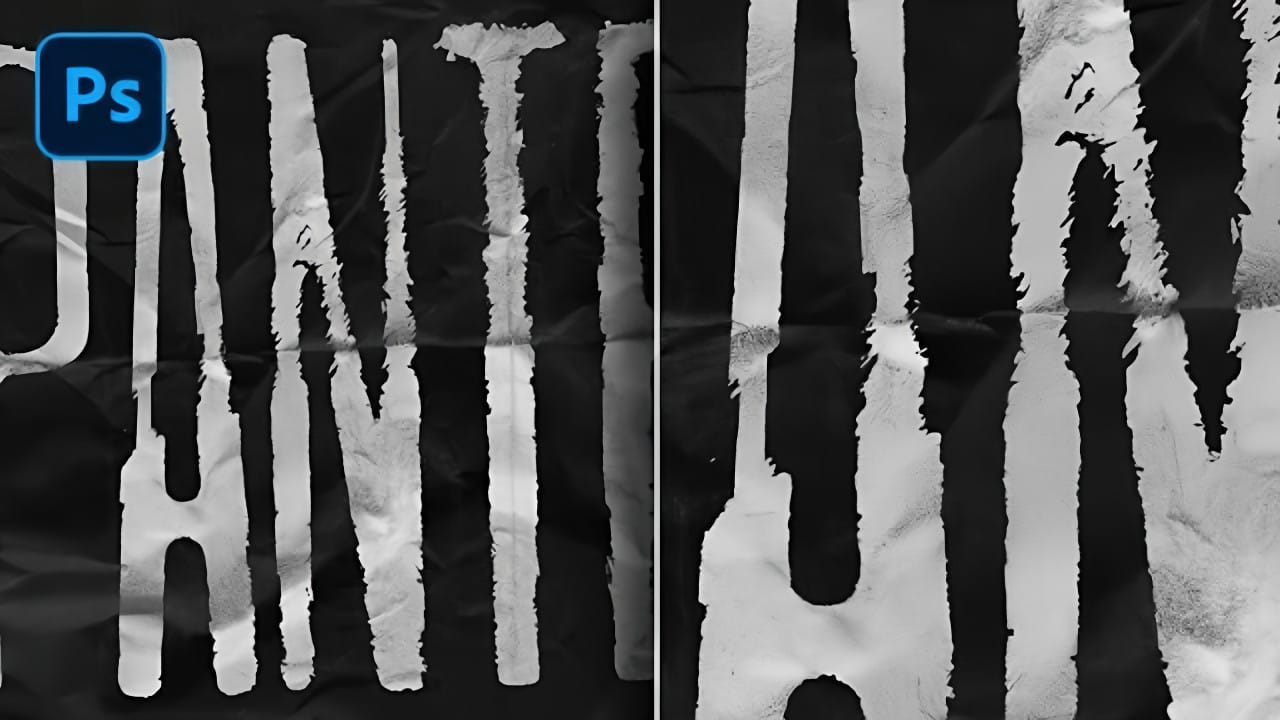Street art and underground design capture attention through their raw, imperfect textures that feel authentic and rebellious. The ink bleed effect transforms clean typography into something that appears weathered and organic, as if ink has spread naturally on wet paper.
This technique combines blur effects with texture overlays to create text that looks genuinely distressed and handcrafted, perfect for urban-themed designs, band merchandise, or any project needing gritty character.
Watch the Tutorial
Video by P A N T E R. Any links or downloads mentioned by the creator are available only on YouTube
Understanding the Ink Bleed Aesthetic
The ink bleed effect relies on controlled chaos to create authentic-looking distress. Hard Mix blend mode becomes crucial for achieving the high-contrast edges that make text appear genuinely weathered rather than digitally filtered.
Natural textures work best for this technique because they contain organic variation and detail. Mountain landscapes, bark textures, and other nature photography provide the complex information needed to create convincing grunge patterns.
- Gaussian blur creates the initial bleeding foundation
- Black and white conversion simplifies texture information
- Curves adjustments control text thickness and contrast
- Multiple texture layers build depth and complexity
- Noise overlay adds final surface roughness
Practical Tips for Ink Bleed Effects
- Start with Six Caps Regular or similar bold fonts that maintain readability after distortion
- Convert text to smart objects before applying filters to preserve editability
- Use nature photography for texture sources as they contain rich organic detail
- Apply Hard Mix blend mode to texture layers for authentic high-contrast edges
- Add subtle Gaussian blur (around 1.0px) to grunge layers to reduce harsh digital artifacts
More Tutorials About Grungy Text Effects
Explore these related techniques for creating distressed and weathered typography.