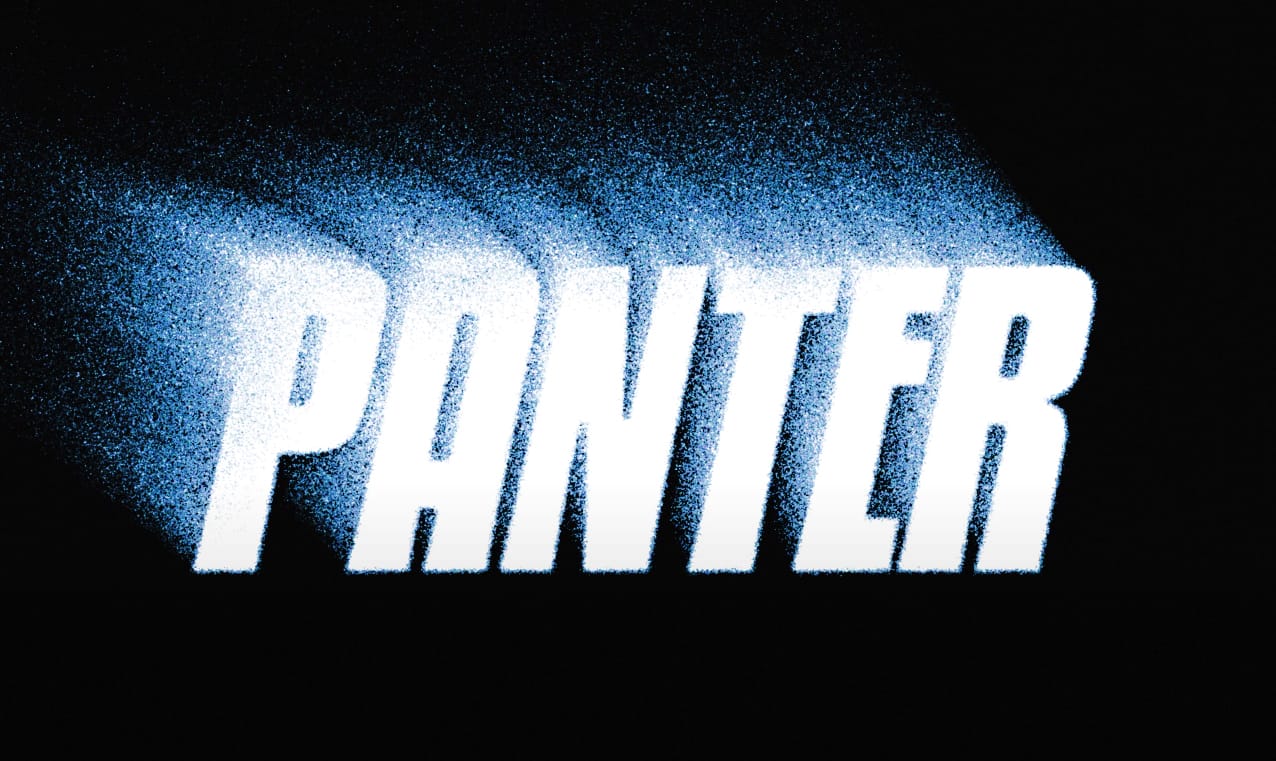Transforming ordinary photos into something extraordinary often involves exploring creative digital manipulation techniques. The ability to create a convincing ghostly apparition, for instance, adds an intriguing and ethereal dimension to an image. This process, once more complex, has become significantly more streamlined with updates in modern photo editing software.
This tutorial guides you through the process of converting a regular subject into a transparent, spectral figure. You will discover practical methods for isolating subjects, applying non-destructive adjustments, and utilizing blend modes to achieve a captivating ghostly effect.
Watch the Tutorial
Video by Blue Lightning. Any links or downloads mentioned by the creator are available only on YouTube
Mastering Transparency for Ethereal Photo Effects
Creating ethereal imagery in digital art frequently relies on a nuanced understanding of light, transparency, and subtle distortions to evoke a sense of the supernatural. The perception of a ghost or spirit is often linked to its translucent quality and how it interacts with its environment, appearing as if it's not fully present in the physical world.
Key to achieving this illusion are blend modes, particularly Screen and Color Dodge. The Screen mode is fundamental as it brightens underlying layers, making elements appear luminous and translucent, mimicking light passing through a semi-transparent object. Conversely, Color Dodge increases brightness and contrast, often employed for intensifying glowing effects or accentuating highlights, which can simulate an otherworldly glow emanating from the spectral figure.
Beyond blend modes, the practice of non-destructive editing is crucial for fine-tuning such delicate effects. Techniques like using Smart Objects allow for transformations and filter applications without permanently altering original pixel data. Similarly, Clipping Masks restrict adjustment layers to affect only specific underlying layers, ensuring precise control over the spectral appearance without impacting the background, thereby preserving flexibility throughout the creative process.
Practical Tips for Creating Ghostly Effects
- Optimize background choice: Darker backgrounds provide better contrast, enhancing the visibility of translucent effects.
- Utilize Smart Objects: Convert your subject to a Smart Object early in the process for non-destructive transformations and filter applications, allowing for flexible adjustments.
- Employ Clipping Masks: Restrict adjustment layers, such as Curves or Solid Color, to affect only the specific layers below them, preventing unintended changes to your background.
- Control effects with Layer Masks: Invert layer masks (Ctrl/Cmd + I) to initially hide an effect, then use a white brush to selectively reveal it in desired areas, such as the eyes.
- Leverage Blend Modes: Apply the Screen blend mode for overall transparency and luminosity, and consider Color Dodge for specific glowing or ethereal highlights.
- Experiment with Liquify: Use the Liquify filter (available in Photoshop CC versions and later) to subtly distort facial features, adding an otherworldly and unsettling appearance to your ghost.
Related Articles and Tutorials about Ghostly Photo Effects
Explore these additional resources to further enhance your skills in creating captivating and eerie photo manipulations.