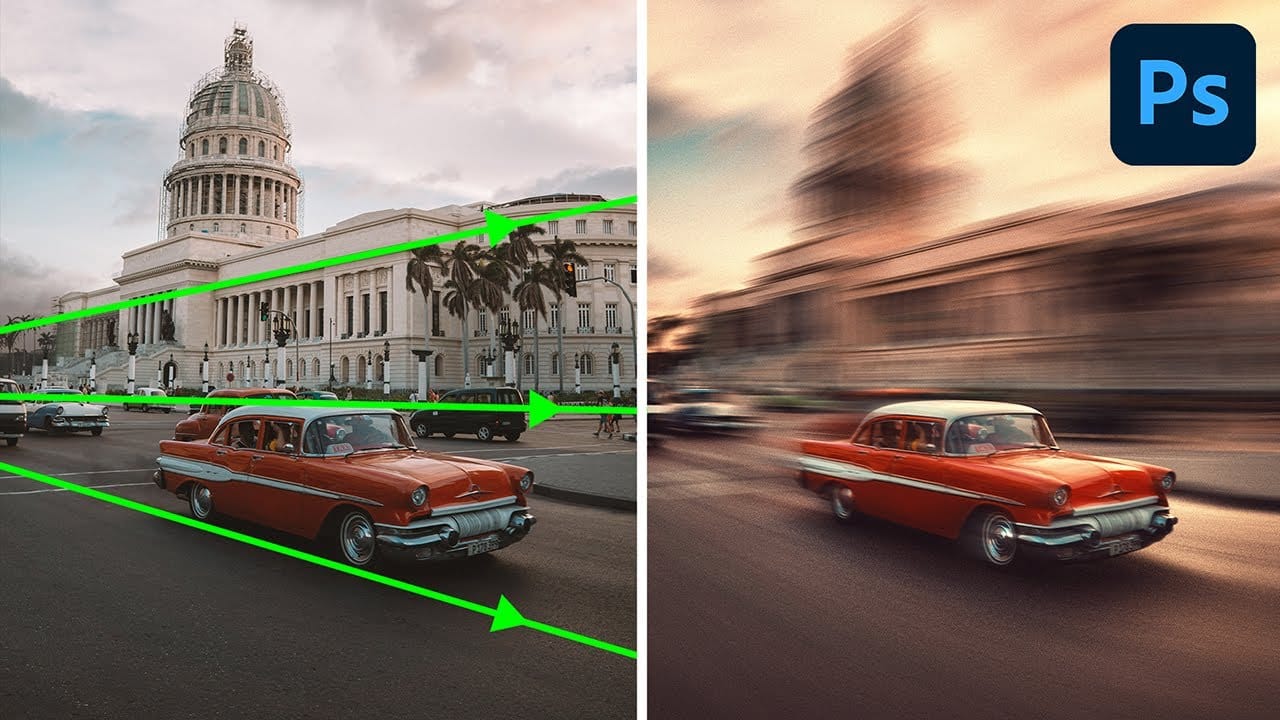In this detailed tutorial, PiXimperfect demonstrates how to create a dynamic perspective motion effect in Photoshop. The lesson focuses on adding motion blur that aligns with the perspective of an object, making it appear as if it's moving rapidly through space. Using multiple paths to capture the perspective, you’ll learn how to apply blur effects along these lines to simulate realistic motion.
The tutorial covers advanced techniques with Path Blur to not only create motion but also enhance the effect with additional special effects. This includes color grading and light shaping methods to add depth and drama to the image. By the end, you’ll have a comprehensive understanding of how to combine these elements to achieve a vivid, eye-catching result that brings your image to life with a sense of movement and intensity.