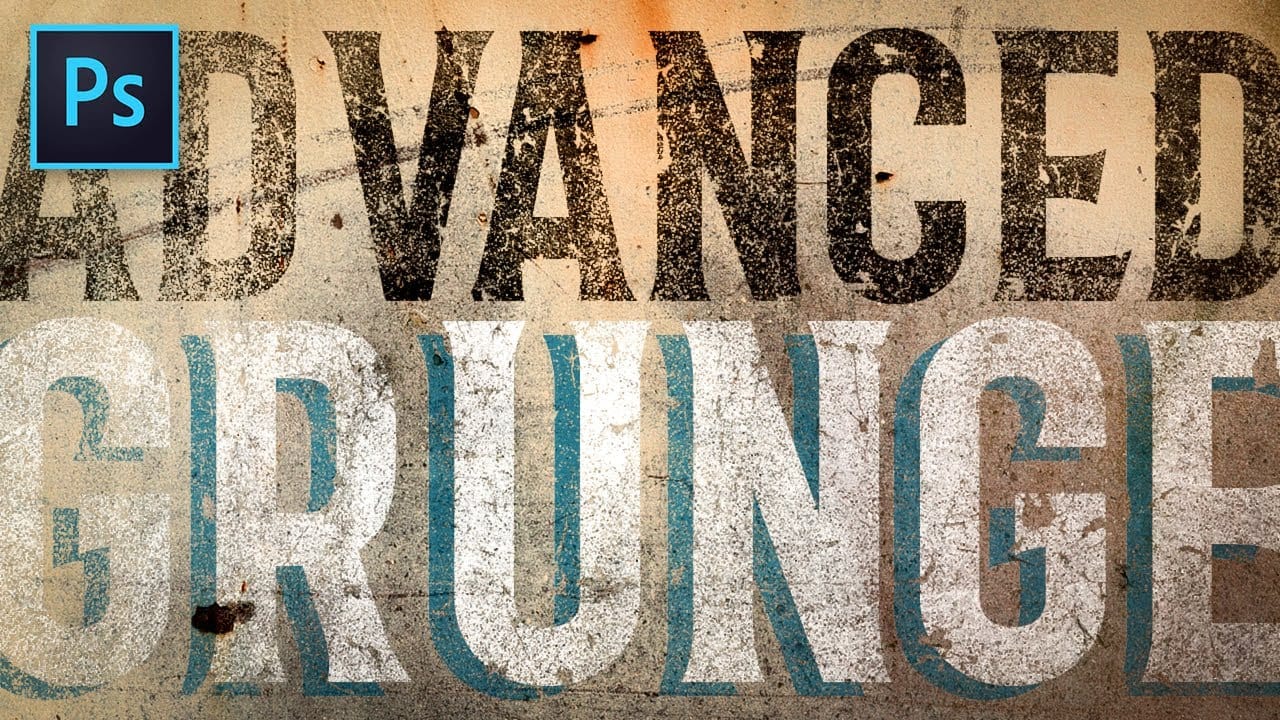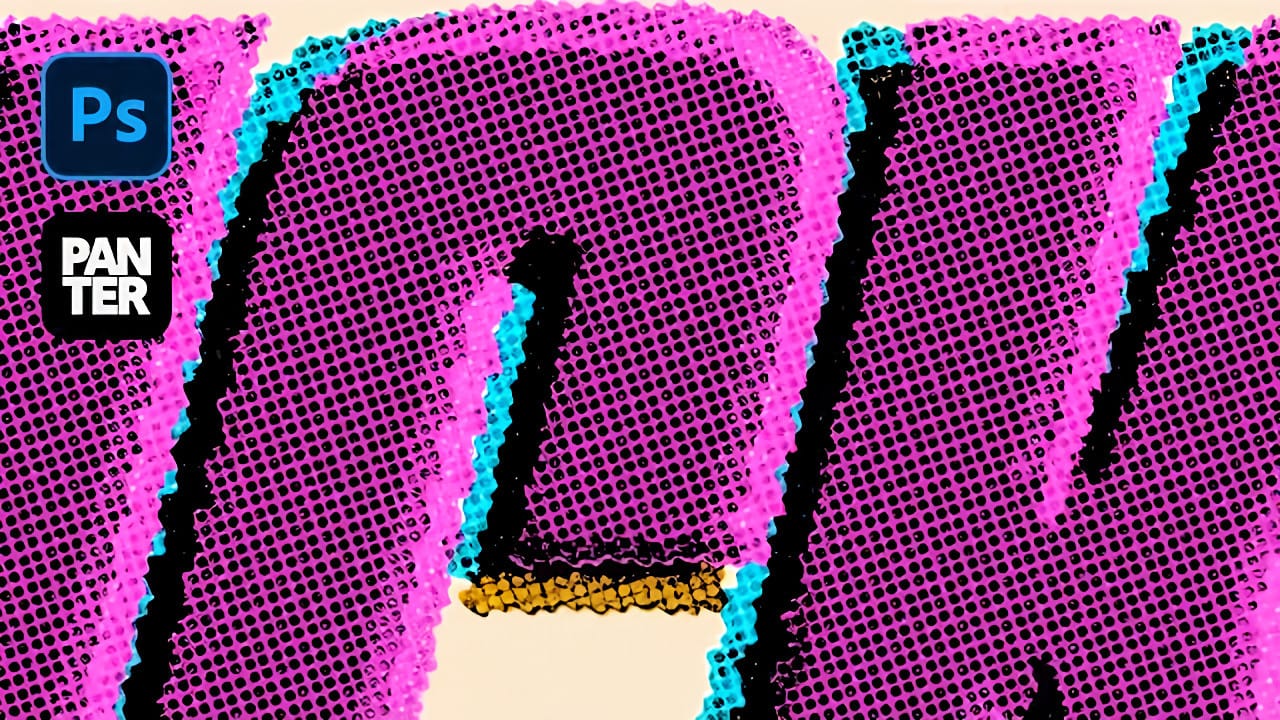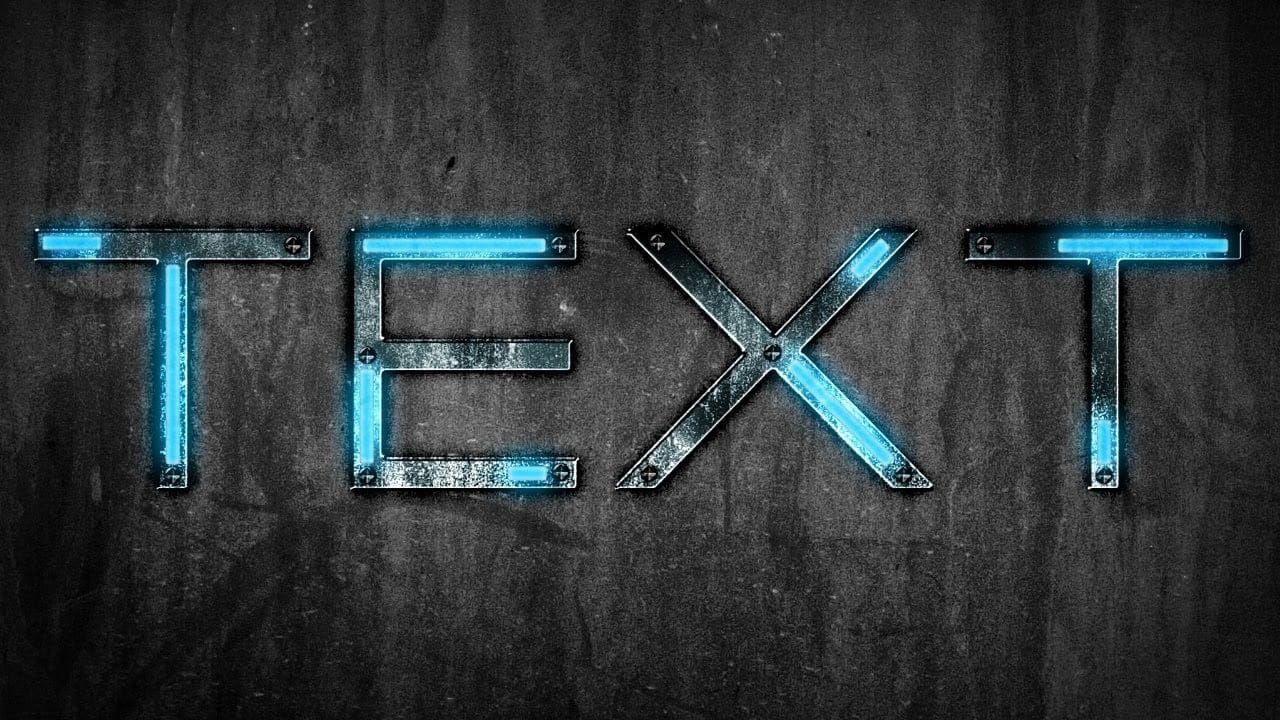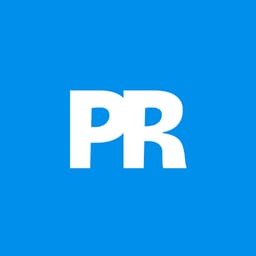Discover how to combine futuristic aesthetics with raw, distressed character in Photoshop.
This tutorial guides you through crafting a unique grungy text effect, blending modern styles with industrial textures for striking typography designs.
Watch the Video Tutorial
Video by Ch-Ch-Check It. Any links or downloads mentioned by the creator are available only on YouTube
Practical Tips for Futuristic Grunge Text Effects
To achieve this distinctive text effect, follow these key steps in Photoshop:
- Start with a grungy background texture, duplicating and importing it into your document.
- Set your text using a bold font like Asin at 500 points, with Sharp anti-aliasing and a character kerning (AV) of 50 for spaced letters.
- Apply numerous layer styles to the text, including a *Drop Shadow*, *Outer Glow*, *Bevel & Emboss*, *Satin*, *Color Overlay*, *Gradient Overlay*, and a *Pattern Overlay*, ensuring the fill is set to 0%.
- Create metallic bolts using the *Ellipse Tool*, duplicating and resizing for the Phillips head, then rasterize and subtract to form the cross indentation.
- Add glowing blue bars with the *Rounded Rectangle Tool* (4px radius), then apply *Inner Shadow*, *Outer Glow*, *Inner Glow*, *Satin*, and *Color Overlay* layer styles.
- Mask a grunge texture onto the blue light bars and set its blend mode to *Soft Light* to introduce subtle grunge details to the lights.
More Grunge Text Effect Tutorials
Explore additional resources to enhance your grunge text effects in Photoshop.