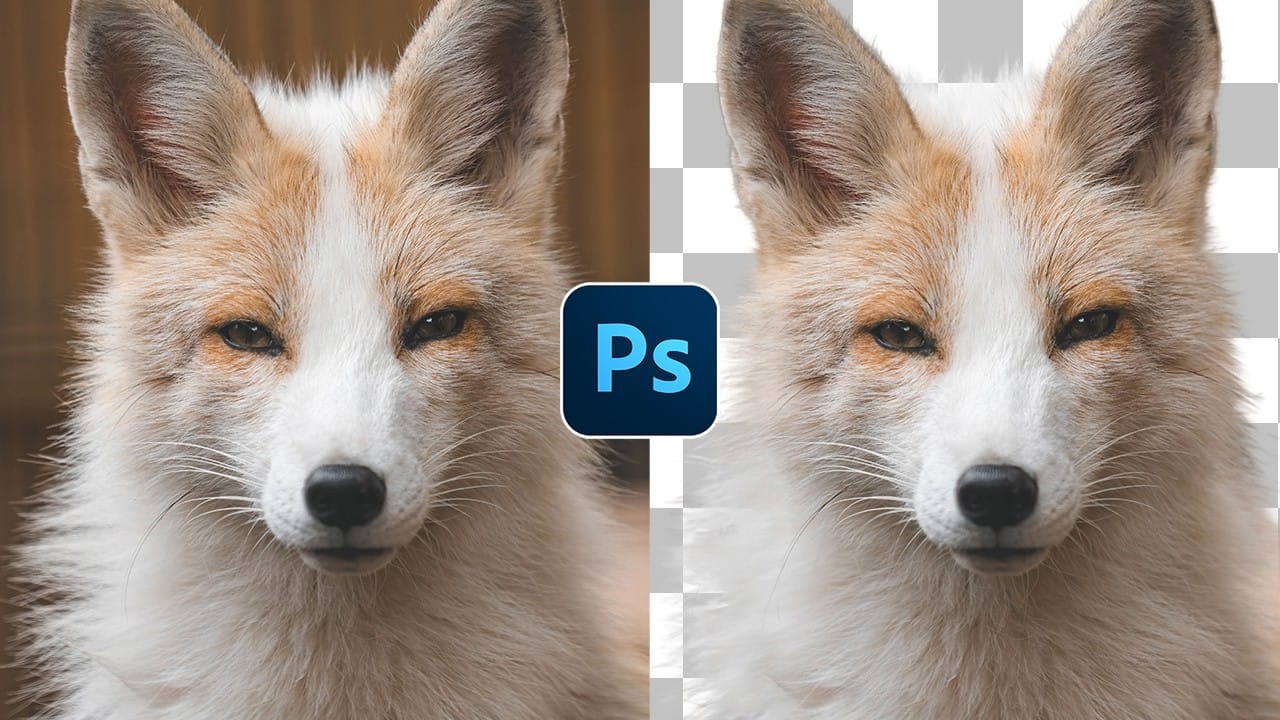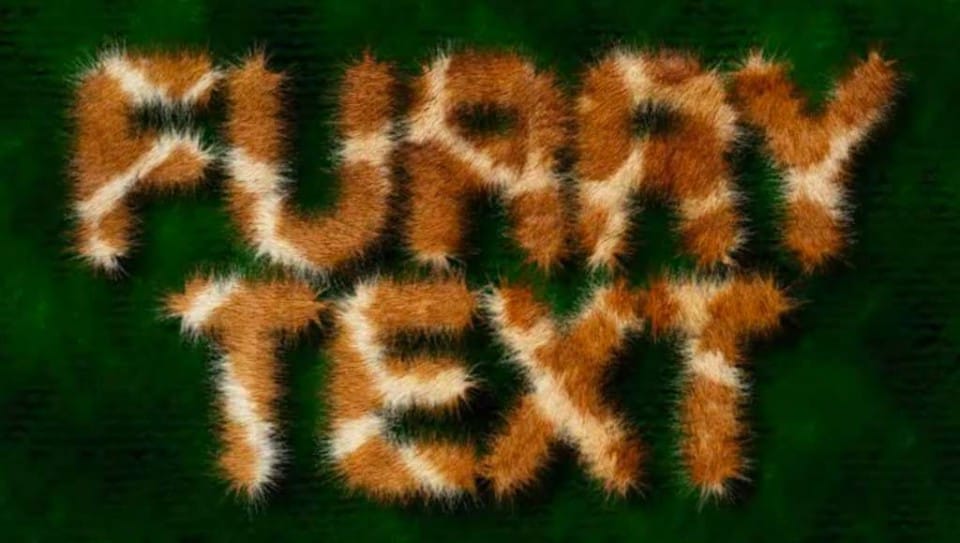Transform ordinary text into a captivating fur-covered design with this Photoshop tutorial. Discover how to apply a realistic animal fur effect to any text and complement it with an African or Aboriginal-inspired background texture.
Watch the Video Tutorial
Video by Blue Lightning. Any links or downloads mentioned by the creator are available only on YouTube
Practical Tips for Creating Furry Text
Achieve a realistic fur text effect by understanding these key steps from the tutorial:
- Install custom fur brushes from reliable sources and organize them in your brush presets for quick access.
- Convert your text layer into a work path, then stroke the path with your chosen fur brush for precise furry edges.
- Fine-tune brush tip shape and shape dynamics, including size, angle, and roundness jitter, as well as scattering, for natural-looking fur.
- Apply an animal texture, such as a giraffe pattern, to the text using a layer mask for an authentic fill.
- Enhance the fur's depth and realism with Layer Styles like Inner Glow and Drop Shadow, adjusting blend modes and opacities accordingly.
Related Articles and Tutorials about Text Effects
Explore more creative ways to transform text and integrate it into compelling designs.