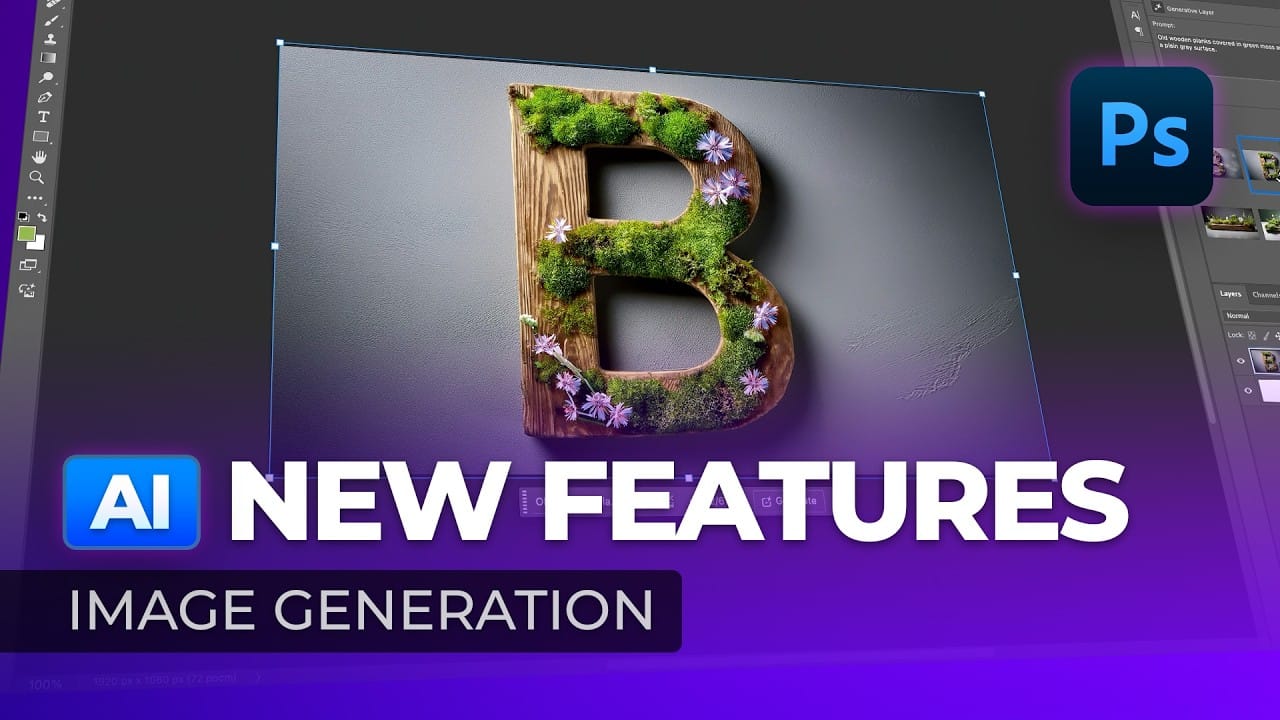Photoshop 2025 introduces powerful new tools designed to make creative work easier, faster, and more flexible. From fine-tuning selections to moving objects and speeding up your workflow, these features feel built for the way creators actually work.
In this video, we’ll show you what’s new and how these updates can help you work smarter — saving time on routine tasks, giving you more control over details, and opening up new ways to bring your ideas to life.
Watch the video
Any links or downloads mentioned by the creator are available only on YouTube
Breaking It Down
The latest Photoshop 2025 update brings several enhancements designed to improve selection accuracy, generative capabilities, and overall workflow efficiency. A key improvement is the cloud-based processing for Select > Subject, which now delivers exceptionally precise selections, even for intricate details like fences, by leveraging more powerful cloud AI.
Generative capabilities, previously in beta, are now integrated into the main version of Photoshop. Users can access Generative Fill by typing descriptive text prompts or uploading a specific style or composition for inspiration. The Object Selection Tool has also been significantly upgraded with AI to Select People, allowing for automatic identification and selection of individual body parts, making precise adjustments to elements like a beard or clothing remarkably simple.
For text handling, a new Dynamic Text feature has been introduced via an icon in the options bar for the Type Tool. This innovative feature automatically resizes text to fit the width of its text box, dynamically adjusting as the box is resized. While a new Adjust Colors option in the Contextual Taskbar aims to simplify color adjustments, advanced users may still prefer the control offered by a Hue/Saturation adjustment layer coupled with direct canvas sampling, which allows for precise color range selection by holding Command or Control and dragging.
In the beta version, the Actions Panel now includes AI Suggested Actions, offering five dynamic effects like "make subject pop." While promising, the ability to generate custom actions from text prompts is not yet fully realized. Finally, new file formats, AVIF and JPEG XL, have been added to the Save As or Save a Copy options. JPEG XL is particularly notable for its ability to provide high image quality with significant compression, resulting in smaller file sizes.
Practical Tips
- For highly detailed or complex selections, leverage the improved cloud-based
Select > Subjectcommand to achieve precise masks with minimal manual refinement. - Experiment with the
Generative Fillfeature in the main Photoshop version to rapidly generate creative image variations using either text prompts or custom style references. - Utilize the enhanced
Object Selection Tool, specifically its AI-driven ability toSelect Peopleand individual body parts, for quick and accurate isolation of specific elements within an image. - Implement the new
Dynamic Textfeature when using theType Toolto create responsive text layouts that automatically scale to fit their containers, ensuring consistent design across various dimensions. - When saving images, consider the new
JPEG XLformat for scenarios where high image quality needs to be maintained alongside a reduced file size, optimizing for web and sharing.
Related Tutorials and Downloads
Explore further resources to deepen your understanding of Photoshop's advanced capabilities and download essential design assets.