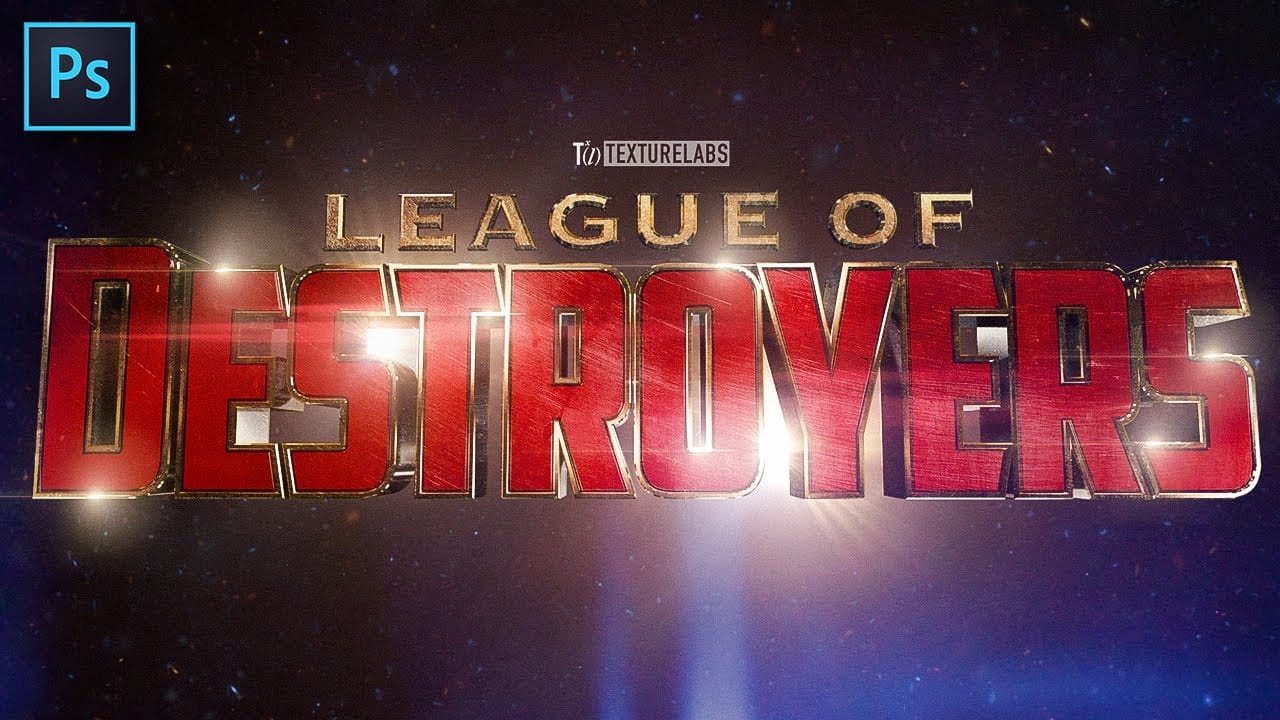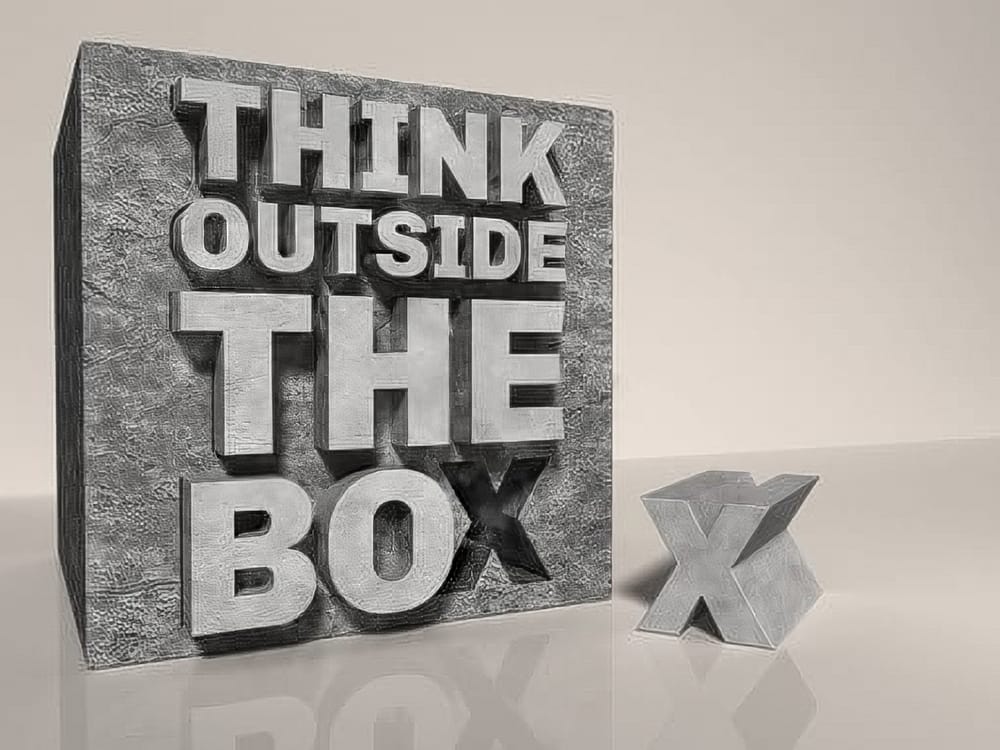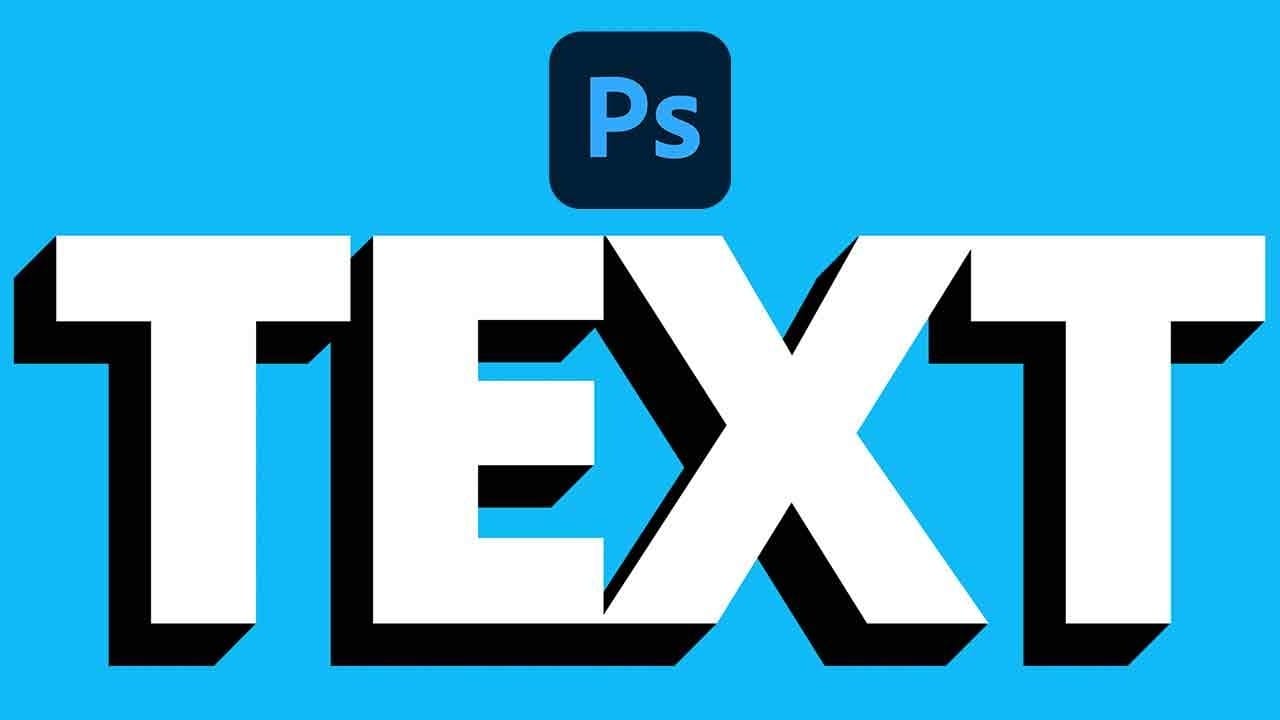Three-dimensional text adds significant visual impact, giving designs a sense of depth and dimension that can make elements stand out. It's a popular technique for headlines, logos, and graphic elements seeking a dynamic appearance, moving beyond flat designs.
This guide explores a straightforward method for creating a compelling 3D text effect in Photoshop, focusing on a technique that leverages layer manipulation and a powerful shortcut to build depth efficiently without complex 3D modeling tools.
Watch the Video
Understanding Iterative Transformations for Visual Depth
In graphic design, achieving depth and complex visual structures often relies on the principle of iterative transformations. This involves applying a small, consistent change repeatedly across multiple elements or layers, allowing subtle shifts to accumulate into a significant visual effect.
The 3D text effect showcased here is a prime example of this technique. By incrementally offsetting duplicated layers, a flat initial element is extended into a perception of three-dimensional space, demonstrating how simple, repetitive actions can yield sophisticated results. This approach is not limited to text; it can be applied to shapes, patterns, or even photographic elements to introduce motion, rhythm, or a sense of volume.
Practical Tips for Creating 3D Text in Photoshop
- Start with strong, bold fonts for the base text to ensure the 3D effect is clearly visible and impactful.
- Duplicate your initial text layer to create the foundation for the 3D extrusion.
- Use
Command/Control + T(Free Transform) and arrow keys to subtly offset the duplicated layer, defining the direction of your 3D extension. - Utilize the
Command/Control + Option/Alt + Shift + Tshortcut to rapidly duplicate the transformed layer and repeat the last transformation, building the 3D depth quickly. - Group all duplicated text layers into a single folder (e.g., "Shadow") to maintain organization and simplify future edits.
- Apply a
Solid Color Adjustment layerwith a clipping mask to the grouped 3D layers, allowing for flexible and non-destructive color changes to the effect.
More Tutorials about 3D Text Effects
Explore additional techniques and approaches to creating compelling 3D text and typography in Photoshop with these related resources.