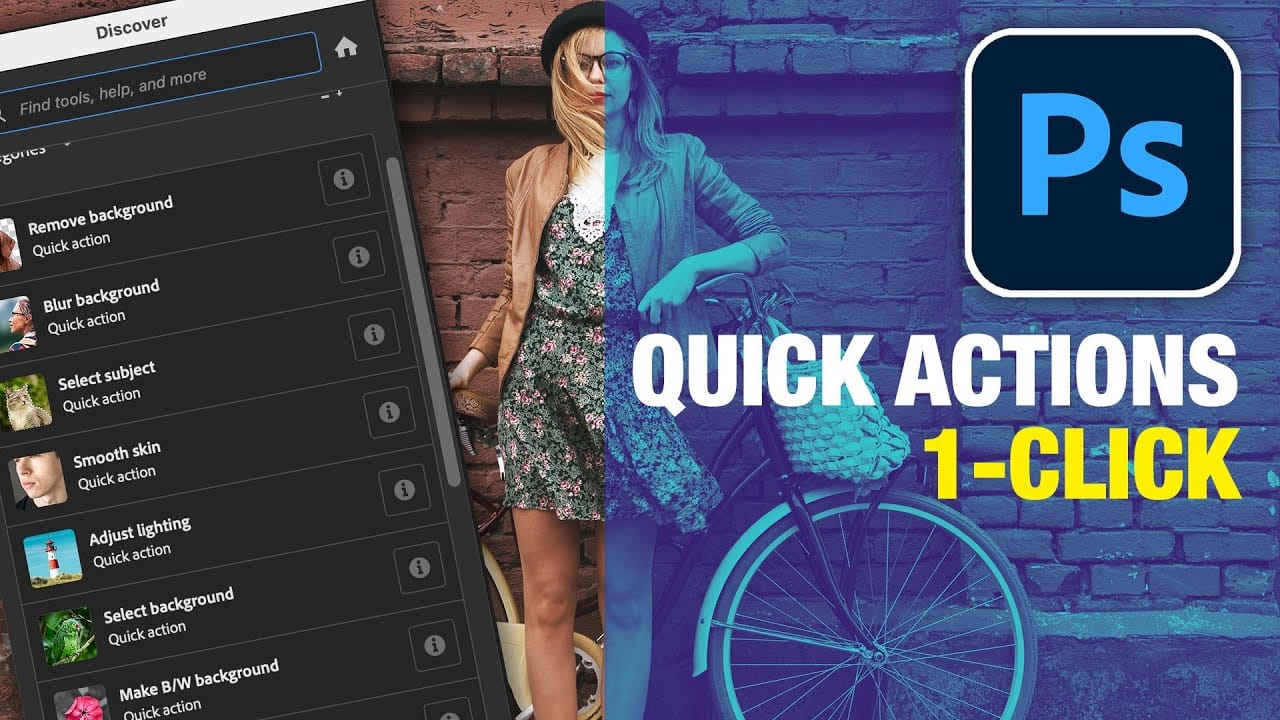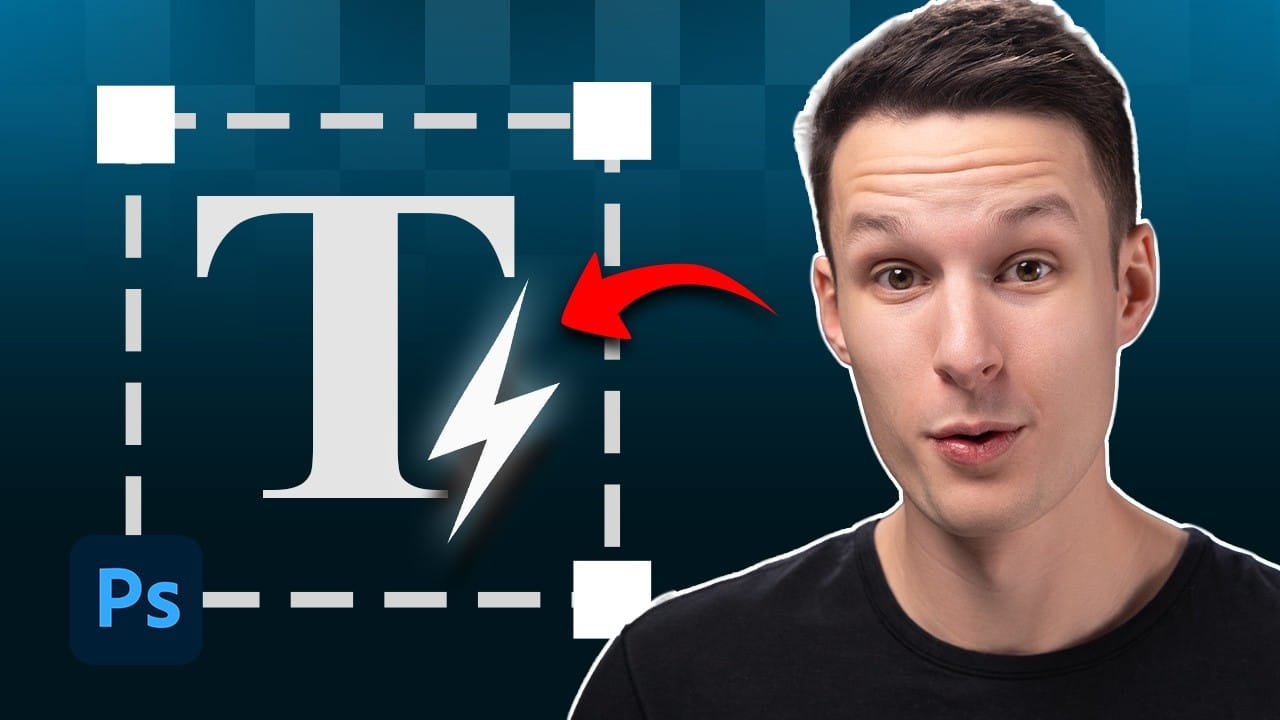Text alignment and sizing across multiple layers can quickly turn into a time-consuming puzzle. Manually adjusting each text element, creating guides for alignment, and constantly repositioning elements whenever you make changes disrupts the creative flow.
Photoshop's new Dynamic Text feature bridges the gap between point text and paragraph text, automatically resizing your text to fit any text box while maintaining proper alignment and proportions. This tool eliminates the tedious manual adjustments that come with traditional text workflows.
Learn Dynamic Text in Photoshop
Video by Brendan Williams. Any links or downloads mentioned by the creator are available only on YouTube
Understanding Dynamic Text Capabilities
Traditional Photoshop text workflows force you to choose between point text (individual layers for each text element) or paragraph text (fixed bounding boxes that don't resize content). Dynamic Text eliminates this compromise by combining the best aspects of both approaches.
The feature automatically scales text to fill the entire width and height of its container while maintaining readability and proportions. This creates a responsive text system where manual line breaks give you control over which words dominate the layout.
- Automatic text scaling based on container dimensions
- Unified alignment system that keeps everything in one text box
- Manual line break control for emphasizing specific words
- Responsive resizing that maintains text hierarchy
- Character panel compatibility for fine-tuning letter spacing and fonts
Practical Tips for Dynamic Text
- Access Dynamic Text through the lightning bolt icon in the Type Tool options bar after creating your text
- Use manual line breaks to force important words onto their own lines for maximum visual impact
- Adjust line spacing through the Properties panel rather than the Character panel when using Dynamic Text
- Hold Command/Control while dragging corners to distort the text box instead of proportionally scaling
- Fine-tune word spacing and tracking using the Character panel settings for better letter and word distribution
Related Articles and Tutorials about Photoshop Text Features
Explore more ways to enhance your text editing workflow in Photoshop.