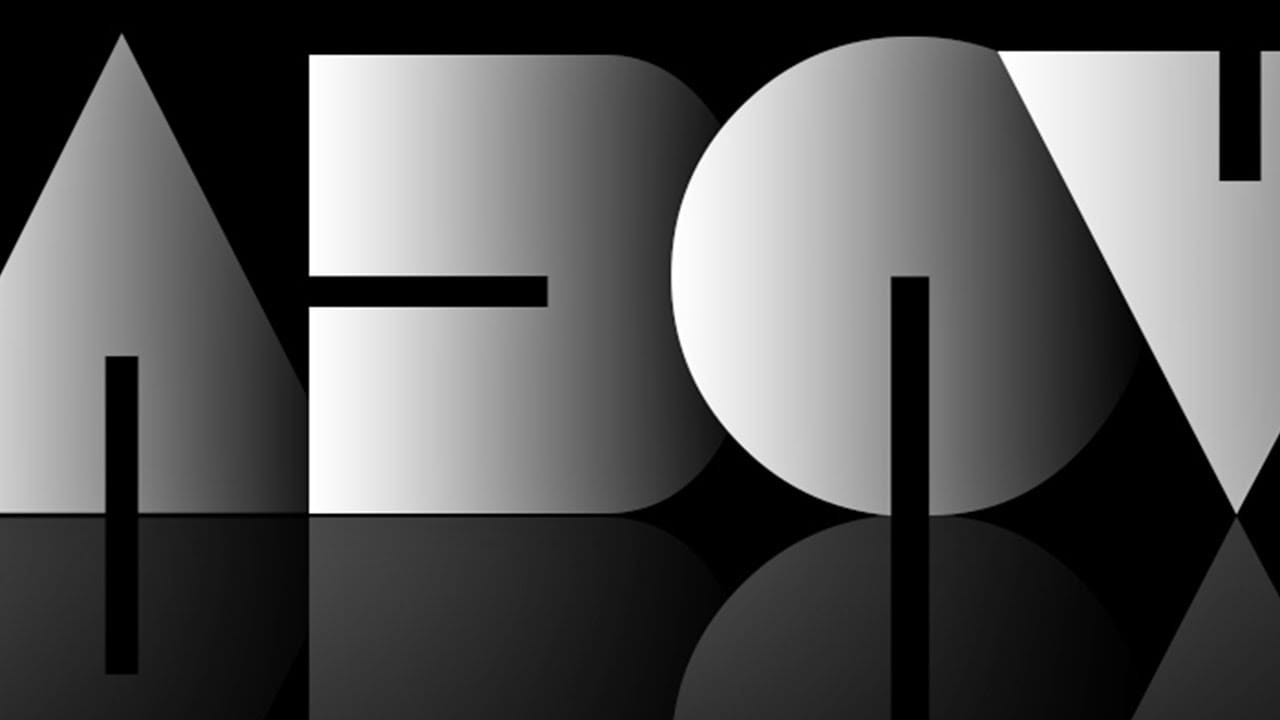Graphic designers often seek distinctive ways to make text stand out in their compositions. Creating unique text effects can significantly enhance visual appeal, adding depth and intrigue to various designs.
This tutorial demonstrates a method for producing mysterious, overlapping shadow text complete with a realistic reflection. Viewers will explore techniques for precise character manipulation and gradient applications to achieve a powerful visual impact.
Watch the Tutorial: Overlapping Shadow Text
Understanding Depth and Dimension in Text Design
Effective text design often transcends simple legibility, aiming instead to evoke a mood or convey a specific aesthetic. Incorporating elements like shadows and reflections adds significant depth and realism, transforming flat text into a three-dimensional visual experience that captures the viewer's attention.
Overlapping characters, combined with gradient shadows, introduce a sense of mystery and sophistication. This technique plays with light and shadow, suggesting form and distance even within a static image, which is crucial for creating impactful digital art.
The strategic use of contrasting fonts, such as a heavy main text and an ultra-thin complementary line, enhances visual hierarchy. This contrast not only guides the eye but also reinforces the layered effect, contributing to the overall powerful and cohesive design.
Practical Tips for Crafting Shadow Text
- Select a robust font: Choose a thick, heavy font for the main text, as this provides a strong base for the shadow effect and enhances visual impact.
- Utilize precise alignment: Duplicate your initial character and use the Shift key while dragging to ensure perfect horizontal alignment of all characters.
- Manage layer organization: Rename character layers in reverse order of the word to streamline the renaming process and maintain clarity as you build your text.
- Refine character spacing: Adjust the kerning by activating each character layer and subtly shifting it using the Left arrow key for a custom, aesthetically pleasing overlap.
- Create dynamic reflections: Group all text layers into a folder, duplicate and flip it vertically, then apply a Layer Mask with a Linear Gradient to achieve a fading, realistic reflection.
Related Articles and Tutorials about Text Effects in Photoshop
Explore more creative text effects and shadow techniques with these related Photoshop tutorials.