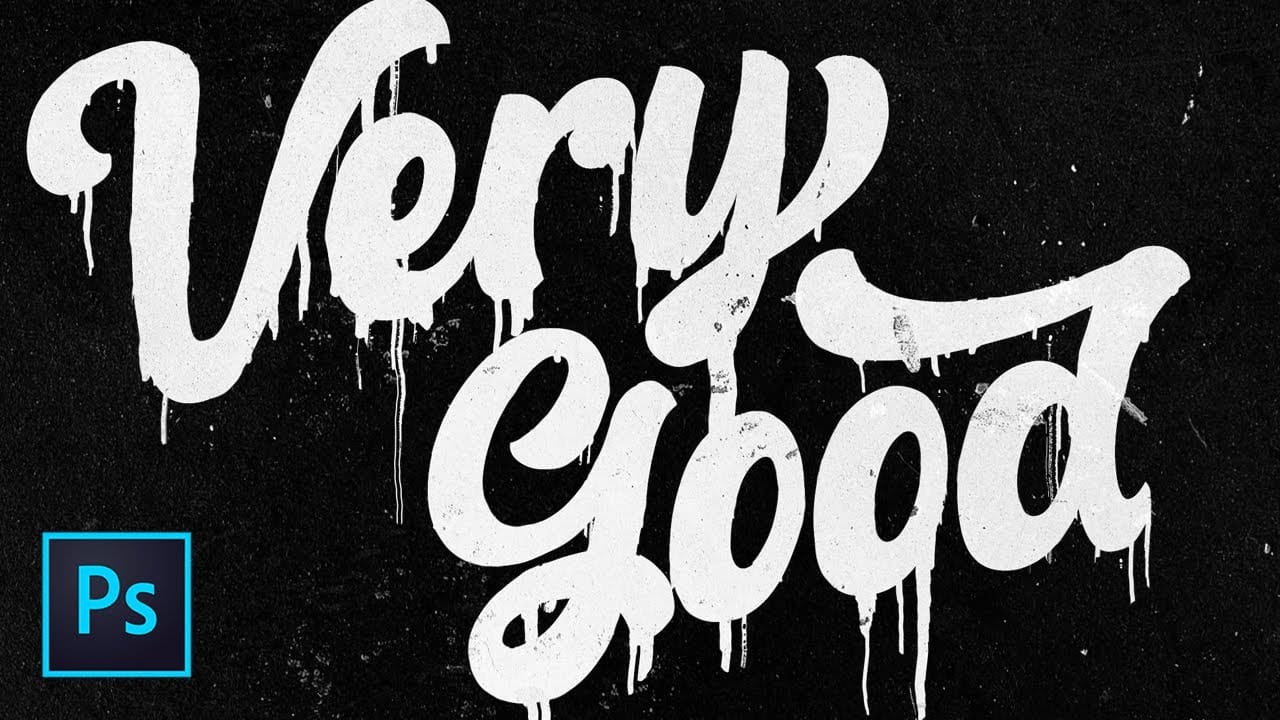Street art and underground design aesthetics have a raw, rebellious quality that draws the eye and commands attention. The distressed ink bleed effect captures this energy by transforming clean typography into something that looks weathered, organic, and authentically gritty.
This technique combines blur effects with threshold adjustments to create text that appears to have bled and spread like ink on wet paper. The result is typography that feels alive and imperfect, perfect for urban-themed designs, concert posters, or any project that needs an edgy, authentic feel.
Watch the Tutorial
Video by P A N T E R. Any links or downloads mentioned by the creator are available only on YouTube
The Science Behind Ink Bleed Effects
Real ink bleeding occurs when liquid ink encounters absorbent surfaces or moisture, causing the pigment to spread beyond its intended boundaries. This natural phenomenon creates organic, unpredictable patterns that designers have long tried to replicate digitally. The appeal lies in the contrast between controlled design and chaotic natural forces.
Digital recreation of this effect relies on blur techniques combined with high-contrast adjustments. The gaussian blur softens edges to mimic ink dispersion, while threshold adjustments restore the sharp contrast between ink and paper. Field blur adds directional bleeding that mimics how gravity and surface texture affect real ink flow.
The underground aesthetic this effect represents emerged from necessity in street art culture, where materials were often improvised and imperfect. This authenticity translates powerfully to digital design, adding credibility and grit to contemporary typography.
Practical Tips for Distressed Ink Effects
- Start with bold, expanded fonts like Akira Expanded for maximum impact and better blur results
- Convert text to smart objects before applying filters to maintain editability throughout the process
- Use multiple blur layers with different intensities to create varied bleeding patterns
- Apply field blur selectively with pin points to control where the heaviest bleeding occurs
- Add subtle noise to the final result to simulate paper texture and enhance the analog feel
More Tutorials about Distressed Text Effects
Explore additional techniques for creating weathered and artistic typography effects.