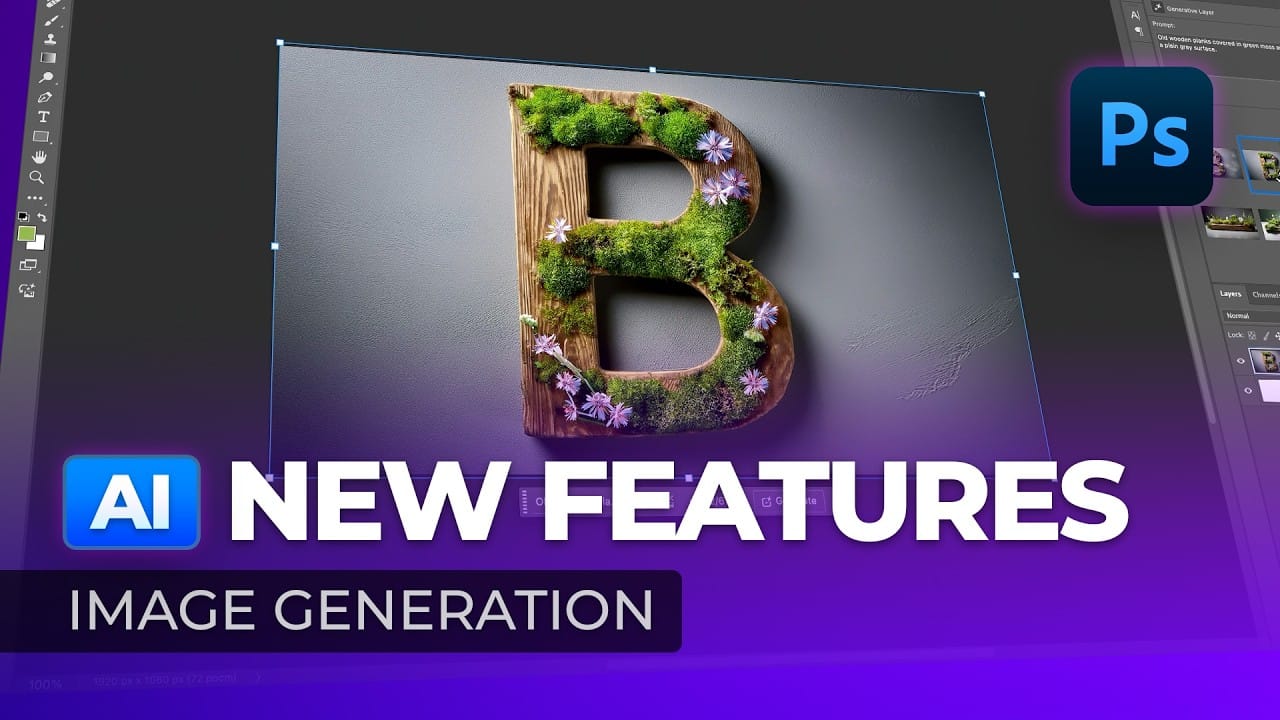Transform ordinary photographs into captivating works of art using advanced Generative AI features in Photoshop. This guide reveals a powerful, often overlooked technique to unlock incredible artistic potential from your images.
Discover how to apply stunning styles, from delicate watercolors to bold Art Deco and futuristic visions, by mastering a subtle yet impactful control within Photoshop’s AI capabilities.
Watch the Video
Understanding Generative AI's Creative Control
Generative AI tools, like those integrated into Photoshop, interpret source material to create new outputs. A key aspect of their functionality involves how much influence the original image retains versus how much the AI’s generated content transforms it. This balance is crucial for achieving desired artistic effects, ranging from subtle enhancements to complete stylistic overhauls.
The underlying engine for Photoshop’s Generative Fill is Adobe Firefly. This connection allows users to leverage Firefly's rich library of stylistic prompts—including artistic movements, concepts, and moods—directly within Photoshop. By understanding how to manipulate the AI's "strength" or "density" of influence, creators can guide the transformation process with precision. This allows for diverse outcomes, whether aiming for:
- A realistic interpretation with stylistic flair.
- A radical reimagining based on an artistic movement.
This method offers a nuanced approach to AI art, moving beyond simple text prompts to a more interactive and controlled creative workflow.
Practical Tips for AI Art Generation in Photoshop
- Use the Quick Mask mode (Q key) to define the selection area and its density before applying Generative Fill.
- Adjust the Brightness percentage within the Quick Mask options (double-click the Quick Mask icon in the Tools panel) to control the transparency/density of your selection (e.g., a brightness of 60% equals 40% density).
- Understand that a lower selection density (e.g., 7%) results in the AI staying closer to the original image, while a higher density (e.g., 50%) allows for more significant AI-driven transformations.
- Fill the Quick Mask selection with the foreground color (Alt/Option + Backspace) to apply the chosen density to the entire canvas.
- Experiment with Firefly-inspired style prompts from movements and concepts (e.g., "Art Deco," "Steampunk," "futuristic") directly in the Generative Fill prompt bar to achieve varied artistic outcomes.
Related Articles and Tutorials about Photoshop AI Features
Explore more advanced techniques to integrate AI into your Photoshop workflow and enhance your creative projects.