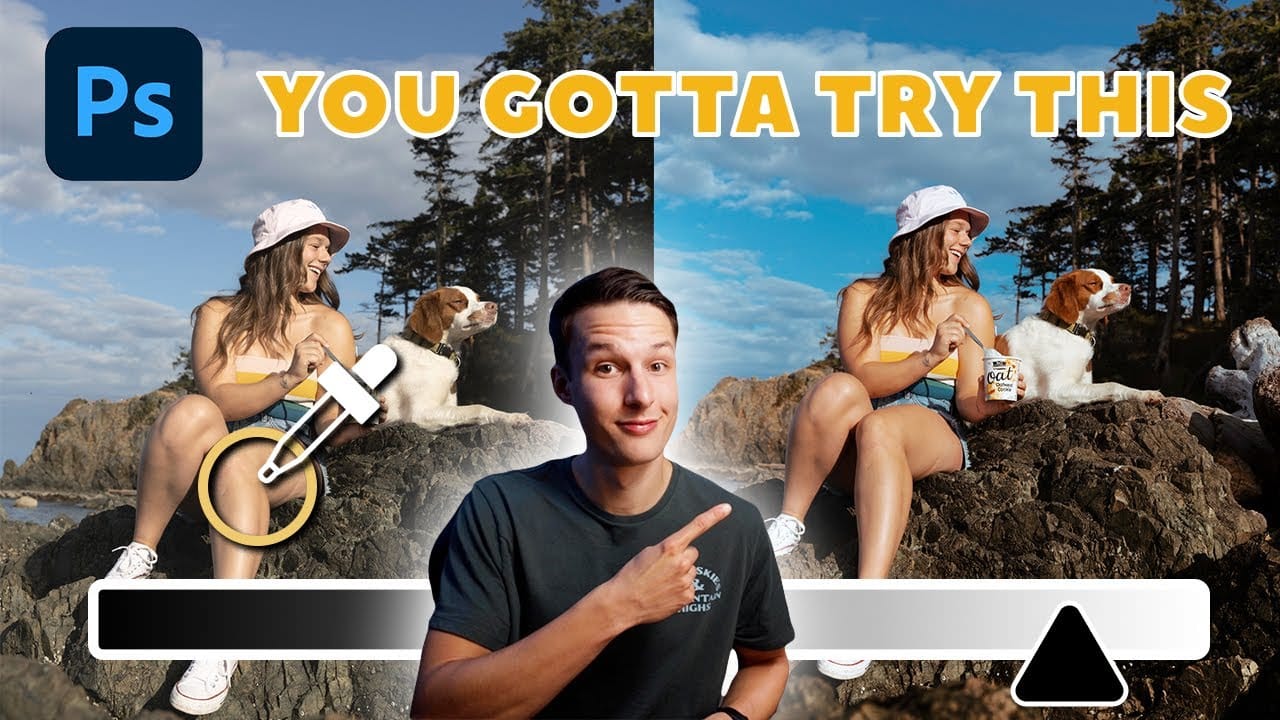Complex cutouts with intricate details like tree branches or hair often suffer from visible fringing and rough edges that make them look unprofessional. These three refinement techniques transform basic channel selections into clean, realistic cutouts.
Master these methods to eliminate fringing, restore natural colors, and achieve seamless integration with any background.
Watch the Video
Video by Brendan Williams. Any links or downloads mentioned by the creator are available only on YouTube
Practical Tips for Complex Cutout Refinement
- Use the blue channel for maximum contrast when selecting against sky backgrounds, then duplicate it before making adjustments to preserve original image data.
- Apply careful levels adjustments to increase contrast without destroying fine details – stop just before tree branches or hair strands begin to break up and look pixelated.
- Create an inverted black color fill with a clipping mask to target the one-pixel fringing area that appears around complex selections after channel-based cutouts.
- Use the clone stamp tool on a new clipped layer to paint over fringing along simple edges like grass or horizon lines while preserving original texture.
- Paint custom colors over remaining fringe areas using blend modes and the "Blend If" option to restrict visibility to highlight ranges only.
More Tutorials about Photoshop Cutout Techniques
Explore additional methods and advanced strategies for creating professional selections in Photoshop.