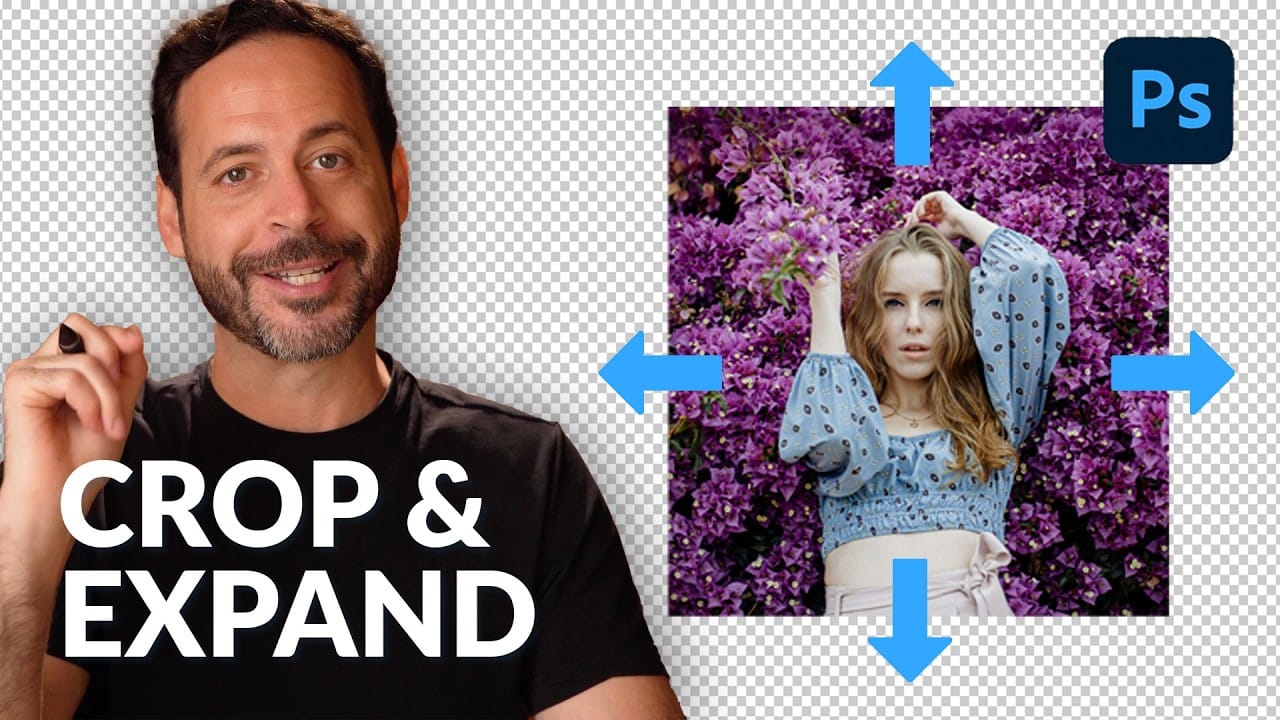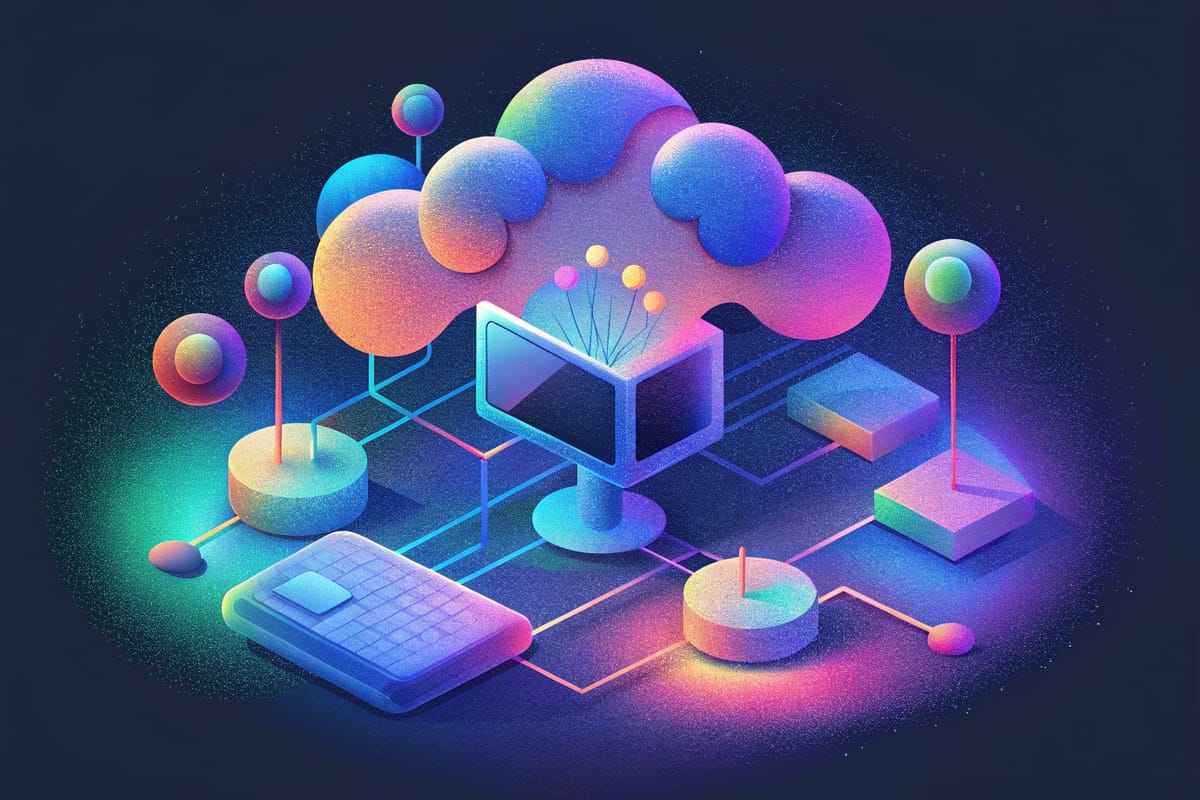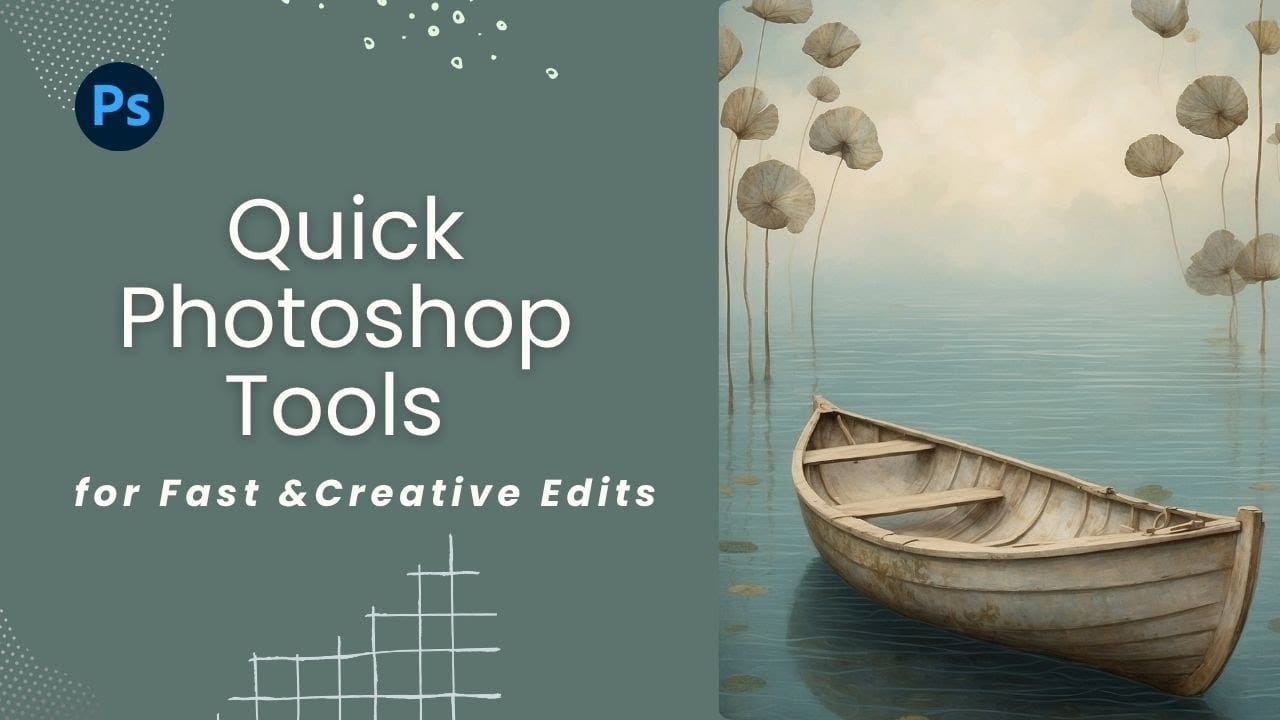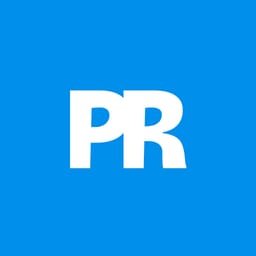AI-generated images often contain intricate details that challenge standard background removal tools. When automatic selection methods fail to capture complex edges and fine details, manual techniques become essential.
This technique demonstrates how to use channel masking to create precise selections that preserve every detail of your AI artwork.
Watch the Tutorial
Video by Brendan Williams. Any links or downloads mentioned by the creator are available only on YouTube
Essential Tips for Channel Masking
- Select the channel with the highest contrast between your subject and background before creating your duplicate
- Use the Levels dialog (Cmd/Ctrl + L) to push shadows fully black and highlights fully white for cleaner selections
- Apply the Dodge tool at 100% exposure with Highlights range to clean up remaining gray areas that need to be white
- Hold Cmd/Ctrl and click the channel thumbnail to convert your black and white mask into an active selection
- Add a Hue/Saturation adjustment layer with Colorize enabled to quickly change your cutout's color scheme
More Tutorials about AI Image Editing
Explore additional techniques for working with AI-generated imagery in Photoshop.