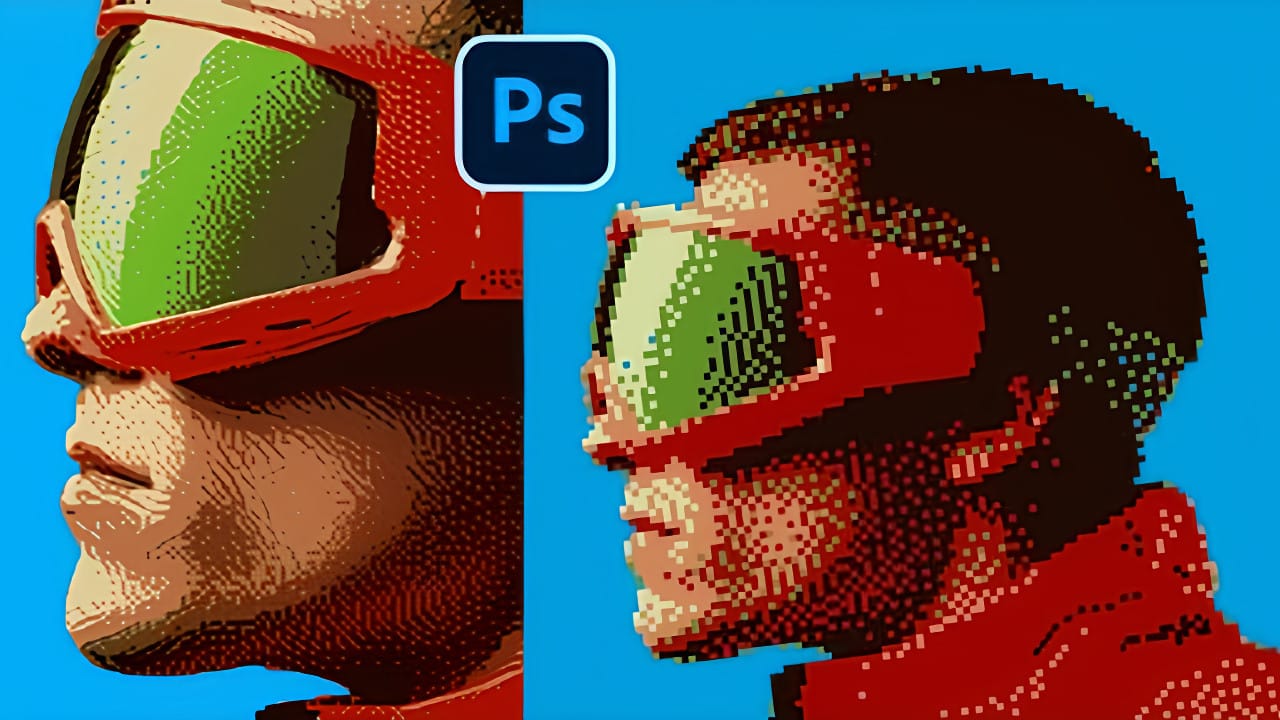The pixelated dither effect transforms modern photographs into retro-inspired artwork reminiscent of early video games and vintage computer graphics. This distinctive visual style uses controlled color reduction and strategic pixelation to create images that balance nostalgic charm with contemporary design appeal.
The technique relies on Photoshop's export settings and specific file format workflows to achieve authentic dithering patterns. By manipulating resolution, color depth, and dithering algorithms, you can control the final aesthetic and create striking visual results.
Watch the Tutorial
Video by P A N T E R. Any links or downloads mentioned by the creator are available only on YouTube
Understanding Dithering Techniques
Dithering creates the illusion of color gradients using limited color palettes. The technique originated from early computer graphics when hardware limitations required creative solutions for displaying complex images with minimal color information.
The Save for Web Legacy dialog offers multiple dithering algorithms, each producing different visual characteristics. Diffusion dithering creates organic, scattered patterns, while pattern dithering produces more structured, geometric results.
Key concepts for effective dithering include:
- Color reduction — Limiting the palette forces more pronounced dithering patterns
- Resolution control — Lower resolutions create larger, more visible pixels
- Algorithm selection — Different methods produce distinct aesthetic results
- Format considerations — GIF format limitations affect the final output
- Upscaling methods — Proper resampling preserves the pixelated appearance
Practical Tips for Dithered Effects
- Reduce image width to 200-300 pixels before applying dithering for optimal pixel visibility
- Limit colors to 8 or fewer in the GIF export settings to force stronger dithering patterns
- Use Nearest Neighbor resampling when upscaling to maintain sharp pixel edges
- Experiment with diffusion versus pattern dithering to match your desired aesthetic
- Manually adjust individual colors in the color table to enhance specific tones
Related Articles and Tutorials
Explore more techniques for creating distinctive pixelated and digital art effects.