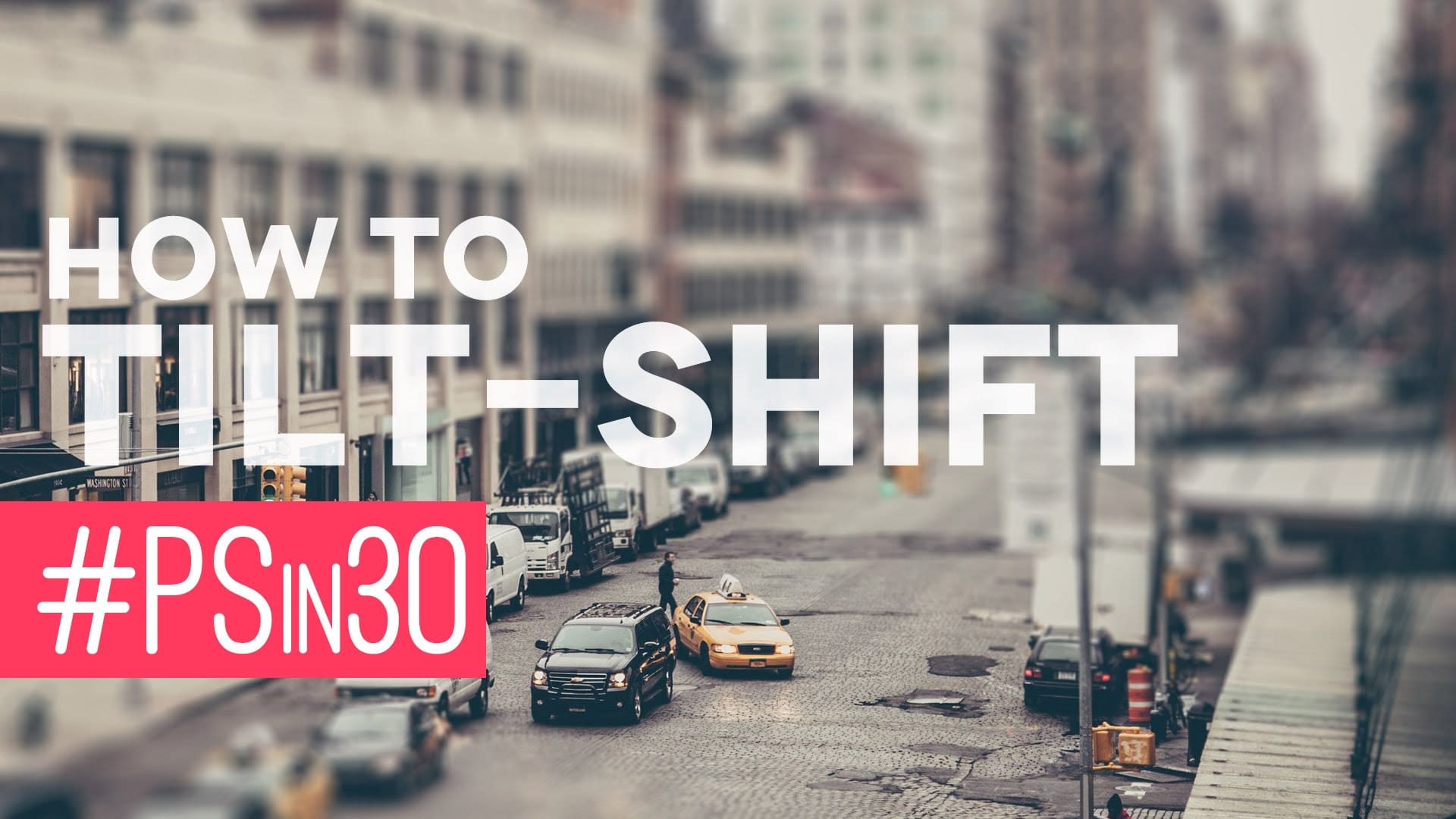Digital artists often seek unique ways to extend and manipulate image elements beyond their original boundaries. The polar coordinates filter in Photoshop offers a powerful method for transforming linear pixel selections into curved, organic shapes that can enhance portraits and creative compositions.
This technique combines strategic pixel sampling with coordinate transformation to create flowing extensions that appear naturally integrated with the original subject. The result adds dynamic movement and visual interest to static images.
Watch the Tutorial
Video by P A N T E R. Any links or downloads mentioned by the creator are available only on YouTube
Understanding Polar Coordinate Transformations
Polar coordinates represent a fundamentally different way of mapping image data compared to the standard rectangular grid system. While traditional image editing works within x and y axes, polar coordinate transformation converts these linear relationships into radial patterns centered around a focal point.
The rectangular to polar conversion takes straight lines and curves them into circular or oval formations. This mathematical transformation becomes particularly powerful when applied to deliberately stretched pixel selections, as it can create organic flowing effects that mimic natural elements like hair, fabric, or abstract energy patterns.
Smart objects play a crucial role in this workflow by preserving the original transformation data. This non-destructive approach allows artists to fine-tune the polar coordinate effect and make additional adjustments without losing image quality or starting the process over.
Practical Tips for Pixel Stretching
- Use the single row marquee tool to select thin pixel lines from areas with good color variation for more interesting results
- Convert layers to smart objects before applying polar coordinates to maintain editing flexibility
- Apply the polar coordinate filter multiple times by converting to smart objects between applications for more complex effects
- Use layer masks with soft brushes to blend the stretched pixels naturally with the original subject
- Add drop shadows to the base layer to create depth and separate the subject from the organic extensions
Related Articles and Tutorials
Explore more creative Photoshop techniques for dramatic visual effects.