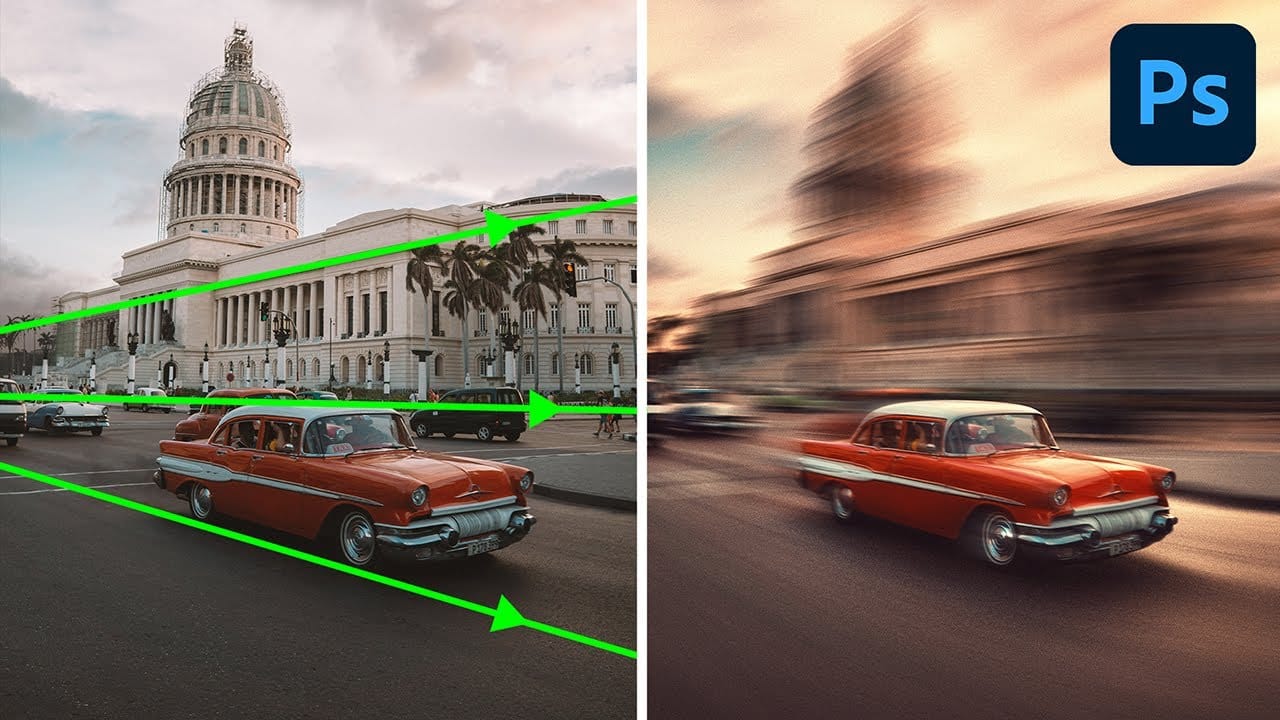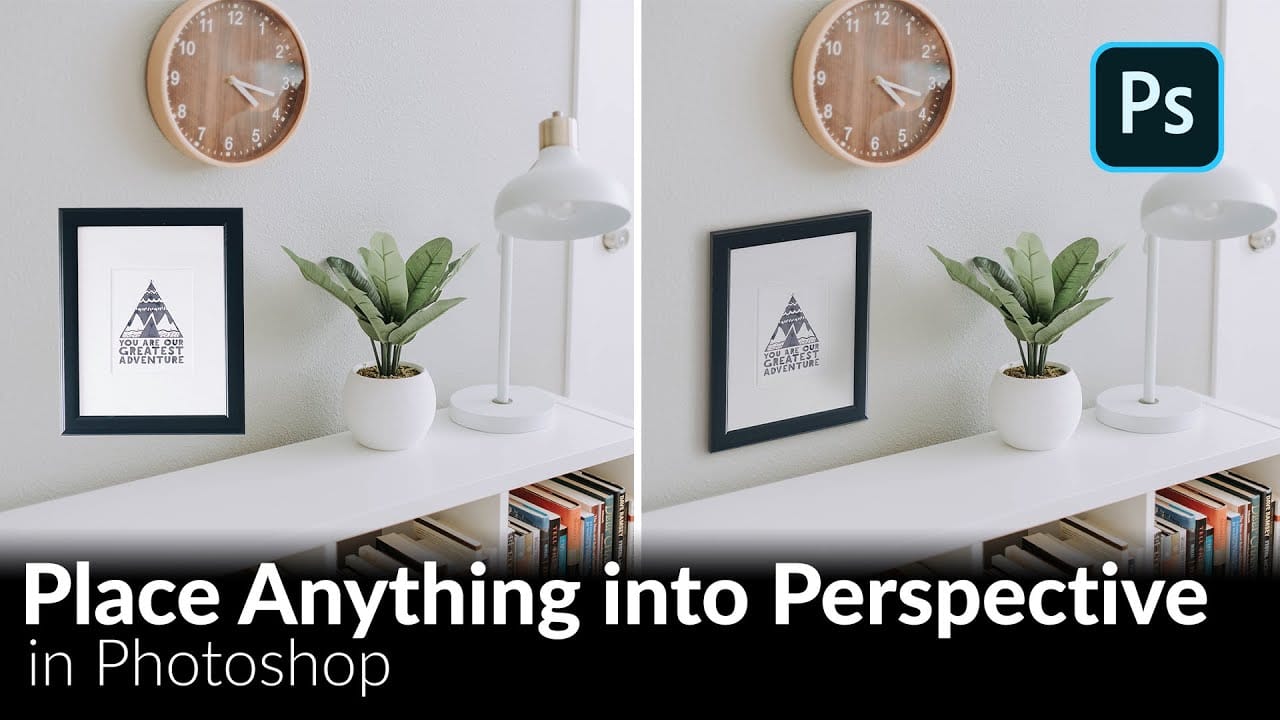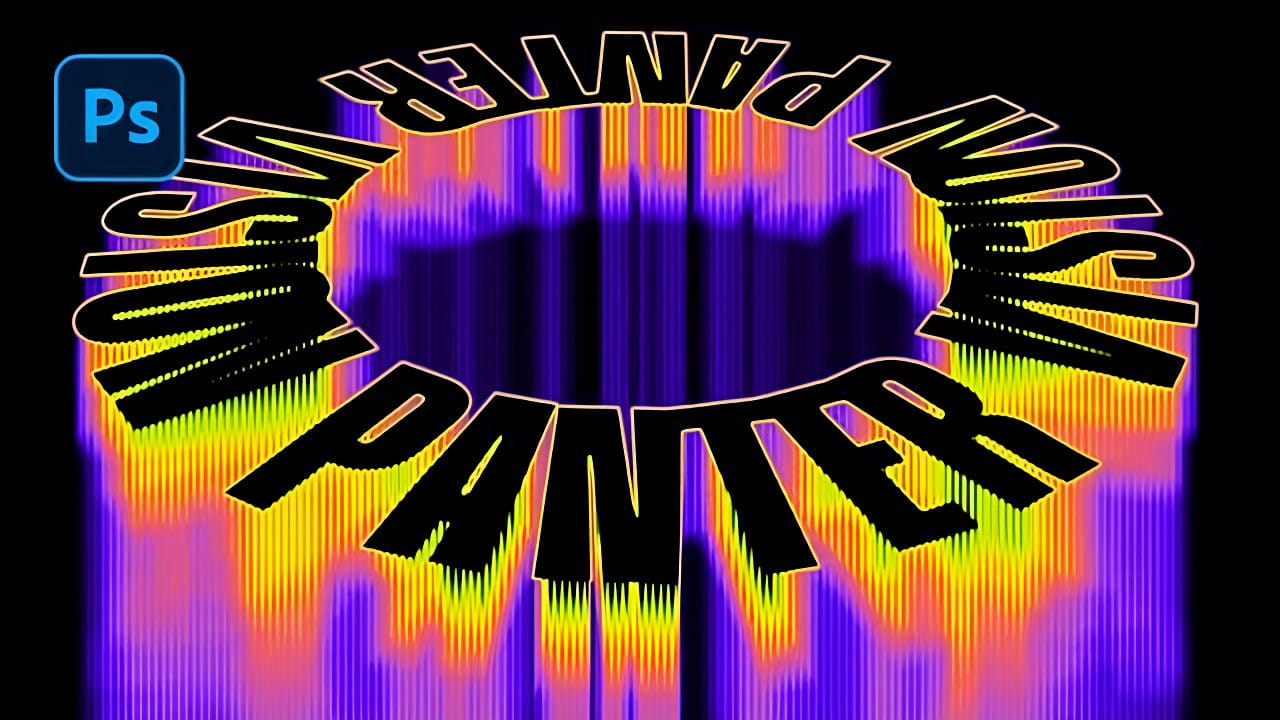Spinning text effects with motion blur create the illusion of dynamic movement and energy in digital designs. This visual technique transforms static typography into something that appears to be rotating rapidly through space, leaving trailing blur patterns that catch the eye.
The combination of circular text arrangement, perspective distortion, and layered motion blur produces a sophisticated three-dimensional effect that works well for logos, titles, and creative compositions.
Watch the Video
Video by P A N T E R. Any links or downloads mentioned by the creator are available only on YouTube
Understanding Motion Blur for Typography
Motion blur in typography mimics the natural effect that occurs when objects move faster than the camera's shutter speed can capture. This photographic phenomenon translates well to digital design, where it suggests speed, energy, and movement.
The key to realistic motion blur lies in creating multiple layers with varying blur intensity and positioning. Each layer contributes to the overall sense of motion while maintaining the text's readability at the focal point.
- Circular text paths provide the foundation for rotational effects
- Perspective distortion adds three-dimensional depth to flat typography
- Layered blur effects create realistic motion trails
- Filter combinations enhance texture and visual complexity
- Gradient mapping introduces dynamic color schemes
Practical Tips for Motion Blur Text
- Convert text layers to smart objects before applying transformations to preserve editing flexibility
- Use letter spacing of 100 or higher when creating circular text to prevent character overlap
- Apply motion blur at 90-degree angles for vertical spinning effects
- Create multiple blur layers with different distances and opacities for realistic depth
- Position blur layers carefully to maintain the illusion of directional movement
Related Articles and Tutorials
Explore more techniques for creating dynamic text effects and motion graphics.