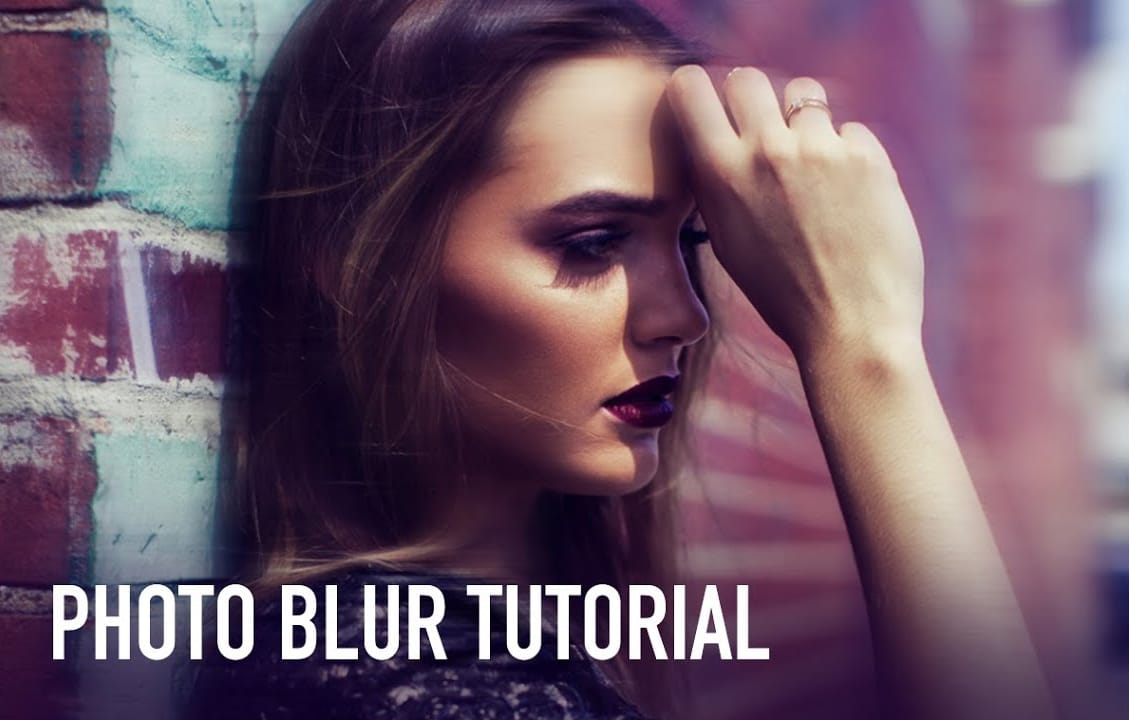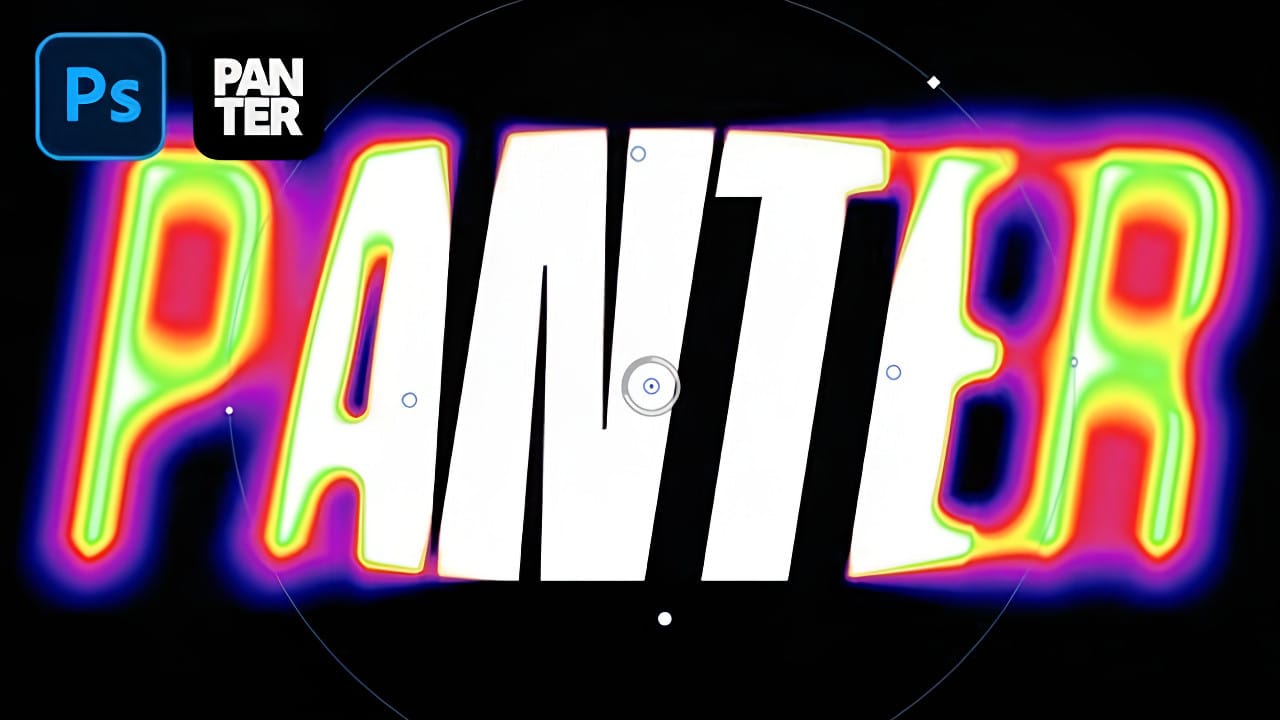Heatmap effects transform ordinary text into dynamic, energy-filled visuals that pulse with color and movement. These vibrant gradients suggest thermal imaging or data visualization, making them perfect for tech presentations, gaming graphics, or modern branding projects.
This technique combines Photoshop's gradient mapping with strategic blur effects to create text that appears to radiate heat and intensity. The result captures attention while maintaining professional polish.
Watch the Tutorial
Video by P A N T E R. Any links or downloads mentioned by the creator are available only on YouTube
Understanding Gradient Maps and Heat Visualization
Gradient maps replace the luminosity values of an image with corresponding colors from a gradient. Dark areas receive colors from one end of the gradient, while bright areas get colors from the opposite end. This technique mimics how thermal imaging cameras display temperature variations.
The color sequence used in heatmap visualizations follows scientific conventions. Cool blues and purples represent lower temperatures, transitioning through reds and yellows to represent increasing heat. This familiar color language makes the effect instantly recognizable and emotionally impactful.
Iris blur adds the final touch by creating focal points and depth. The controlled blur softens harsh edges while preserving the central text, creating a natural falloff that enhances the thermal effect's realism.
Practical Tips for Heatmap Text Effects
- Choose bold, thick fonts like Mango Grotesque Extra Bold Italic to ensure the text remains readable after blur effects
- Build your gradient map with the classic heat sequence: blue to purple to red to yellow to green for authentic thermal imaging colors
- Use
Convert to Smart Objectbefore applying Iris Blur to maintain editability and non-destructive workflow - Adjust the Iris Blur's circular handles to control where the effect transitions from sharp to blurred areas
- Keep the roundness slider at 100% for natural circular falloff, or reduce it for more geometric shapes
Related Articles and Tutorials
Explore more creative text and visual effects techniques in Photoshop.