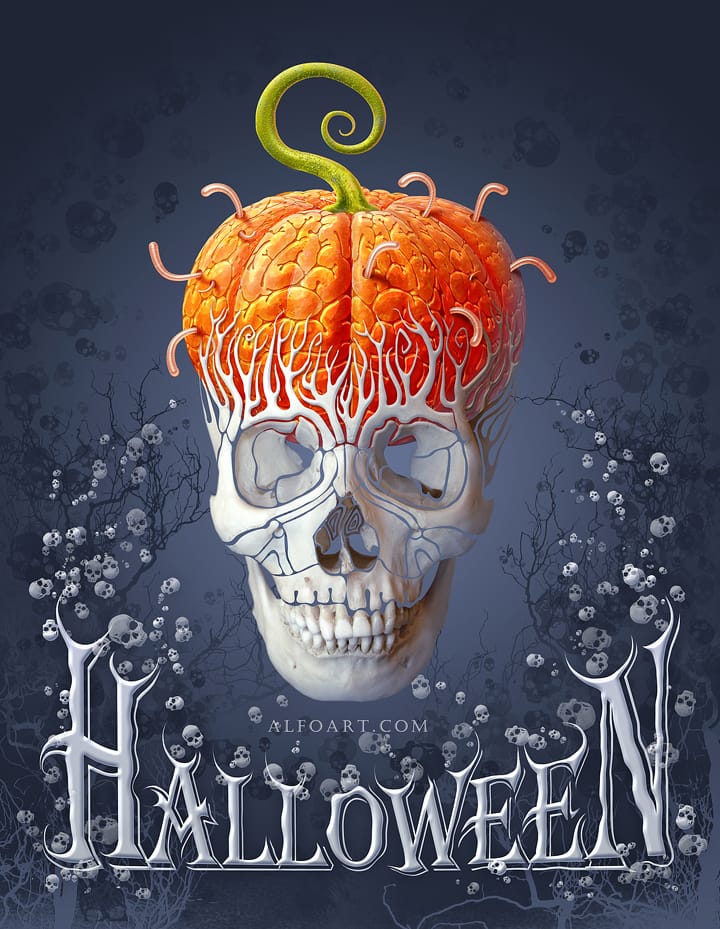Halloween demands creatures that make people look twice. Creating convincing zombie transformations combines makeup artistry with digital enhancement, turning ordinary portraits into undead masterpieces.
This tutorial covers both approaches: enhancing existing special effects makeup and creating zombies from scratch using only Photoshop techniques.
Watch the Zombie Transformation Tutorial
Essential Tips for Zombie Effects
These techniques will help you create more convincing undead transformations:
- Use layer masks instead of erasing to create hollow flesh areas and wounds—this preserves your original image and allows for adjustments
- Adjust skin tone using hue/saturation on yellow channels to achieve sickly green coloring without affecting blood tones
- Add realistic meat textures from reference images, then blend with levels adjustments to match skin lighting and color temperature
- Create depth in wounds by painting shadows and highlights on separate soft light layers at low opacity
- Transform eyes by removing glossy reflections, adding gray overlays, and painting veins with textured brushes for a lifeless appearance
More Halloween Tutorials
Explore additional spooky Photoshop techniques and seasonal design ideas.