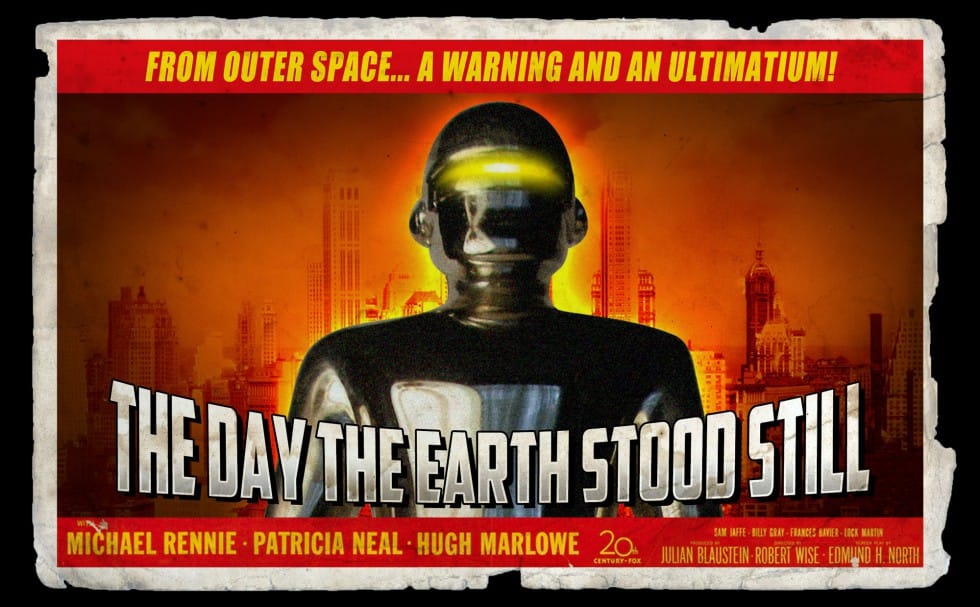The allure of vintage travel posters lies in their distinctive artistic style, often characterized by simplified forms, vibrant colors, and a nostalgic charm that evokes a sense of adventure and discovery. Recreating this classic aesthetic in a digital medium presents a unique creative opportunity, allowing designers to transform ordinary photographs into captivating works of art.
This tutorial guides you through a comprehensive process in Photoshop, demonstrating how to convert any scenic photograph into a stunning retro travel poster. You will learn to apply specific filters, refine image details, and integrate stylized elements like clouds and custom typography to achieve an authentic vintage look.
Watch the Video
The Enduring Appeal of Retro Poster Aesthetics
Retro travel posters captured the imagination of travelers in the early to mid-20th century, using graphic design to promote destinations with an idealistic and often romanticized vision. These posters were not merely advertisements; they were artistic statements, employing techniques that simplified complex scenes into their most striking elements. This simplification often involved reducing photographic detail to more graphic, illustrative forms, emphasizing strong lines and bold color blocks.
Key aesthetic choices contributed to their iconic look, including the use of:
- Simplified color palettes
- Stylized or illustrative representations of landscapes
- Distinctive, often hand-drawn, typography
- Subtle textures mimicking print processes
This approach allowed for a powerful visual impact, conveying the essence of a location with clarity and charm. Modern designers often draw inspiration from these historical artifacts to infuse contemporary projects with a sense of nostalgia and timeless appeal, bridging the gap between classic artistry and digital innovation.
Practical Tips for Retro Poster Design
- Convert your base image to a Smart Object early in the process to allow for non-destructive editing and filter adjustments.
- Utilize the Cutout filter to reduce the number of colors and simplify image details, giving a more illustrative appearance.
- Employ the Smart Blur filter with an Overlay blending mode to smooth out transitions while maintaining edge definition, contributing to a painterly effect.
- Increase color vibrancy using an Adjustment Layer, specifically Vibrance or Saturation, to achieve the bold color typical of retro posters.
- Use the Curvature Pen Tool for creating smooth, stylized elements like clouds, and fill paths with solid colors for a graphic look.
- Group text layers into a folder to keep your Layers panel organized, especially when working with multiple lines and styles of typography.
- Apply a texture filter like Texturizer (Sandstone) to the final composite image to simulate the tactile feel of printed paper, enhancing the vintage aesthetic.
Related Articles and Tutorials about Retro Poster Design
Explore more creative techniques to design compelling posters and enhance your Photoshop skills.