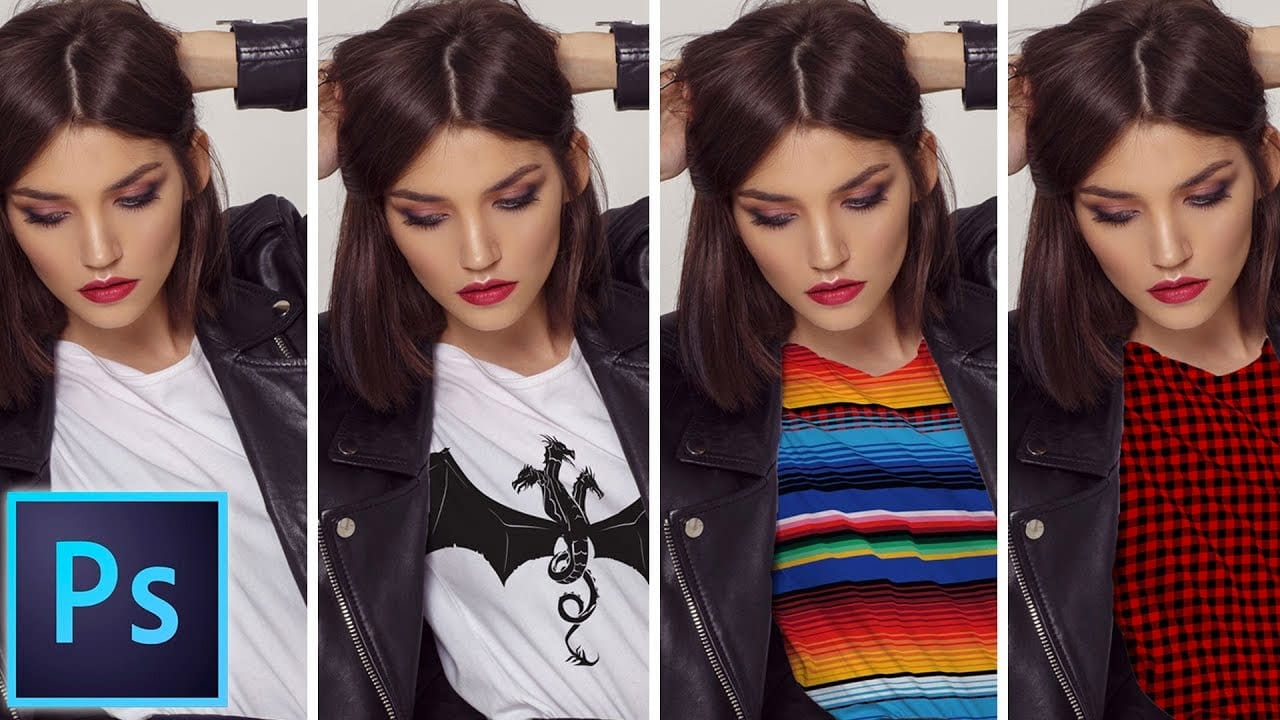Creating a polished chrome logo in Photoshop can significantly elevate a brand's visual identity, lending it a sleek and futuristic appeal. This effect is highly sought after for its ability to convey professionalism and cutting-edge design.
This video tutorial demonstrates a comprehensive process for designing a custom chrome logo from the ground up. Viewers will learn how to build a dynamic background, shape reflective elements, and apply advanced layer styles to achieve a realistic metallic finish on text and shapes.
Watch the Video
Understanding Chrome Effects in Digital Design
The essence of a convincing chrome effect in digital art lies in the accurate simulation of light reflection and surface contours. Chrome, being a highly reflective material, mirrors its surroundings, which translates into distinct light and dark areas that define its shape and shine. Designers often manipulate gradients and curves to mimic these complex interactions, creating the illusion of depth and gloss.
Achieving a realistic chrome look involves more than just applying a metallic texture; it requires a nuanced understanding of how light bounces off curved surfaces. Key elements include:
- High Contrast: Sharp transitions between bright highlights and deep shadows.
- Reflective Gradients: Smooth, often non-linear, color transitions that simulate environmental reflections.
- Beveling and Contouring: These effects define the three-dimensional form, making the chrome appear solid rather than flat.
When these principles are applied effectively, a flat design can transform into a striking, three-dimensional element that captures attention and conveys a sense of quality and modernity.
Practical Tips for Creating Chrome Effects
- Use guides (
Ctrl/Cmd + H) to accurately center elements and shapes, ensuring symmetry in your design. - Convert your text layer to a Smart Object before applying complex effects; this allows for non-destructive editing and easy text modifications later.
- Apply Curves adjustment layers with a "hill, valley, hill" shape to simulate the reflective properties and high contrast of chrome.
- Utilize the Bevel & Emboss layer style, specifically with a Contour, to give your text and shapes a realistic three-dimensional metallic edge.
- Employ the Gradient Tool with a radial gradient for the background, using specific gray values to set the stage for the reflective chrome.
Related Articles and Tutorials about Chrome Effects in Photoshop
Explore more techniques and creative approaches to designing stunning chrome effects in Photoshop.