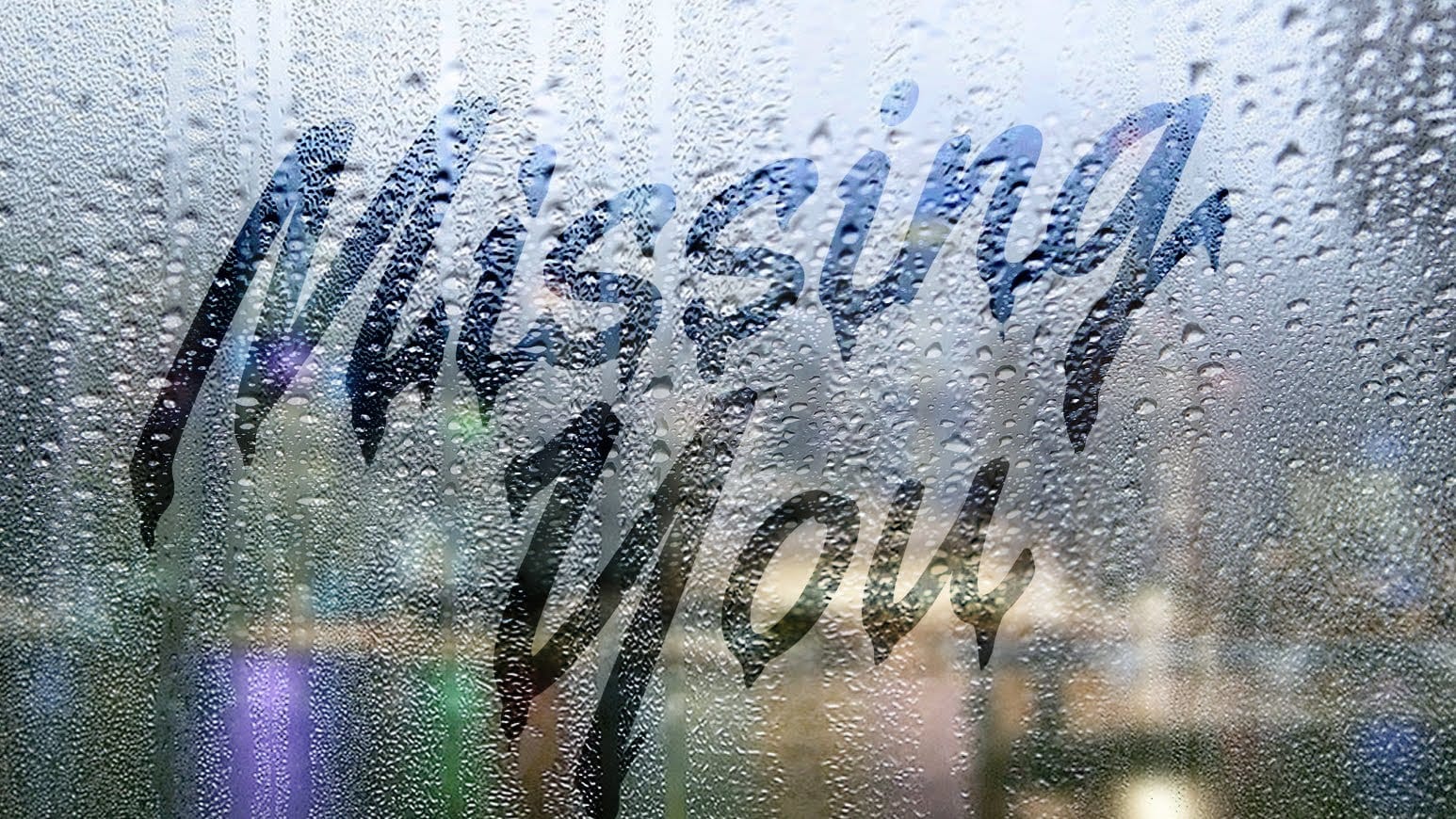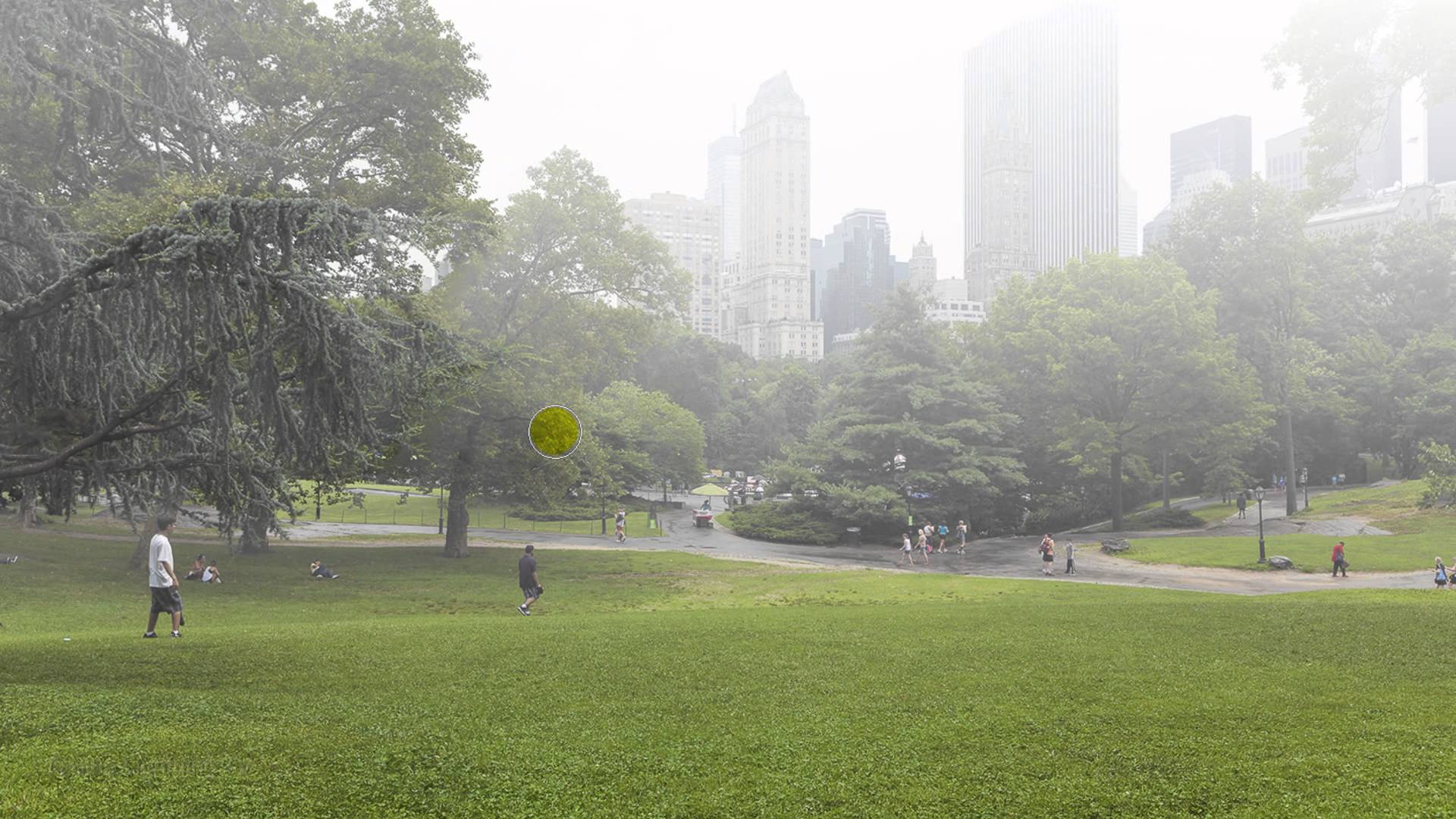This video explores how to add realistic atmospheric effects to your photographs. Understanding the nuances of light and haze can dramatically transform a scene, lending it a sense of depth and mystery.
Viewers will learn practical techniques for simulating fog and mist, focusing on how these elements interact with foreground and background objects. The tutorial demonstrates how to achieve a natural, ethereal look, enhancing the mood of any landscape.
Learn to Create Realistic Fog and Mist
The Art of Atmospheric Perspective
Atmospheric perspective is a crucial artistic technique that simulates depth by depicting distant objects as lighter, less saturated, and bluer due to the scattering of light by air particles. In nature, this effect is often intensified by phenomena like fog and mist, which selectively obscure parts of a scene.
When integrating fog or mist into an image, it is essential to consider their natural behavior. Fog typically reduces contrast and color saturation uniformly across a scene, while mist often clings closer to the ground in distinct patches. Replicating these characteristics realistically ensures the artificial elements blend seamlessly with the original photograph. This thoughtful approach helps maintain the visual integrity of the image while enhancing its mood.
Practical Tips for Adding Fog and Mist
- Desaturate and lighten the image using a Hue/Saturation adjustment layer, then apply a linear gradient from black to white to control the effect's intensity.
- Restore brightness and color to foreground objects using a selection tool and a soft brush on the adjustment layer's mask, ensuring closer elements appear less enveloped by fog.
- Create mist by rendering clouds on a new layer, setting the blend mode to Lighten, and transforming its scale to be wide and shallow.
- Refine mist by duplicating the cloud layer, adjusting its scale, and using a soft eraser to shape its top edge and reduce opacity for a more natural appearance.
More Tutorials about Atmospheric Effects
Explore additional resources to further enhance your skills in creating captivating atmospheric effects and digital art.