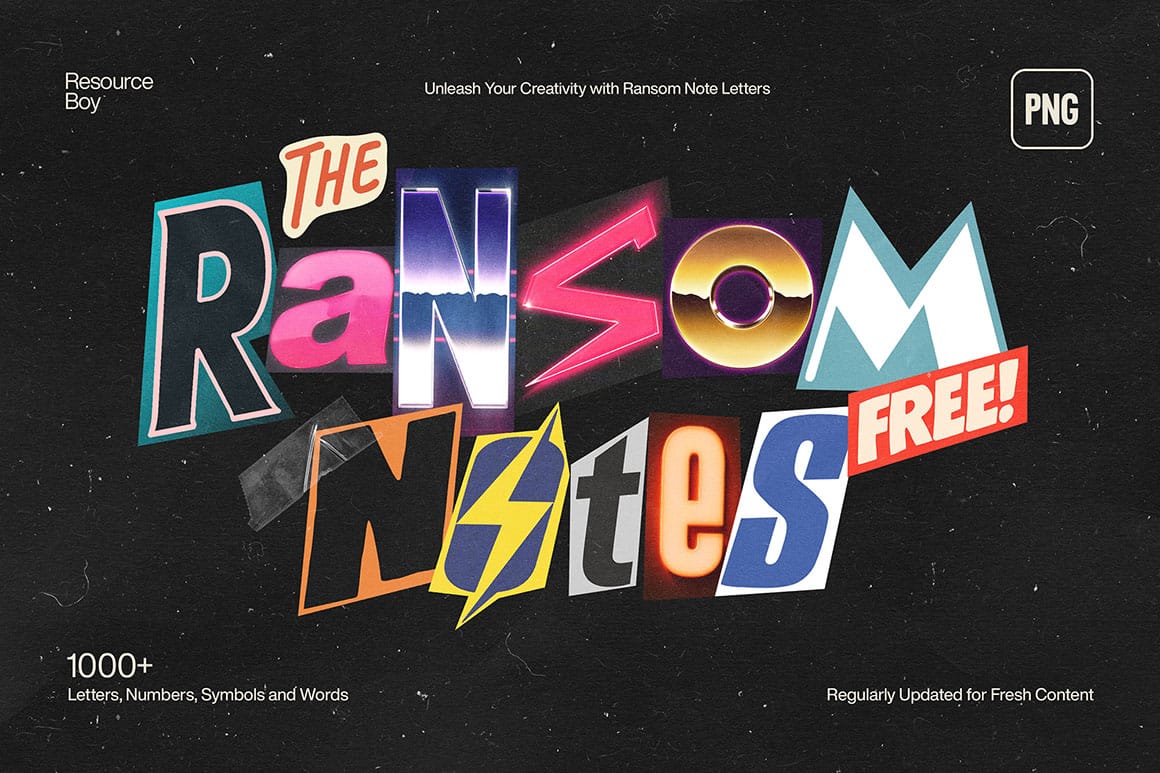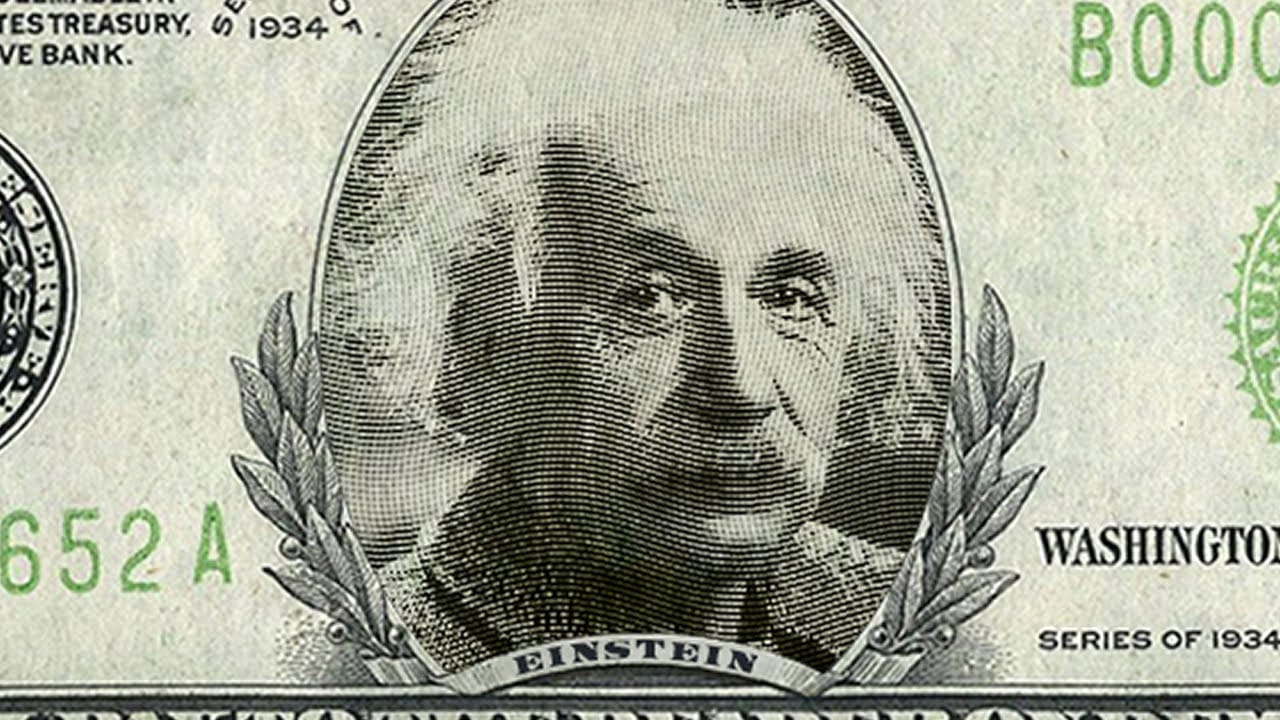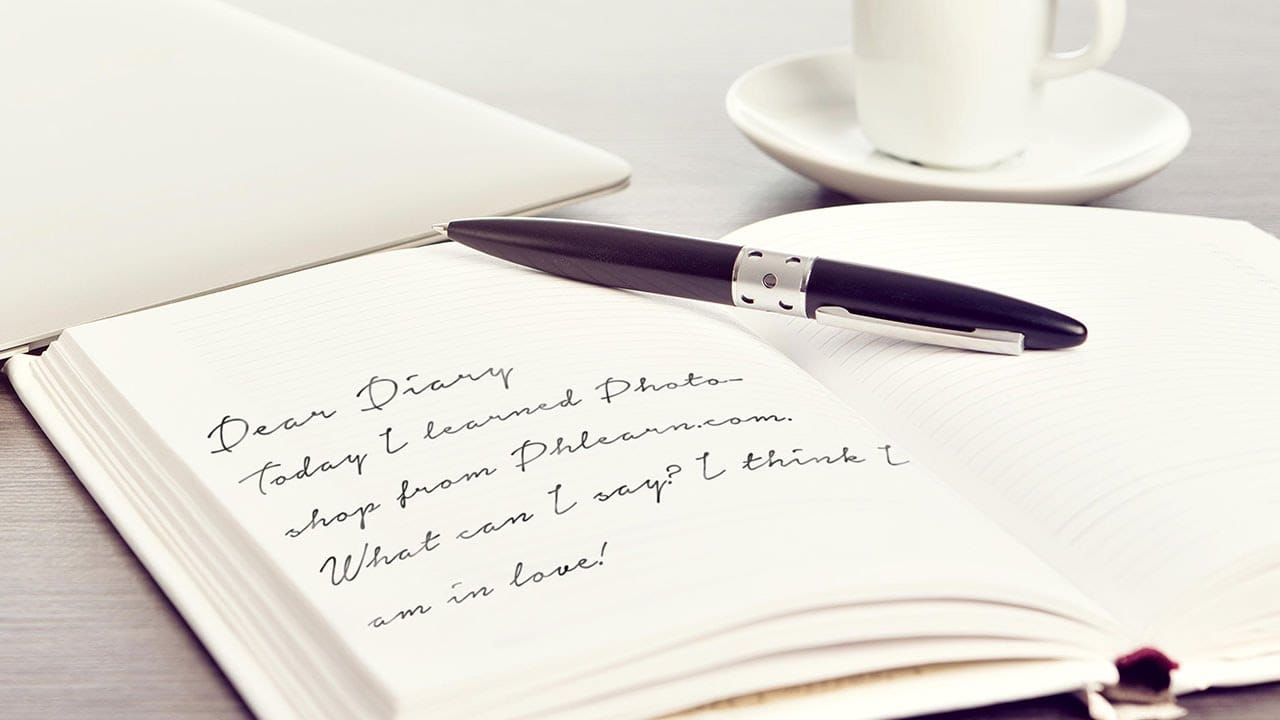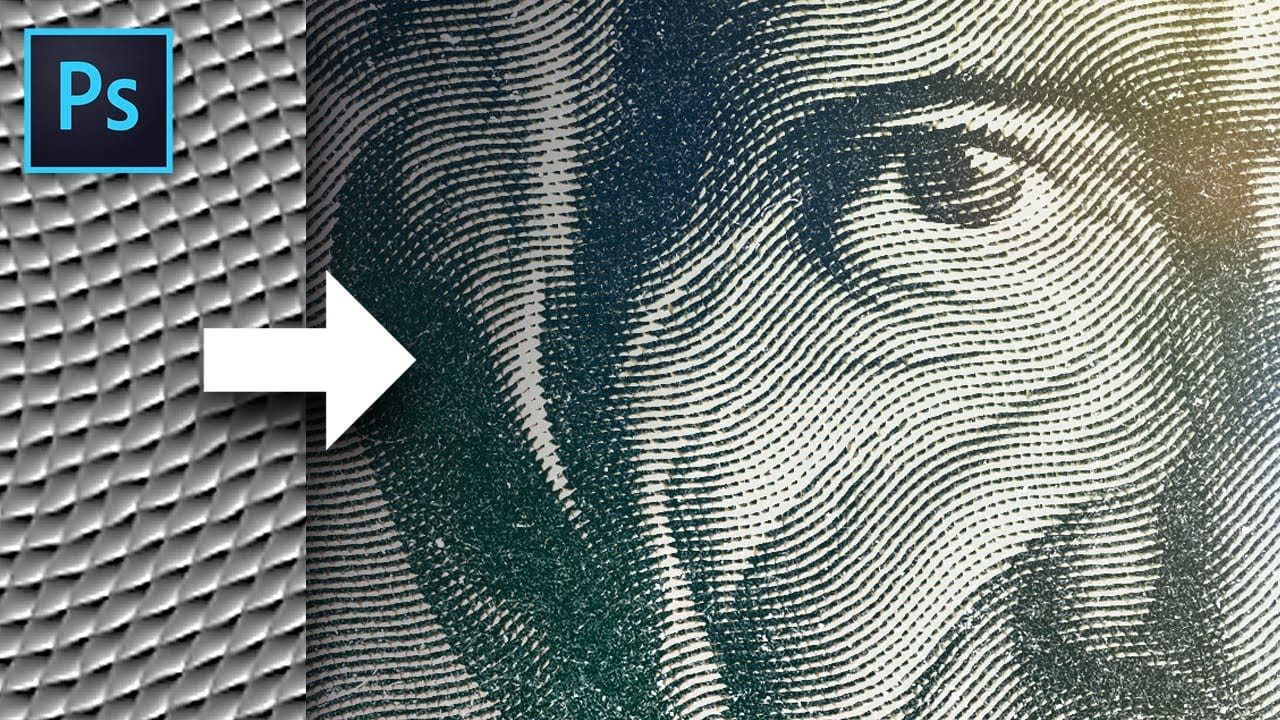This tutorial demonstrates a unique Photoshop technique to transform text into a stylized, distressed ransom note, complete with torn paper elements and varied colors. This process can significantly enhance graphic design projects and is suitable for various creative applications.
Watch the Video
Video by Blue Lightning. Any links or downloads mentioned by the creator are available only on YouTube
Practical Tips for Ransom Note Typography
- Mix upper and lower case characters within your text for a more authentic ransom note appearance.
- Adjust kerning (space between characters) and leading (space between lines) using Alt/Option with arrow keys to create deliberate inconsistencies in spacing.
- Rasterize your text layer before applying advanced manipulations like drawing paths or using filters, as this converts text into pixels.
- Utilize the Pen Tool in 'Path' mode to precisely select irregularly shaped characters for individual coloring.
- Experiment with the Pencil Tool's 'Hue' blend mode when coloring selections to easily apply different colors while preserving the underlying texture.
More Tutorials about Text Effects in Photoshop
Explore additional Photoshop tutorials to master diverse text and image manipulation techniques.