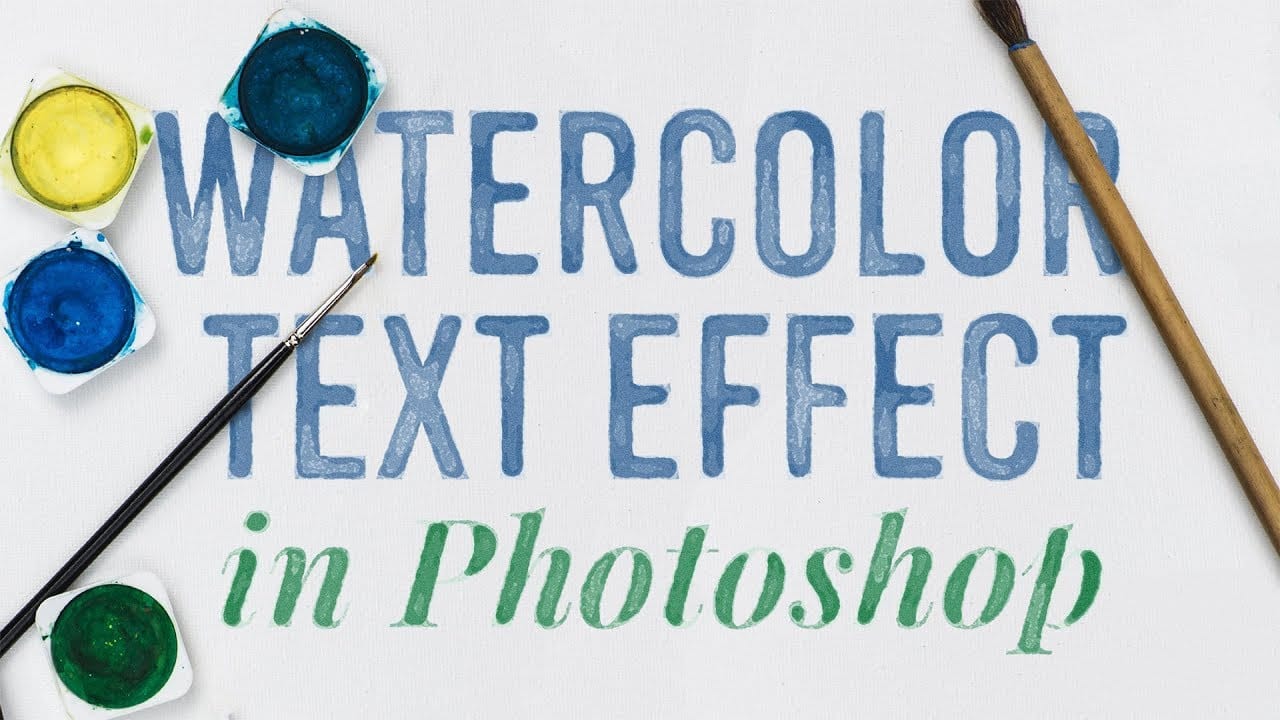Achieve a beautiful, artistic watercolor look for your text in Photoshop. This tutorial guides you through applying a unique effect that transforms ordinary text into vibrant, hand-painted artwork, perfect for creative projects.
Watch the Video
Video by Spoon Graphics. Any links or downloads mentioned by the creator are available only on YouTube
Practical Tips for Watercolor Text Effects
Replicating the delicate nuances of watercolor requires careful use of Photoshop's features. Here are key techniques from the tutorial to master this unique effect:
- Convert your text layer to a Smart Object early to enable non-destructive editing, allowing you to easily update the wording or font later.
- Add an Inner Glow effect (Normal, 100% opacity, white, ~20px size) within the Smart Object to create a masked edge, essential for the watercolor fade.
- Use the Blend If slider with the Alt key to split its handle, smoothly fading out the highlights and establishing the text's watercolor base.
- Layer multiple Filter Gallery effects (Sponge, Cutout, Watercolor, Grain, Stamp) to build the complex watercolor texture, adjusting blending modes and opacities for each.
- Fine-tune the opacity of the second Filter Gallery effect to 20% and the Stamp effect to 15%, then add Noise (5% Gaussian, Monochromatic) and Ripple (20% Large) for added texture and organic flow.
Related Articles and Tutorials about Watercolor Effects
Explore more creative possibilities for watercolor effects in Photoshop with these additional resources.