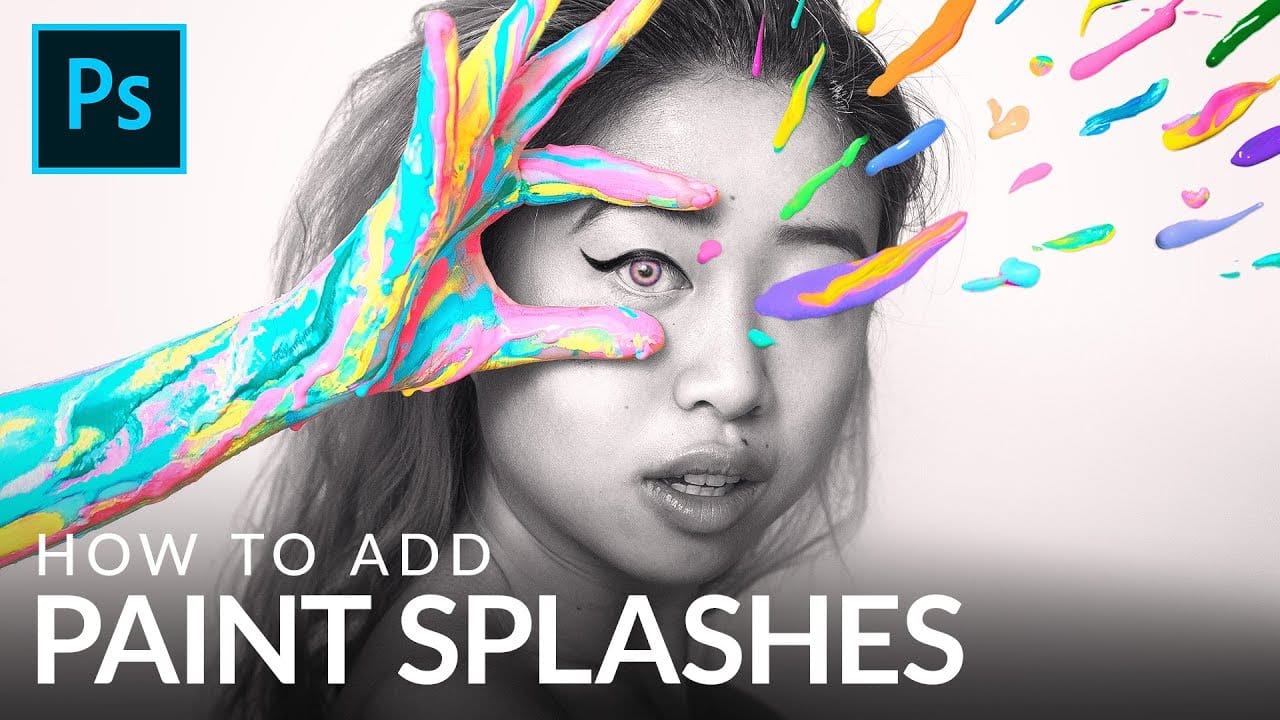Transform plain text into a vibrant visual statement by integrating multiple photos with a unique splash effect. This tutorial guides you through combining images and text using advanced masking techniques to achieve a captivating design.
Watch the Video
Practical Tips for Photo Text Splash Effects
Achieve a seamless and dynamic photo text splash effect with these key Photoshop techniques:
- Create custom brushes from splash images to expand the visual impact of your text, adding unique texture.
- Use layer masks to blend multiple photos together, ensuring smooth transitions where images overlap.
- Employ a clipping mask to contain the merged photos within your chosen text, making them visible only through the letters.
- Rasterize the type layer after setting up the clipping mask to enable direct painting with custom splash brushes onto the text.
- Adjust the opacity of individual photo layers during placement to precisely align images with the text contours before merging.
Related Articles and Tutorials about Photo Effects
Discover more creative ways to enhance your images and text in Photoshop with these tutorials.