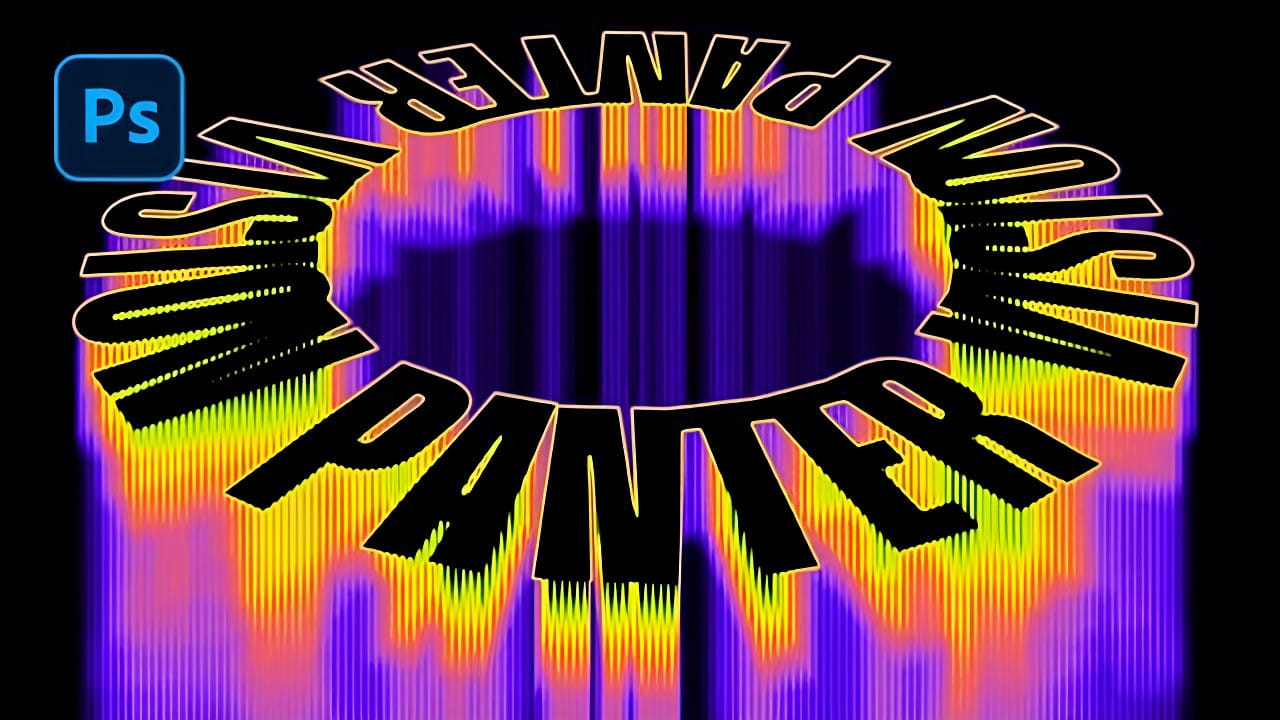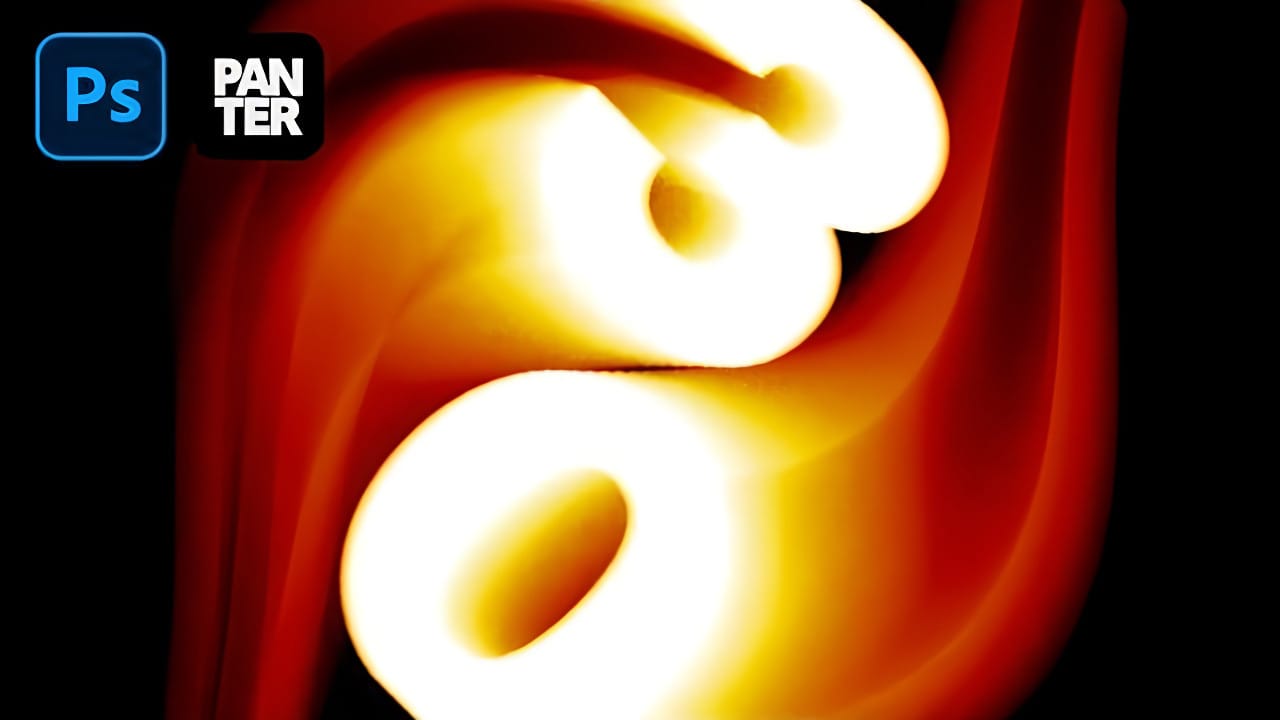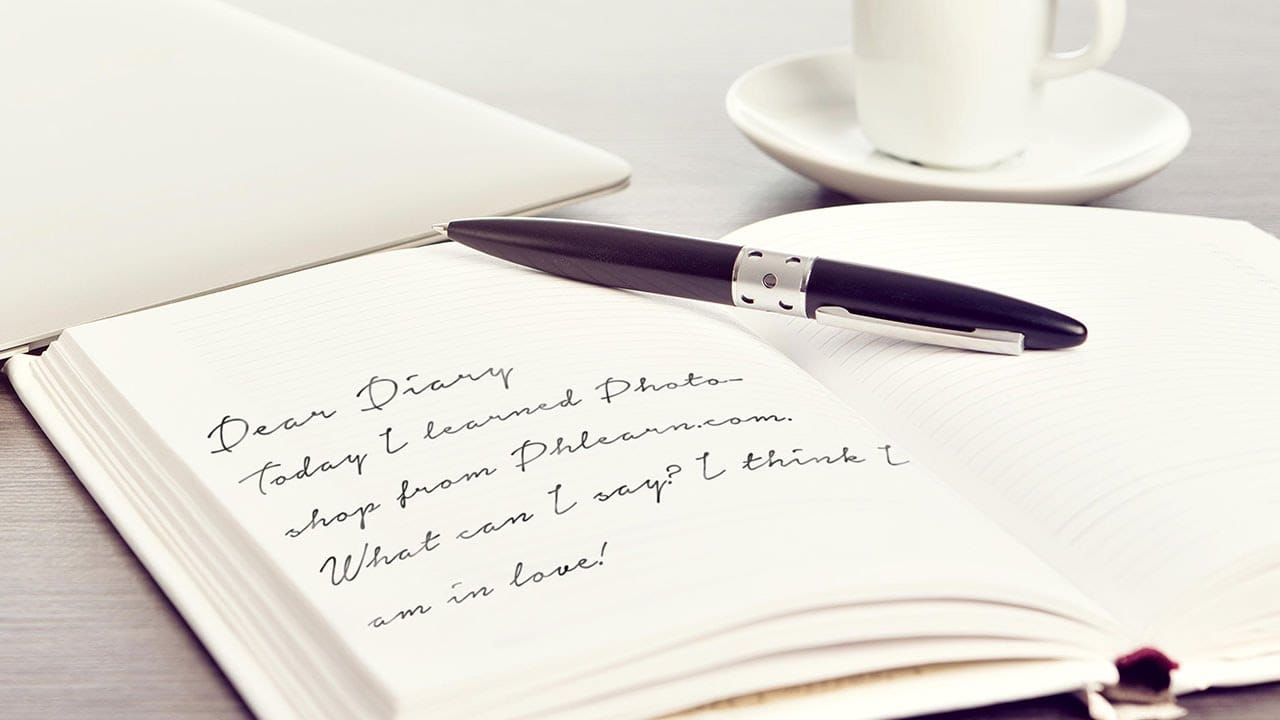Motion blur transforms static typography into dynamic visual elements that appear to race across the screen. This effect creates the illusion of speed and movement, perfect for sports graphics, action posters, and modern designs.
The technique combines Photoshop's Path Blur filter with strategic layering and color gradients to produce professional-looking motion trails.
Watch the Tutorial
Video by P A N T E R. Any links or downloads mentioned by the creator are available only on YouTube
Essential Tips for Motion Blur Text Effects
- Convert text to smart objects before applying transformations to maintain editability and quality
- Use rulers to precisely position and stretch text elements for consistent perspective distortion
- Uncheck "Center Blur" in Path Blur settings to create directional motion that flows naturally from the text
- Duplicate blur layers multiple times to intensify the motion effect without losing detail
- Apply subtle Gaussian blur to merged motion layers to smooth harsh lines and create realistic trails
- Use gradient maps with warm colors like orange and yellow to enhance the sense of speed and energy
Related Tutorials About Motion Blur Text
Explore more creative techniques for dynamic typography and motion effects.