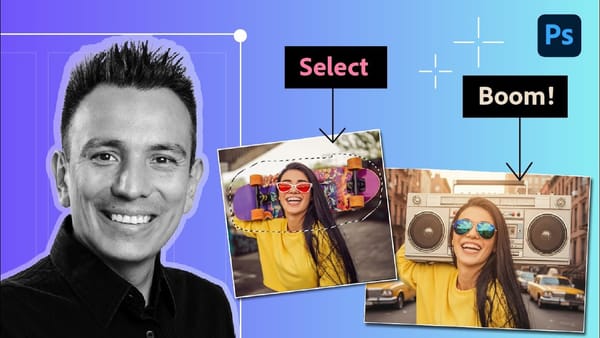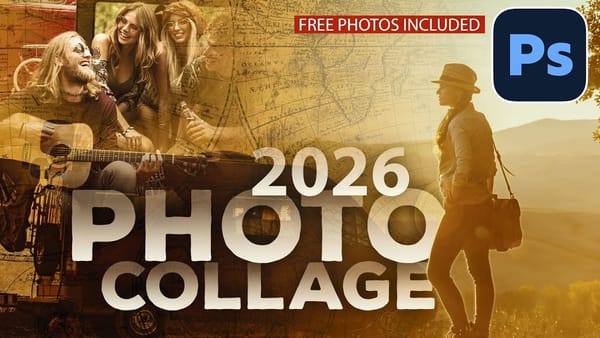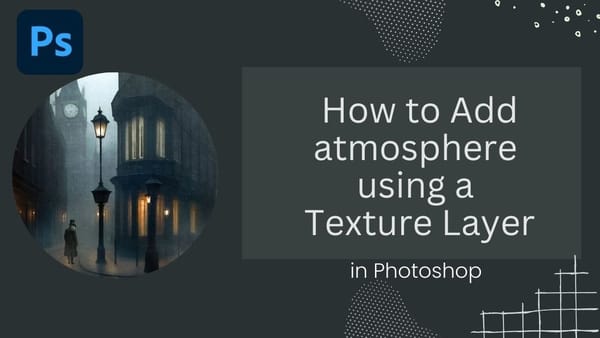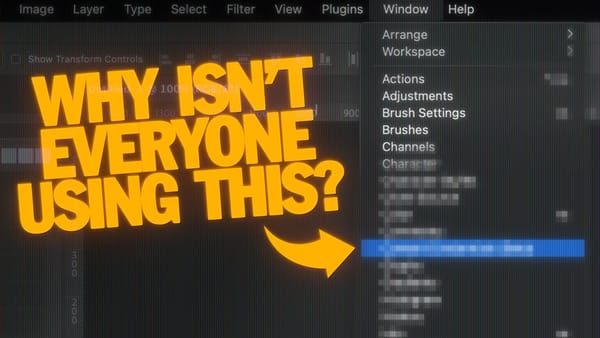In this tutorial, you will learn how to create a stunning levitation effect in Adobe Photoshop. The focus is on a woman floating in a dream-like setting, surrounded by ethereal lighting that enhances the magical atmosphere.
You will start by working with basic photo manipulation techniques. The process includes cutting out the subject and placing her in a new background, creating the illusion of weightlessness.
As you progress, you'll explore how to add unique lighting effects to make the scene feel more surreal. The tutorial emphasizes straightforward steps that anyone can follow, regardless of skill level.
By the end, you will have a captivating image that showcases your skills while embodying a dreamy aesthetic. This is a fun project that offers a chance to get creative in Photoshop.