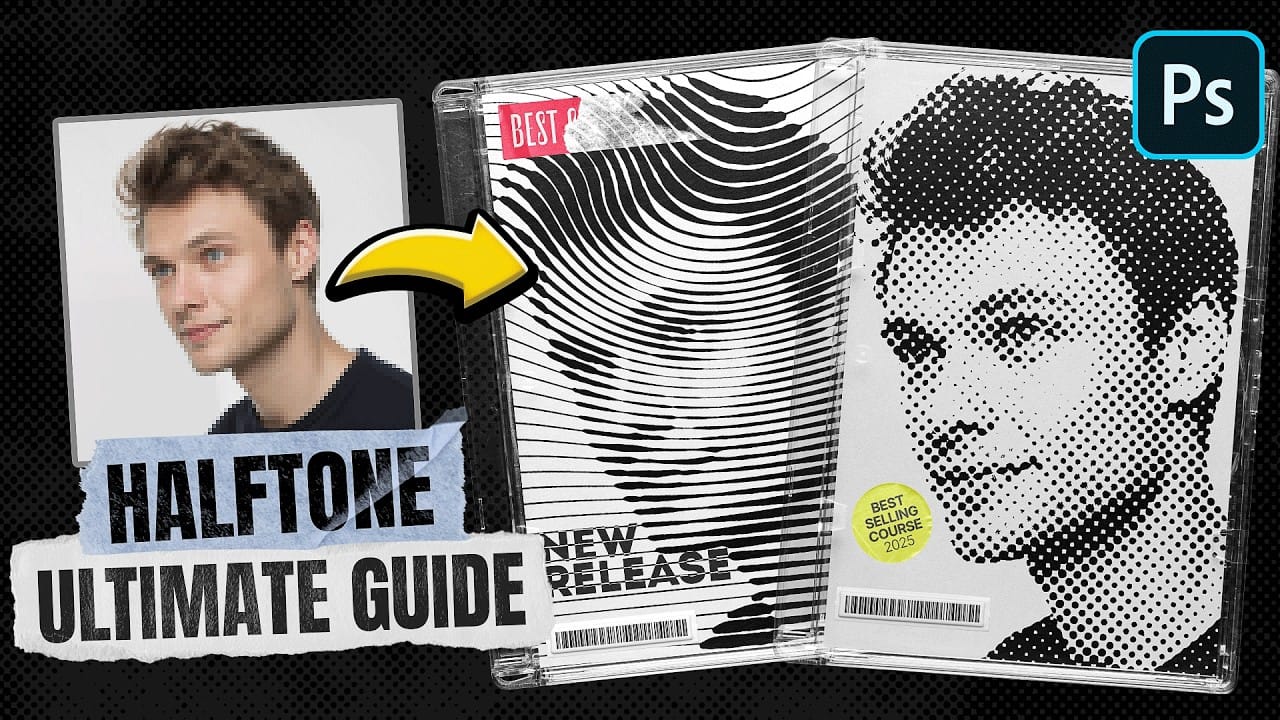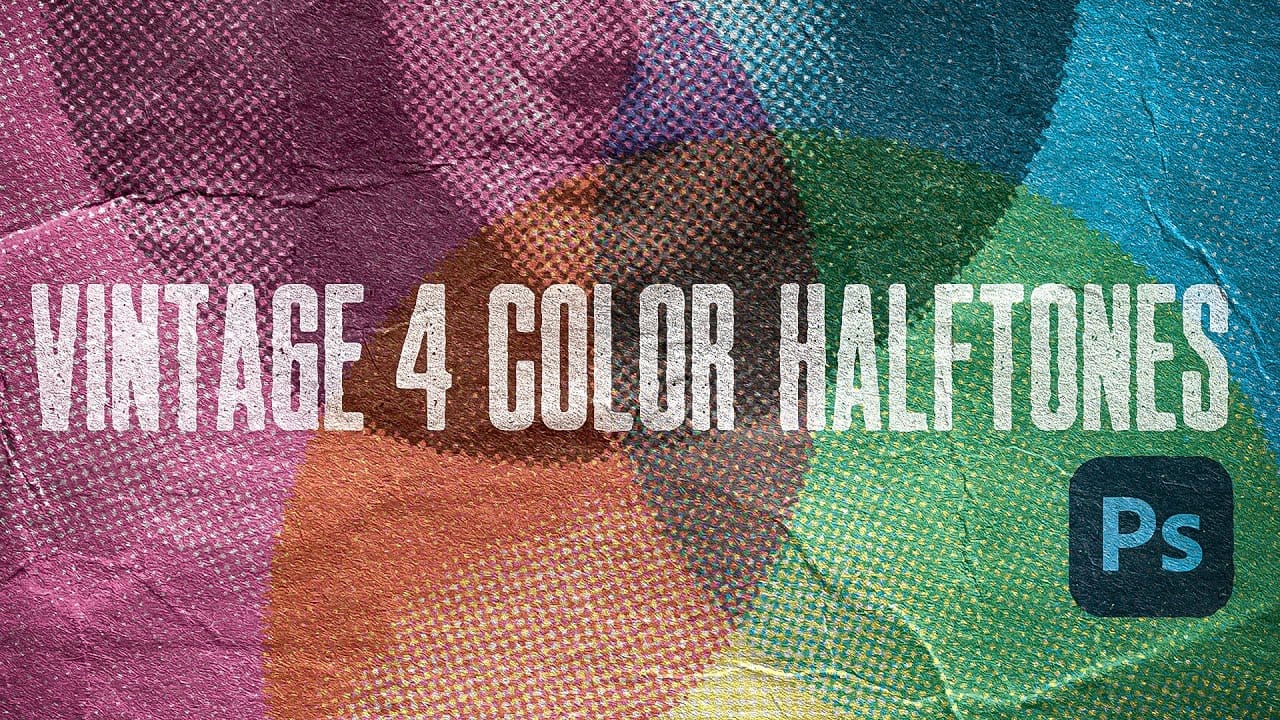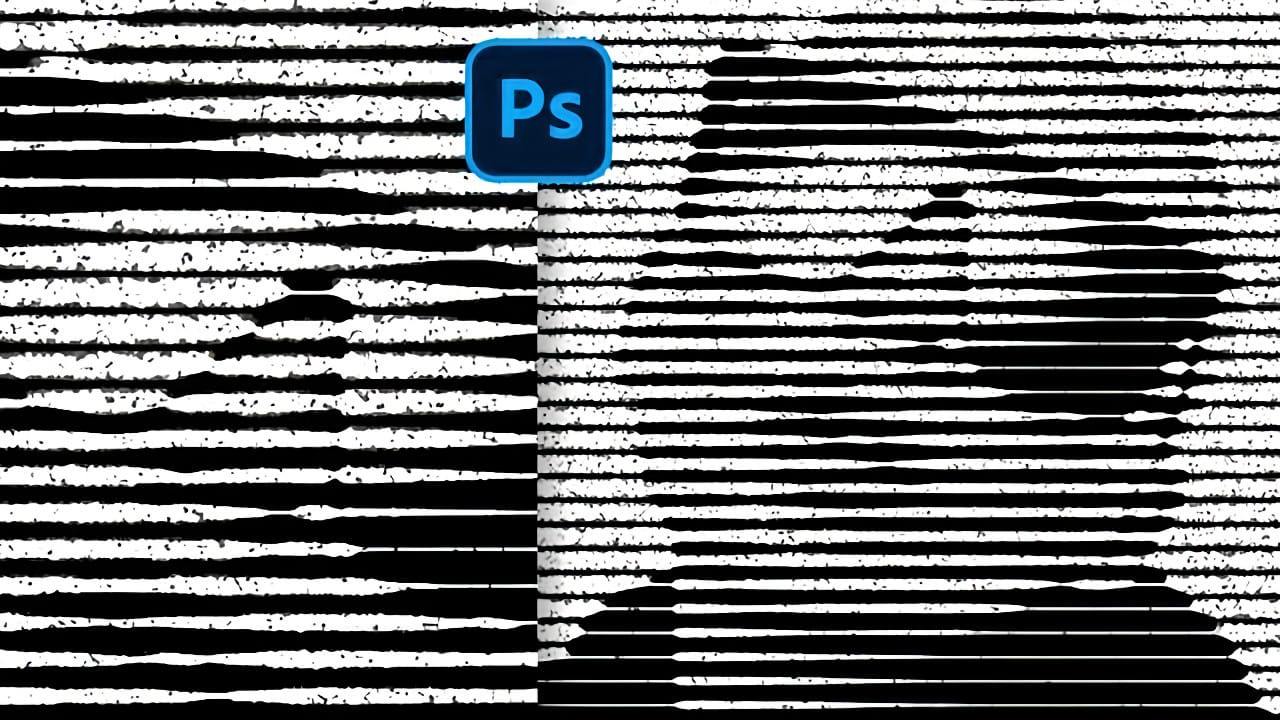Classic halftone line patterns evoke the raw aesthetic of vintage print media, from underground zines to punk rock posters. These gritty textures transform clean digital photos into pieces that feel authentically analog, complete with the imperfections that make print work compelling.
This technique combines Photoshop's halftone filters with noise and blur effects to create convincing photocopy-style line patterns. The method builds multiple adjustment layers that work together to produce both the linear halftone structure and the organic grunge that makes the effect feel genuine.
Watch the Tutorial
Video by P A N T E R. Any links or downloads mentioned by the creator are available only on YouTube
Understanding Halftone Line Patterns in Print Design
Traditional halftone printing uses patterns of dots, lines, or shapes to simulate continuous tones using only solid ink. Line-based halftones create particularly striking effects because they follow the natural flow of image contours while maintaining the mechanical precision of print reproduction.
The grunge element comes from the imperfections inherent in analog reproduction processes. Photocopy machines, offset printing, and screen printing all introduce subtle distortions that digital designers often try to recreate. These artifacts include:
- Paper texture bleeding through transparent areas
- Ink spread creating slightly thicker lines
- Registration shifts that add organic randomness
Smart object workflows preserve the original image data while allowing extensive experimentation with filter settings. This approach lets designers adjust the halftone scale, contrast, and grunge intensity without permanently altering the base photograph.
Practical Tips for Halftone Line Effects
- Convert to smart objects first — This preserves editability and allows you to fine-tune filter settings throughout the process
- Use Vivid Light blend mode for the halftone layer to create strong contrast between lines and background areas
- Add noise before blur — Apply high noise values (around 275%) then blur slightly to create organic texture that feels authentic
- Adjust threshold dynamically — Use threshold adjustments with Linear Dodge blending to control line thickness and grunge intensity simultaneously
- Boost original contrast — Edit the smart object source to increase contrast, which enhances the halftone pattern definition
More Tutorials about Halftone Effects
Explore additional techniques for creating vintage and retro halftone patterns.