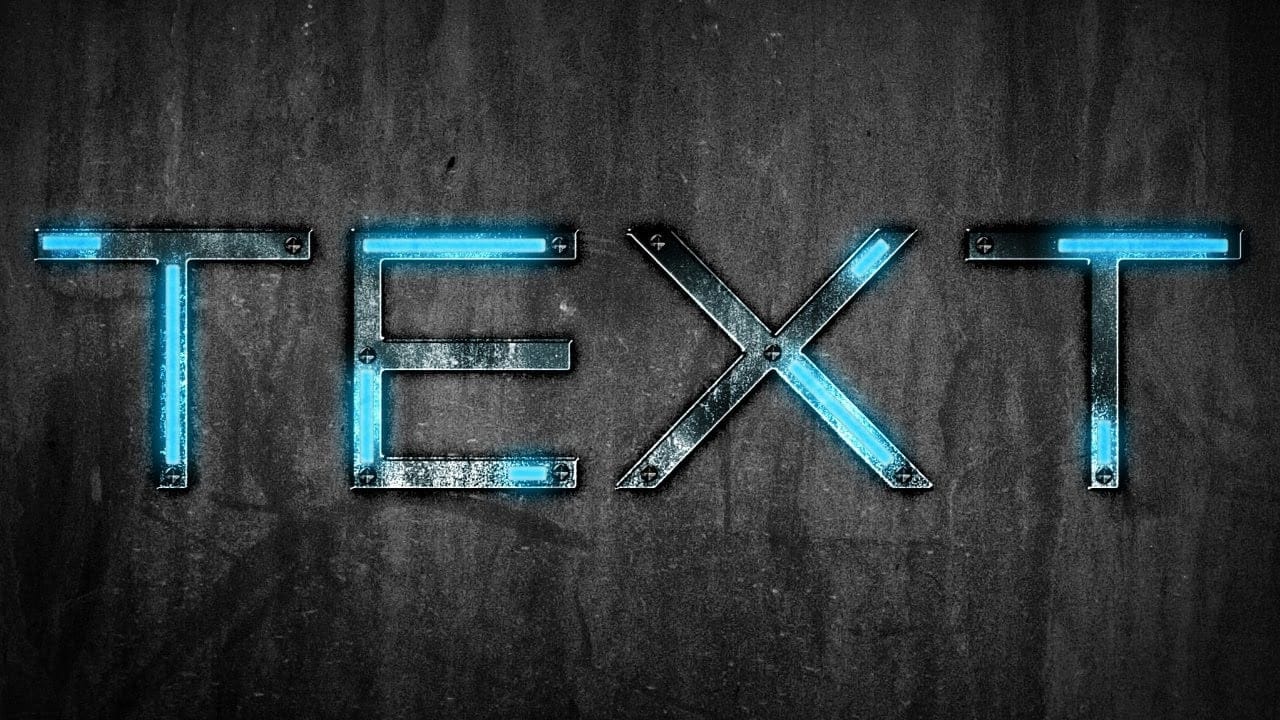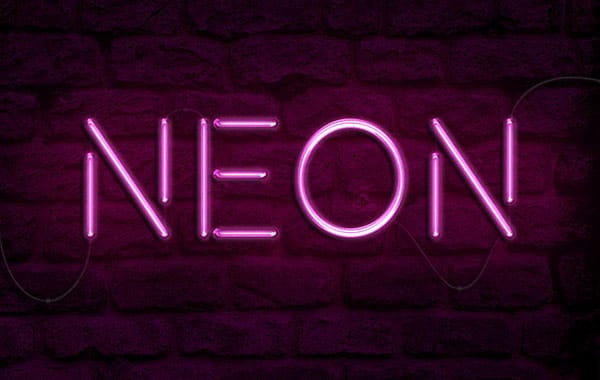Neon signs offer a charming aesthetic that enhances visual elements. This video explores multiple methods for creating realistic neon light text effects in Photoshop, from detailed scratch builds to efficient shortcuts. Learn to transform text into stylish, fun neon signs.
Watch the Tutorial: Create Neon Text in Photoshop
Practical Tips for Neon Text Effects
Achieve a convincing neon light effect with these essential steps:
- Utilize Smart Objects: Expedite your workflow using pre-made templates with Smart Objects for quick, non-destructive text edits.
- Rasterize and Separate Text Layers: Convert text to a raster layer and separate horizontal and vertical segments to apply distinct effects.
- Organize Layers with Folders: Group related layers into folders to maintain a clean and manageable project structure, especially when applying multiple styles.
- Copy and Customize Layer Styles: Copy complex layer styles between similar elements, then adjust specific settings like bevel and emboss angles for vertical components.
- Enhance with Background Lighting: Add a new layer with a soft brush and Linear Light blend mode to create ambient glow behind the neon text.
Related Articles and Tutorials about Neon Text Effects
Explore further techniques and inspiration for crafting vibrant neon effects and other unique designs in Photoshop with these additional resources.