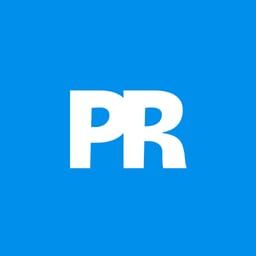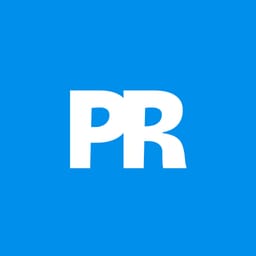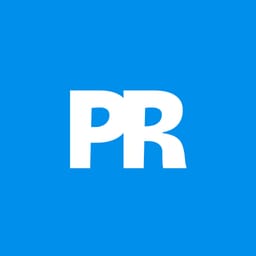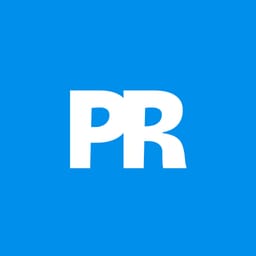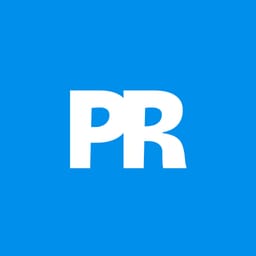Epic fantasy scenes capture the imagination through dramatic confrontations between legendary figures. This tutorial transforms simple photographs into a cinematic knight versus dragon battle scene.
You'll learn professional photo manipulation techniques including subject extraction, lighting adjustments, atmospheric effects, and color grading to create compelling fantasy artwork.
Watch the Video
Video by Nemanja Sekulic. Any links or downloads mentioned by the creator are available only on YouTube
Essential Tips for Fantasy Photo Manipulation
- Convert layers to smart objects before resizing to preserve image quality when scaling up or down multiple times
- Use Quick Mask mode (press Q) with a brush to refine automatic selections, especially for complex edges like hair or armor details
- Create separate layers for highlights and shadows, using Screen and Multiply blend modes to adjust lighting direction
- Apply Gaussian blur to background elements at different amounts to establish proper depth of field
- Add atmospheric elements like smoke or mist using custom brushes to enhance the epic scale and mood
Related Articles and Tutorials about Fantasy Photo Manipulation
Explore more creative photo manipulation techniques and artistic effects.