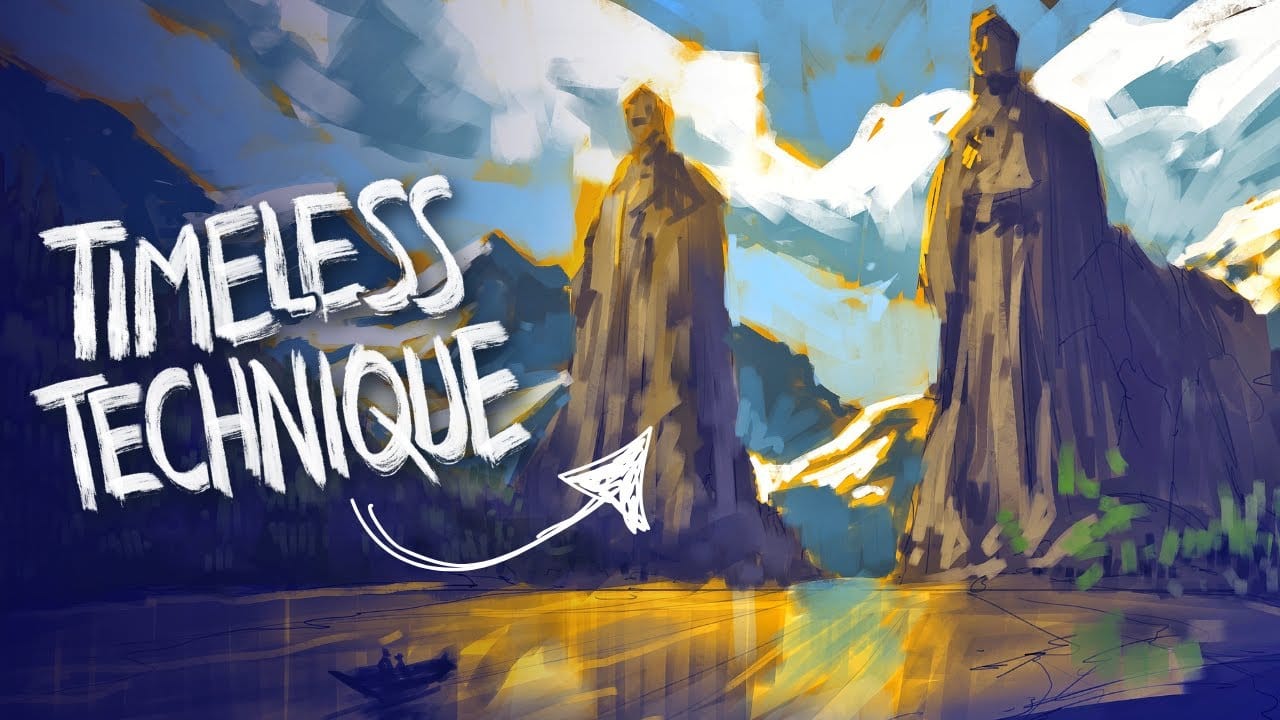The magic of vintage circus imagery lies in its ability to transport viewers to a world of wonder and nostalgia. Soft, muted tones paired with whimsical characters create compositions that feel both timeless and enchanting.
This tutorial demonstrates how to build a complete vintage-inspired scene using strategic layering, color grading techniques, and a clever color-matching method for harmonizing different elements within your composition.
Watch the Complete Tutorial
Video by SandraD Imagery. Any links or downloads mentioned by the creator are available only on YouTube
Building Vintage Atmosphere Through Strategic Layering
Creating convincing vintage imagery requires understanding how different adjustment layers work together to build atmosphere. The process involves more than simply applying filters—it's about crafting depth and mood through careful tonal adjustments.
The Nik Collection proves invaluable for achieving authentic vintage tones, offering control over film emulation and color grading that mimics classic photography. Combined with texture overlays and blend modes, these tools create the foundation for nostalgic imagery.
- Layer foundation with brightness and contrast adjustments for initial depth
- Strategic use of Nik Analog for vintage color grading and film emulation
- Texture application through crackle overlays for aged poster effects
- Stamp visible technique for non-destructive editing workflow
- Color harmony achieved through selective brush work and sampling
Practical Tips for Vintage Image Creation
- Work with stamp visible layers before major adjustments to preserve your editing flexibility and maintain a non-destructive workflow
- Use the eyedropper tool with low-opacity brushes to sample colors from one area and paint them onto another for seamless color matching
- Apply texture overlays at reduced opacity with blend modes like Multiply or Overlay to achieve subtle vintage aging effects
- Make selections before brush work using object selection tools to ensure precise color matching within specific areas
- Adjust levels focusing on midtones rather than highlights and shadows for more natural vintage color grading
More Tutorials about Photoshop Layer Techniques
Explore additional layer management and creative compositing techniques.