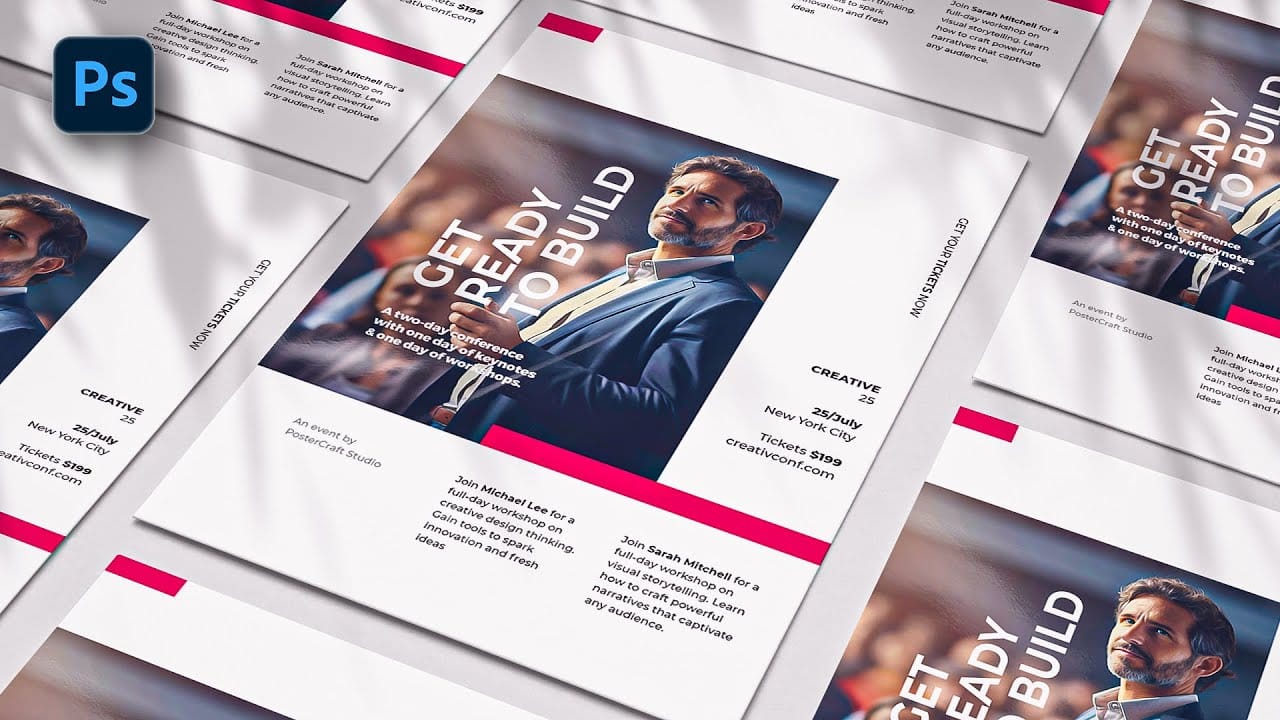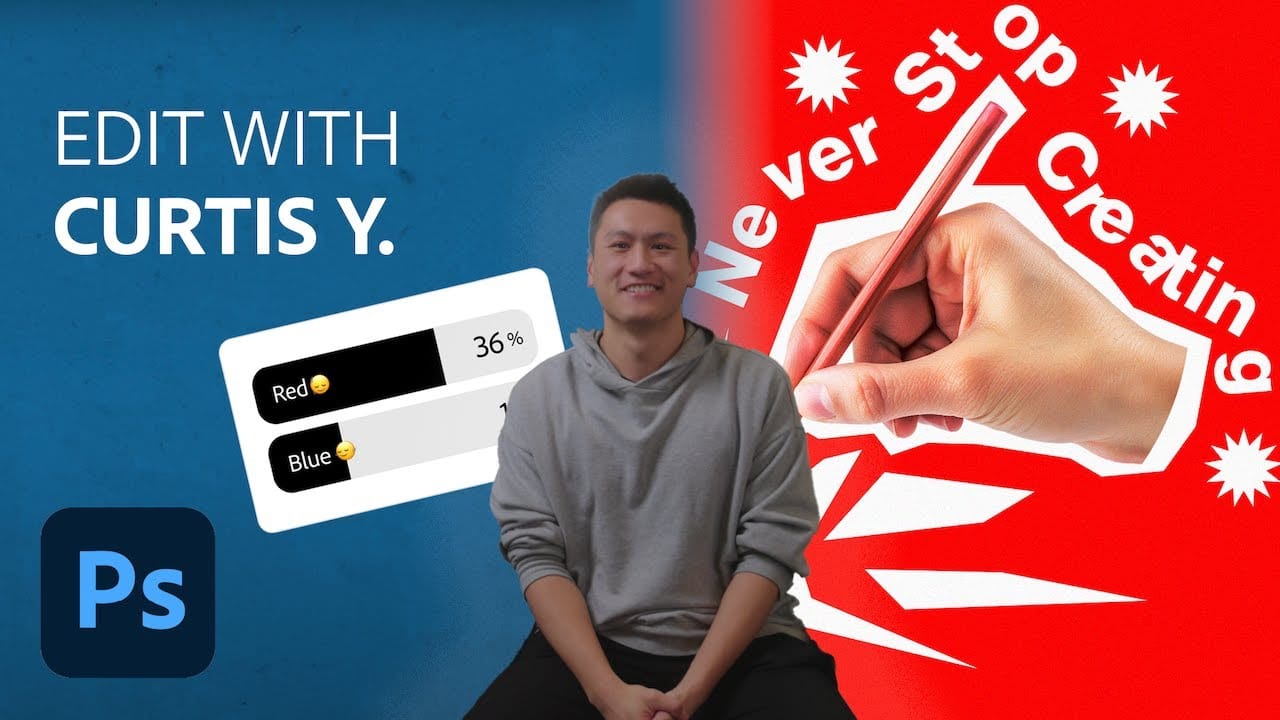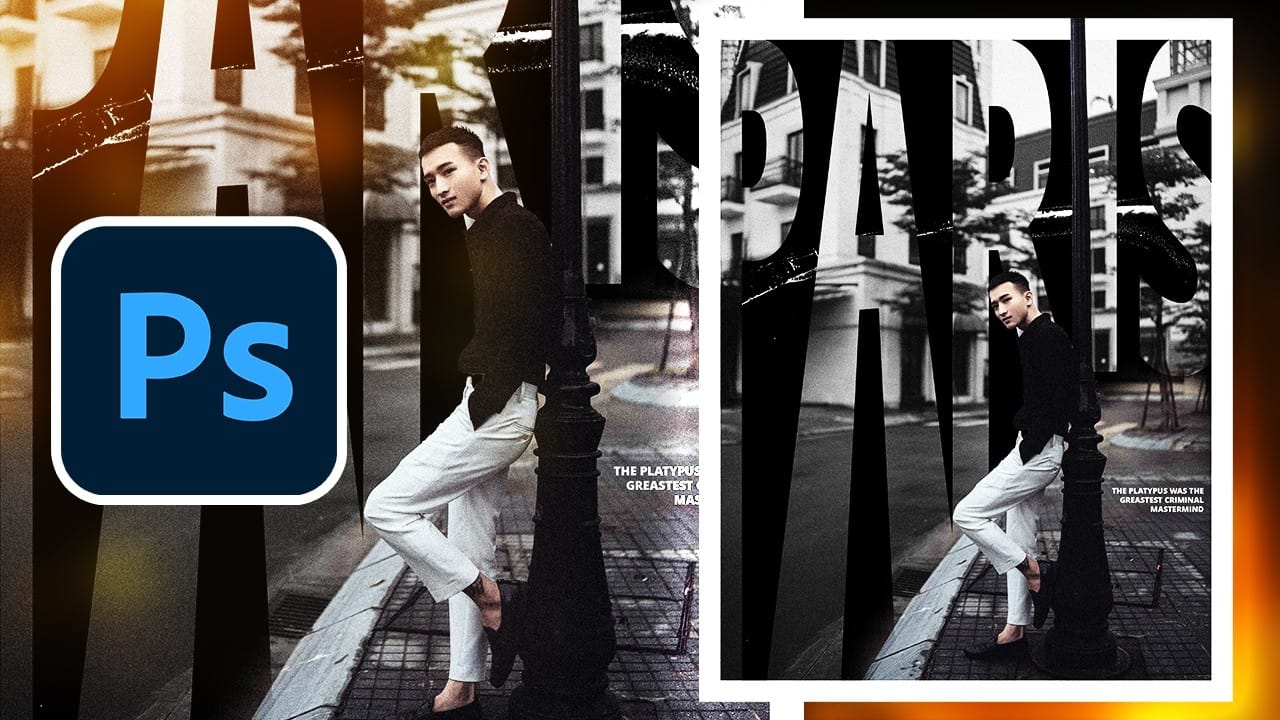Vintage poster design captures the timeless appeal of classic advertising with its bold typography, dramatic imagery, and weathered textures. This aesthetic combines strong compositional elements with subtle aging effects to create designs that feel both nostalgic and contemporary.
This tutorial demonstrates how to build a stylized Paris poster using fundamental Photoshop techniques including text manipulation, layer masking, and blending modes to achieve that coveted vintage look.
Watch the Tutorial
Video by Brendan Williams. Any links or downloads mentioned by the creator are available only on YouTube
Understanding Vintage Poster Composition
Classic poster design relies on strong hierarchical relationships between text and imagery. The most effective vintage posters use oversized typography as both a design element and functional communication tool. This approach creates immediate visual impact while maintaining readability across different viewing distances.
The integration of photography with text involves careful consideration of contrast and visual flow. Successful designs often feature dramatic scaling where text elements dominate the upper portion while supporting imagery anchors the lower section. This creates a natural reading path that guides the viewer through the composition.
Texture and grain play crucial roles in establishing authenticity. Vintage aesthetics depend on subtle imperfections that suggest age and printing processes from earlier eras. These elements should enhance rather than overwhelm the primary design components.
Practical Tips for Vintage Poster Design
- Set up proper margins using guides to maintain consistent spacing and professional appearance throughout your design
- Convert text to shapes when you need to manipulate individual letterforms or create custom stretching effects
- Use clipping masks to reveal imagery through text while maintaining clean, editable boundaries
- Apply grain and texture through Camera Raw filters for non-destructive editing that preserves your original layers
- Combine black and white adjustments with color blend modes to achieve that signature faded vintage color palette
Related Articles and Tutorials about Poster Design
Explore more poster design techniques and creative approaches.