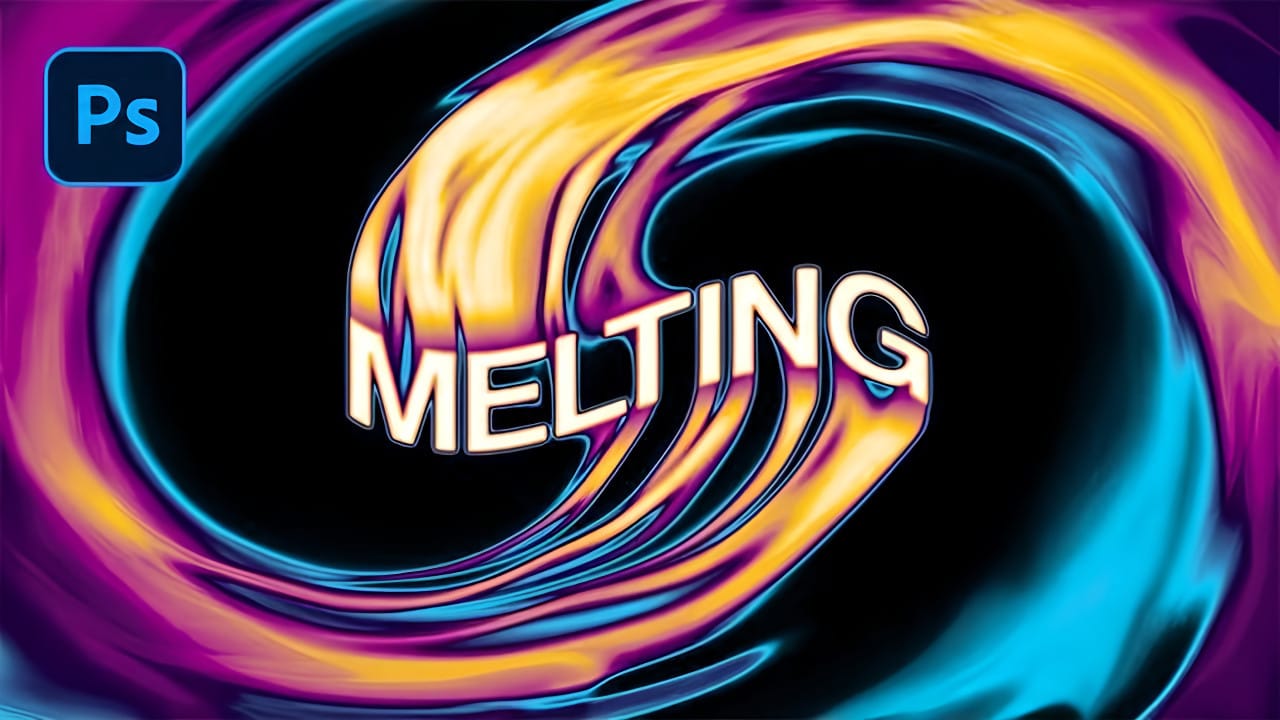Fire effects transform ordinary text into dynamic visual statements that command attention. The melting, flowing appearance mimics liquid fire or molten metal, creating depth and movement that static text simply cannot achieve.
This technique combines warping, gradient mapping, and strategic blurring to build layers of flowing color. The smudge tool becomes your primary instrument for sculpting those signature dripping effects that make text appear to melt before your eyes.
Watch the Tutorial
Video by P A N T E R. Any links or downloads mentioned by the creator are available only on YouTube
The Art of Digital Fire Effects
Fire text effects emerged from traditional sign painting and neon design, where craftsmen created dramatic lighting effects through careful color transitions. Digital tools now allow artists to recreate these flowing, luminous qualities with precision control over every gradient and drip.
The key to convincing fire effects lies in understanding how real flames behave. Fire transitions from deep blues and purples at the base to bright yellows and whites at the tips. The gradient mapping technique replicates this natural color progression while maintaining the text's structural integrity.
Modern motion graphics heavily feature these melting effects because they suggest transformation and energy. The smudge tool's ability to stretch pixels creates organic flowing shapes that feel alive, making static designs appear to move even in still images.
Practical Tips for Fire Text Effects
- Use bold, thick fonts like display typefaces to provide more surface area for the melting effect to show clearly
- Set your smudge tool strength between 60-70% for controlled stretching that maintains color integrity
- Duplicate layers before applying each smudge stage to build depth and preserve your work progress
- Apply Gaussian blur to bottom layers only to create depth while keeping top elements sharp and defined
- Work with cross-directional smudges to create realistic dripping patterns that flow naturally downward
Related Articles and Tutorials
Explore more fire and flame effects to expand your creative toolkit.