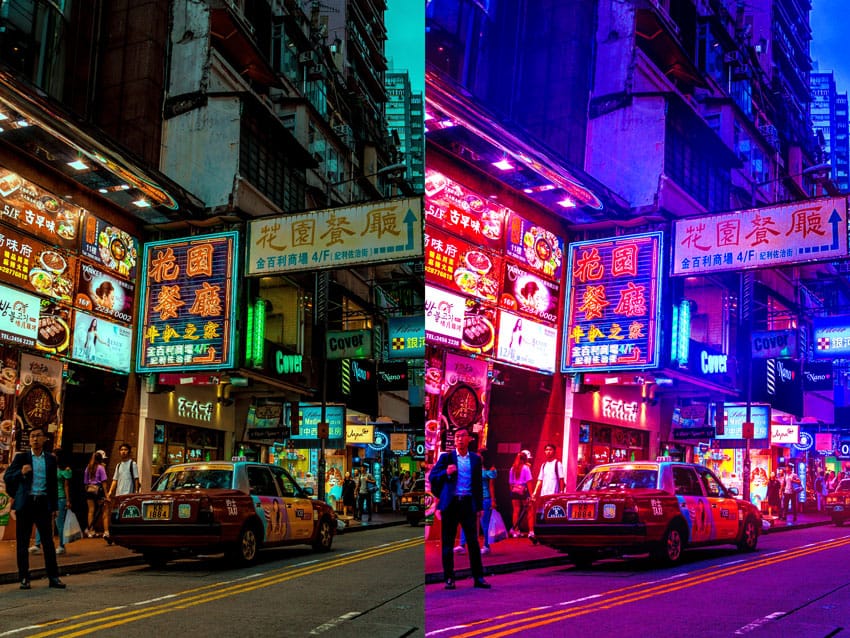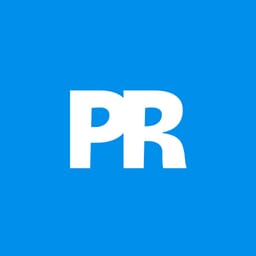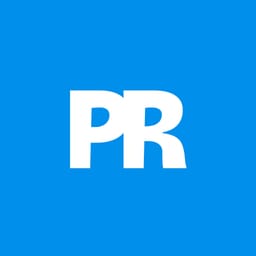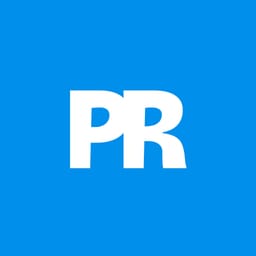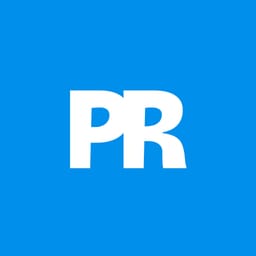Vaporwave design captures the nostalgic essence of 80s and 90s consumer culture through its distinctive blend of neon gradients, classical sculptures, and retro-futuristic elements. This aesthetic movement combines lo-fi visual qualities with iconic imagery like Greek statues, palm trees, and cyberpunk color schemes to create instantly recognizable poster designs.
This comprehensive tutorial demonstrates how to build a classic vaporwave poster from scratch using fundamental Photoshop techniques including gradient creation, perspective grid construction, and chromatic aberration effects.
Watch the Tutorial
Video by Photoshop Arthouse. Any links or downloads mentioned by the creator are available only on YouTube
Understanding Vaporwave Visual Language
Vaporwave emerged in the early 2010s as both a music genre and visual aesthetic that romanticizes obsolete technology and consumer culture. The style draws heavily from Japanese pop culture, Greco-Roman imagery, and corporate design from the 1980s and 1990s. Classical sculptures, particularly Michelangelo's David, became iconic symbols within this movement, representing the collision between ancient art and digital manipulation.
The color palette typically features magenta and cyan gradients reminiscent of early computer graphics and VHS aesthetics. Perspective grids, chrome text effects, and palm trees create a synthetic paradise that feels both futuristic and nostalgic. These elements work together to evoke a sense of digital melancholia and retrofuturistic optimism.
The chromatic aberration effect, originally a lens defect, became a signature technique in vaporwave design. This RGB channel separation mimics the visual distortion of old analog media, adding authenticity to the deliberately artificial aesthetic.
Essential Vaporwave Design Techniques
- Create magenta-to-black gradients using hexadecimal color
FC00Ffor authentic 80s computer graphics appearance - Build perspective grids using 30 columns and 20 rows in Photoshop's guide system, then transform with
Ctrl+Alt+Shiftcorner dragging - Apply chromatic aberration by duplicating statue layers three times and unchecking different RGB channels in Layer Style blending options
- Convert palm trees to high-contrast silhouettes using Threshold adjustment around 50 pixels for clean geometric shapes
- Use Screen blend mode for grid overlays and Color Dodge for outer glow effects to achieve that characteristic neon luminosity
More Tutorials about Vaporwave Retrofuturistic Design
Explore additional vintage poster techniques and classic design aesthetics.