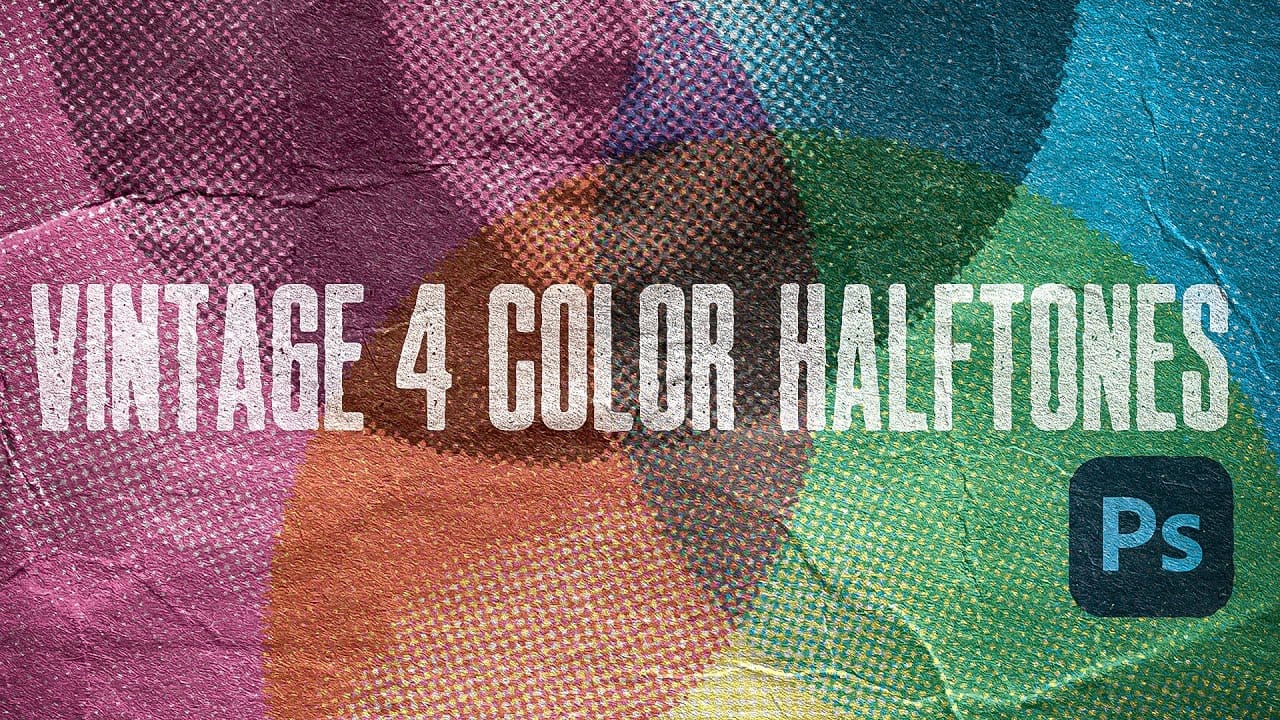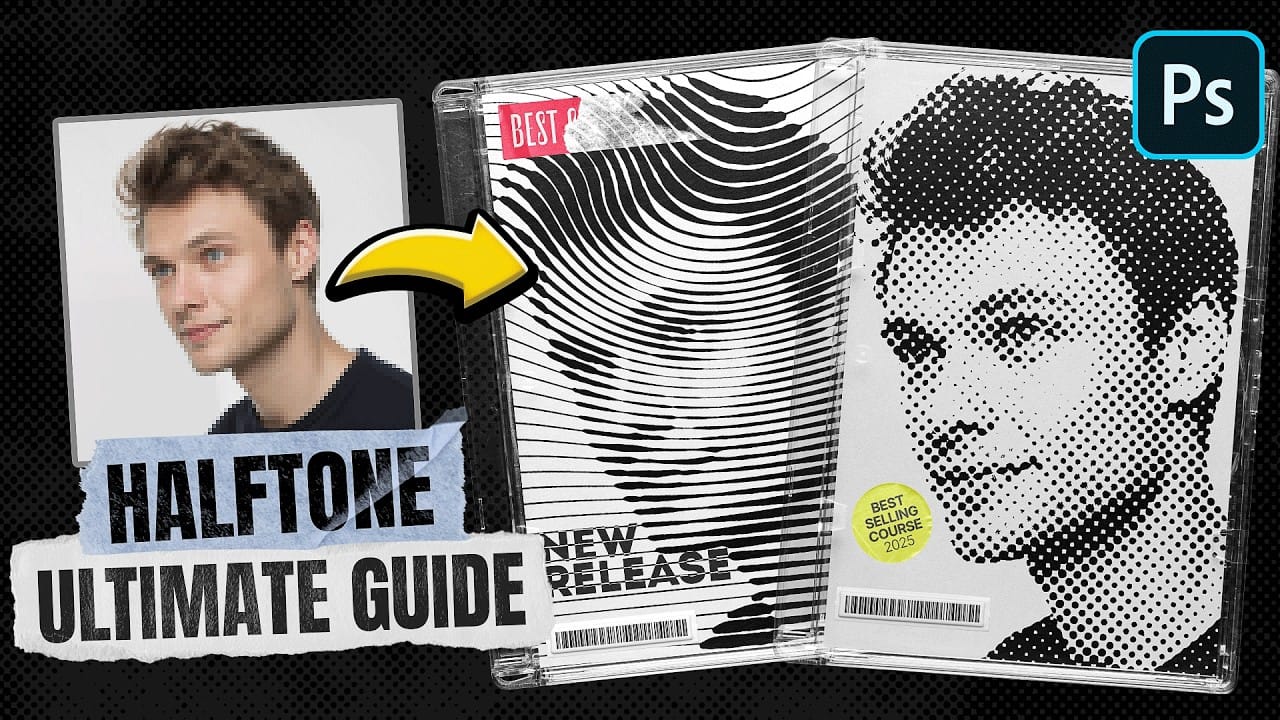Pop art transformed ordinary subjects into bold, graphic statements through vibrant colors and distinctive printing techniques. The movement's signature look came from commercial printing methods, especially the visible halftone dots that created depth and texture in mass-produced images.
This video demonstrates how to recreate that iconic aesthetic digitally, combining artistic filters with halftone patterns to achieve the striking visual impact of 1960s pop art posters and comic book illustrations.
Watch the Video Tutorial
Video by Photoshop Arthouse. Any links or downloads mentioned by the creator are available only on YouTube
The Science Behind Halftone Pop Art
Traditional halftone printing creates the illusion of continuous tones using patterns of dots that vary in size and spacing. Larger dots produce darker areas, while smaller dots create highlights. This mechanical process became an artistic element when pop artists like Roy Lichtenstein embraced the visible dot pattern as part of their aesthetic vocabulary.
Digital halftone effects simulate this printing process by converting image data into dot patterns. The Color Halftone filter separates images into cyan, magenta, yellow, and black channels, each with its own screen angle to prevent interference patterns. This creates the layered, textured appearance that defines the pop art style.
The artistic filters like Paint Daubs and Cutout simplify complex photographic details into bold, graphic shapes. This preprocessing step eliminates unnecessary detail and creates the clean, poster-like quality essential for effective pop art compositions.
Practical Tips for Pop Art Effects
- Set your image resolution to 300 PPI and width to 5,000 pixels for optimal halftone dot quality and printing compatibility
- Use the
Paint Daubsfilter with brush size 4 and zero sharpness to simplify details without losing essential shapes - Apply
Color Halftonewith a 50-pixel radius for medium-sized dots that balance visibility with image detail - Copy individual color channels to find the best halftone pattern variation for your specific image
- Enhance shadow detail with
Shadows/Highlightsat 100% shadow amount to maintain pop art's high-contrast look
More Tutorials about Halftone Effects
Explore additional techniques for creating vintage and modern halftone effects in Photoshop.