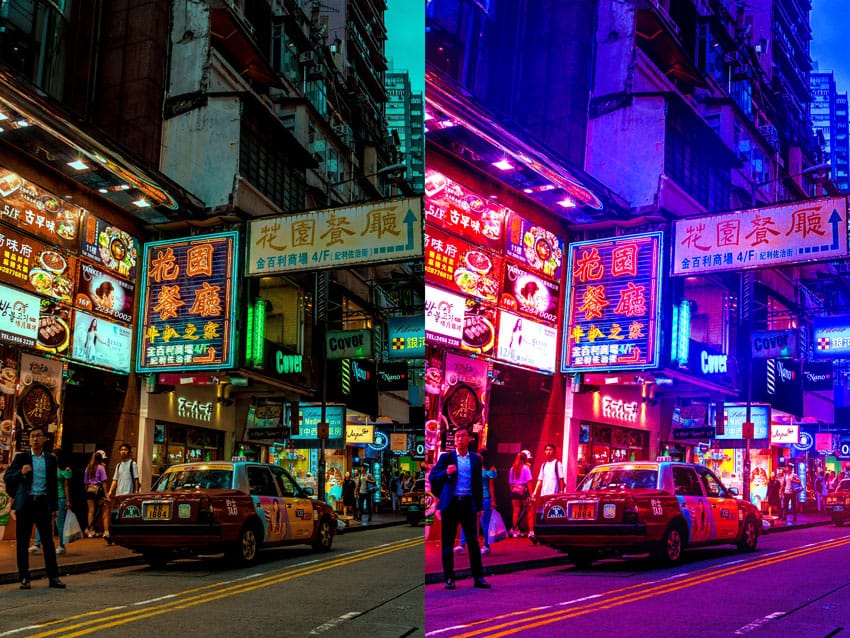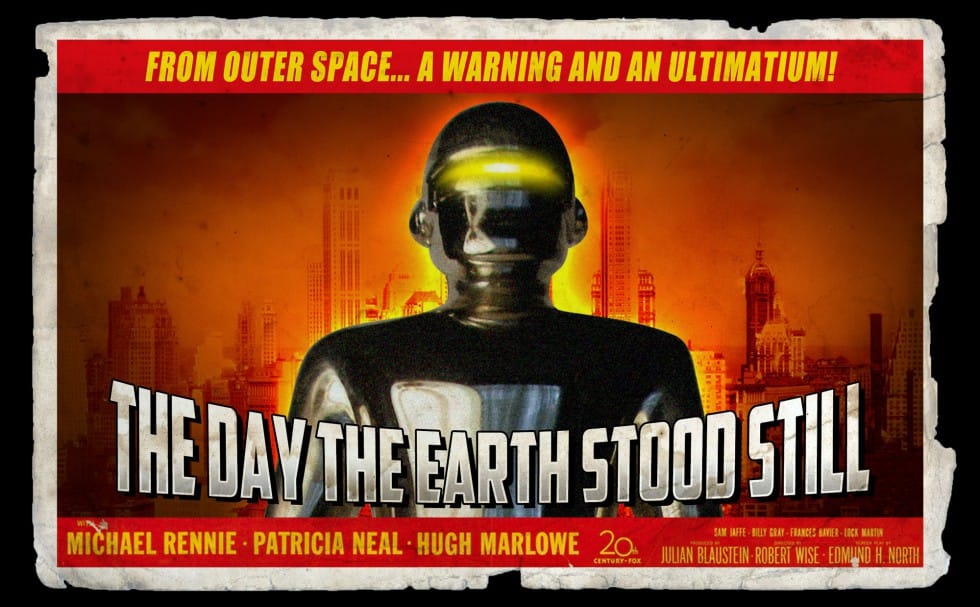The cyberpunk aesthetic, characterized by its neon-drenched, dystopian urban landscapes, has a distinct visual appeal that continues to capt captivate audiences. This unique style blends high-tech elements with a gritty, low-life atmosphere, often conveyed through specific color palettes and lighting.
This tutorial offers a quick and effective method for transforming your ordinary photos into striking cyberpunk images using Adobe Photoshop. You will learn how to leverage the Camera Raw Filter to achieve the signature look, focusing on critical adjustments that define this popular visual trend.
Watch the Video
The Visual Language of Cyberpunk Aesthetics
Cyberpunk imagery relies heavily on a specific visual language to convey its themes of technological advancement intertwined with societal decay. Central to this aesthetic are dark, often rain-slicked urban environments illuminated by vibrant, artificial lights. These lights frequently appear in distinct color combinations, most notably electric blues, deep purples, and hot pinks, which create a high-contrast, moody atmosphere.
The strategic use of color manipulation is paramount in achieving this effect. By shifting hues and saturations, artists can imbue images with the characteristic neon glow and futuristic ambiance. This color grading helps to evoke the genre's core themes, from the alienation of individuals in sprawling metropolises to the stark beauty of a technologically advanced yet crumbling world.
Beyond color, elements like reflections on wet surfaces and the interplay of light and shadow contribute significantly to the depth and realism of a cyberpunk scene. These visual cues collectively define a style that is both visually striking and thematically resonant.
Practical Tips for Cyberpunk Photo Effects
- Always convert your photo to a Smart Object to enable non-destructive edits and facilitate easy photo replacement.
- Utilize the Camera Raw Filter for comprehensive color and tone adjustments, ensuring your Photoshop version is updated for full functionality.
- Adjust Light settings like Highlights and Blacks to establish the foundational mood and contrast of the image.
- Refine color balance and mood by manipulating Tint, Curve, and Calibration settings, particularly the primary color hues and saturation.
- Experiment with the Calibration settings, as optimal values for red, green, and blue primary colors vary significantly depending on the original image's characteristics.
- Consider starting with night scenes featuring artificial lights reflecting off wet surfaces for a classic and impactful cyberpunk visual foundation.
Related Articles and Tutorials about Photo Effects
Explore more tutorials to enhance your photo editing skills and create diverse visual styles.