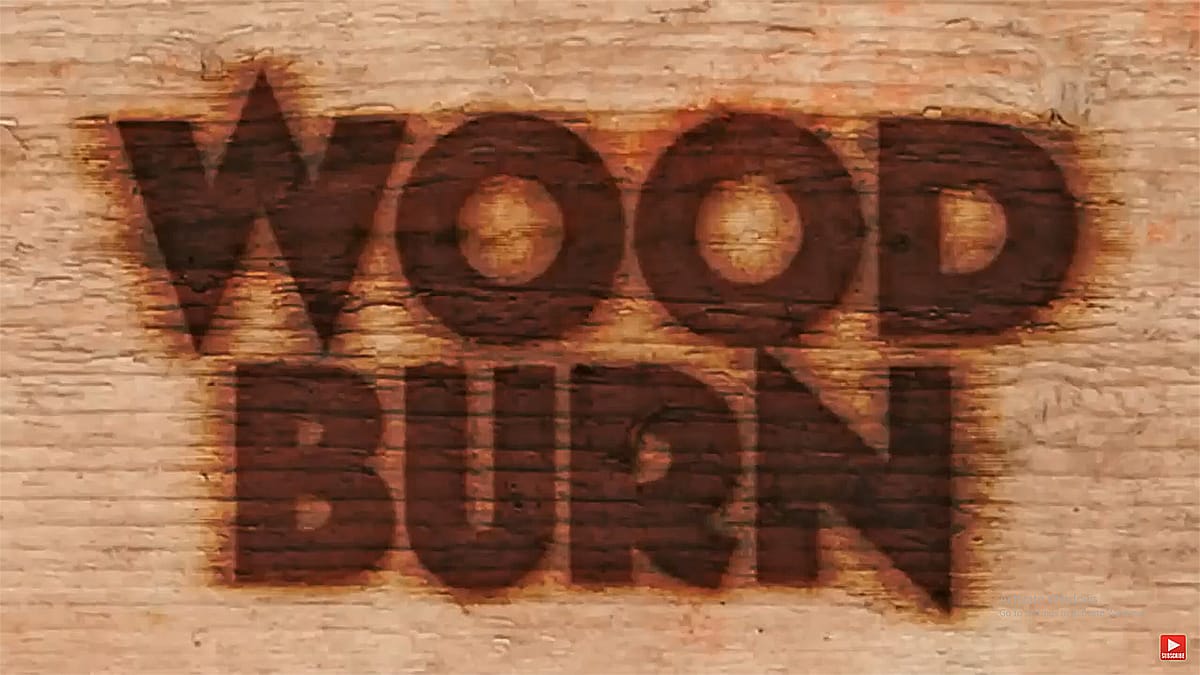Achieve a realistic weathered 3D wood text effect in Photoshop. This tutorial reveals easy techniques for natural rough edges, extruded sides with realistic cast shadows, and a cohesive final composite, bypassing Photoshop’s 3D workspace entirely.
Watch the Tutorial
Practical Tips for a 3D Wood Text Effect
Implement these effective strategies to create compelling wood text effects in your projects.
- Rasterize your type layer before applying filters or masks to manipulate its shape, allowing for effects like roughened edges.
- Create the extruded 3D look by duplicating the text layer, placing the copy underneath, and then slightly scaling it down to suggest depth.
- Use a Levels adjustment layer with an inverted and transformed mask to generate realistic self-cast shadows on the extruded sides, enhancing depth.
- Add a Hue/Saturation adjustment layer, set to colorize, to tint the extruded edges, giving the impression of subtly different colored light.
- Apply the Camera Raw filter as a final touch to the entire image, introducing elements like grain, sharpness, and overall tonal adjustments for a cohesive photographic look.
More Tutorials about Text Effects
Explore additional tutorials to enhance your skills in creating various text effects for your design projects.