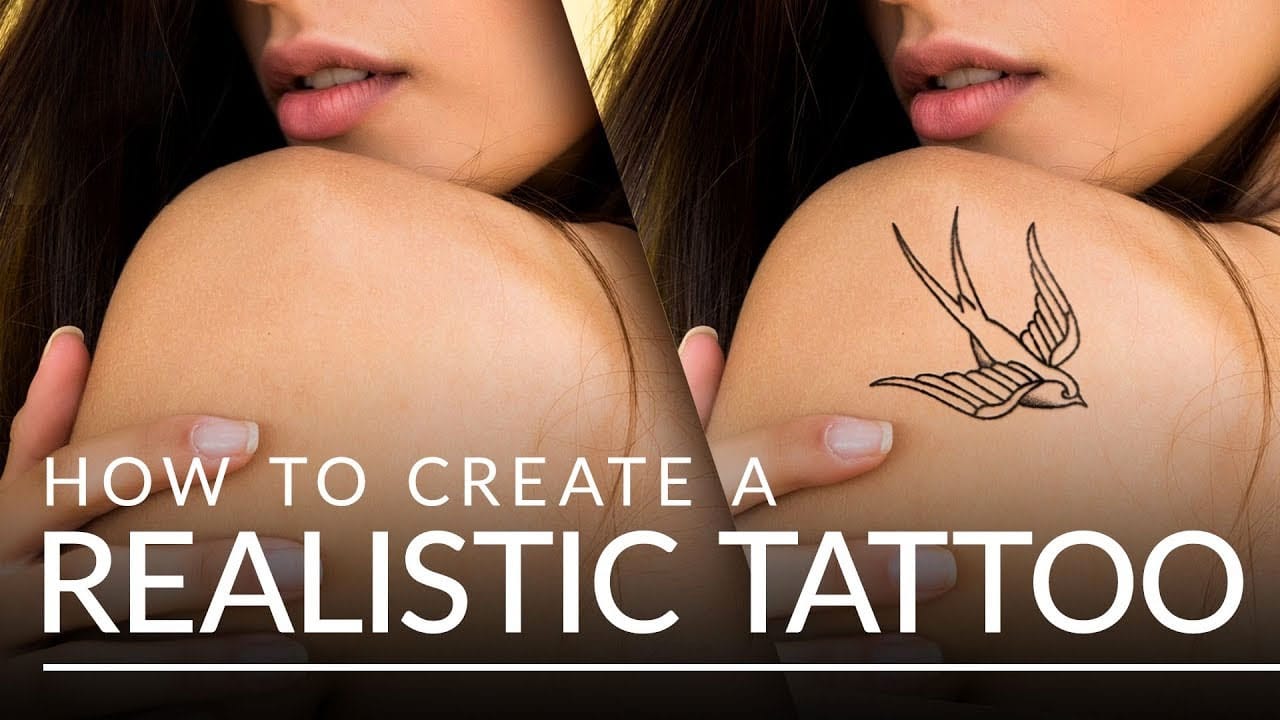This tutorial by Aaron Nace from Phlearn, will show you how to transform any design into a realistic-looking tattoo using Photoshop. Aaron demonstrates various tools and techniques to achieve a natural and authentic appearance.
One key step is leveraging filters to introduce variation in the lines, which helps create a more realistic tattoo look. The Liquify Tool and Smudge Tool are also utilized to follow the contours of the body, ensuring a seamless integration of the design.
Furthermore, the tutorial emphasizes the application of specialized shading brushes to enhance the realism of the tattoo representation. The step-by-step instructions provided by the author ensure that even novice Photoshop users can successfully create a realistic tattoo from scratch.
Overall, this tutorial offers a comprehensive guide for anyone interested in creating realistic-looking tattoos in Photoshop, regardless of their level of expertise in the software.