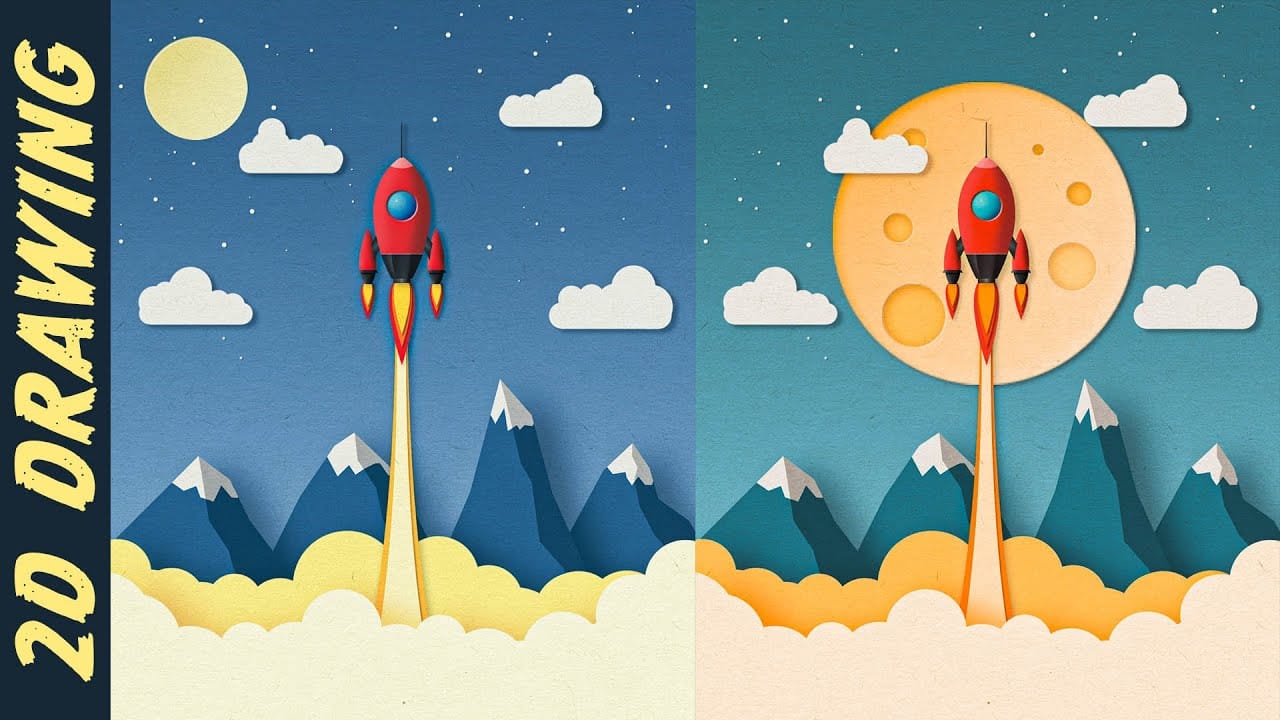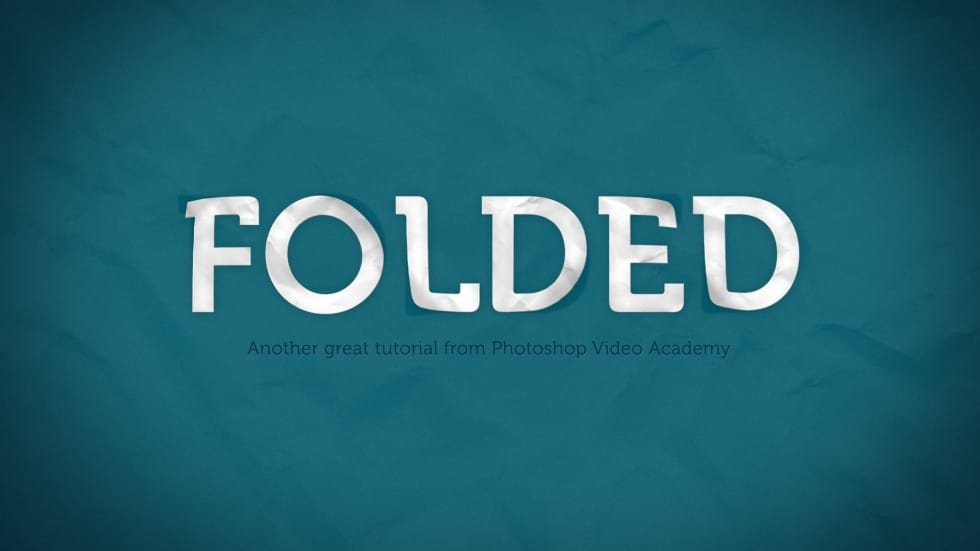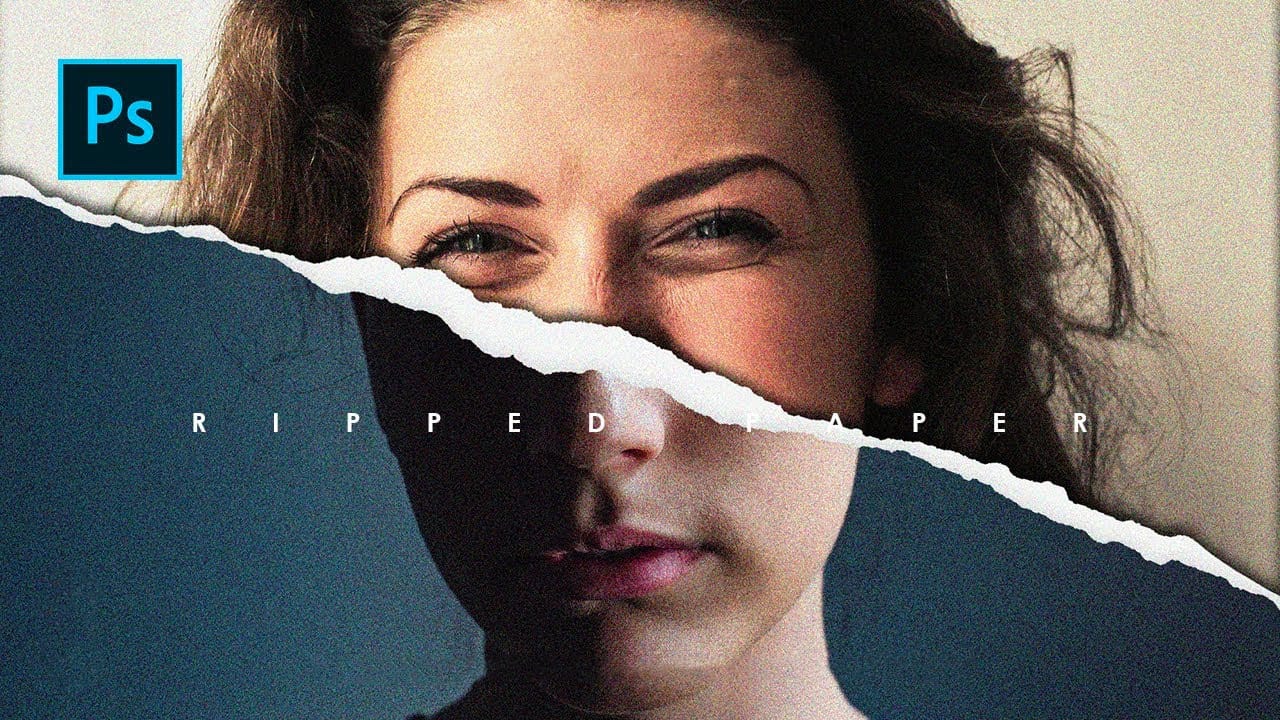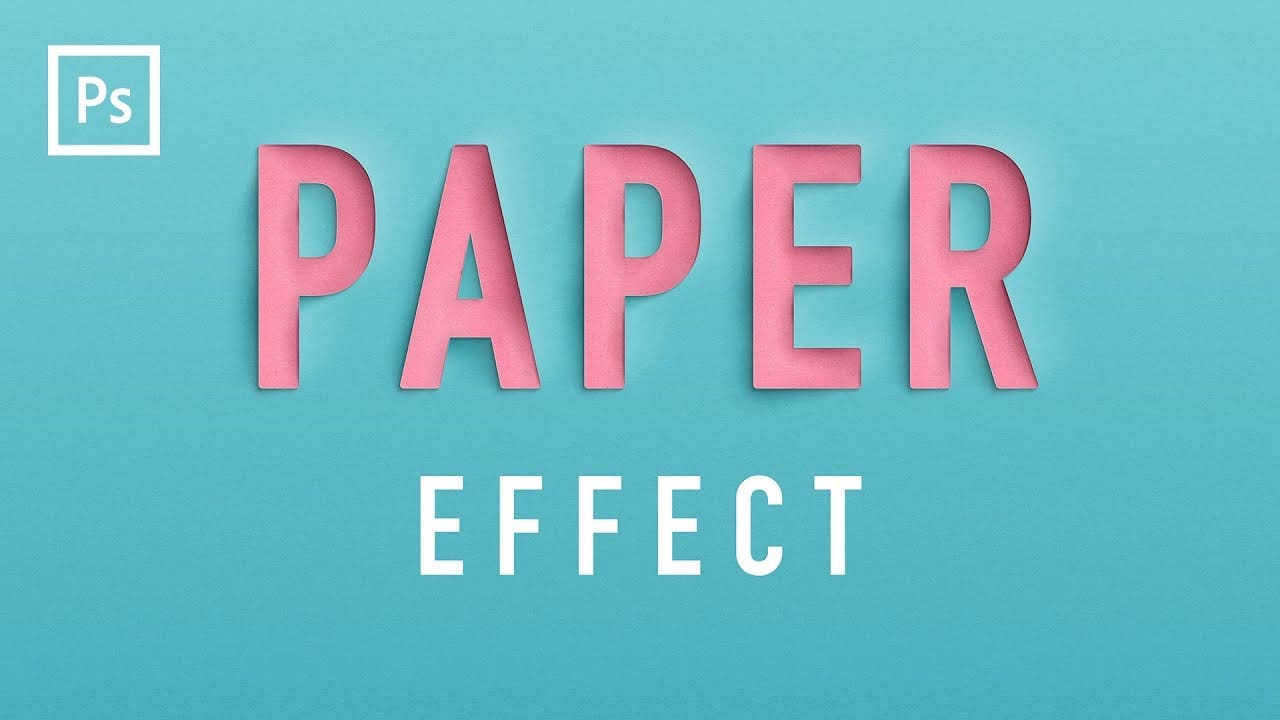Elevate your typography with a realistic paper cutout effect. This Photoshop tutorial provides a step-by-step guide to adding depth and dimension to your custom lettering designs.
Learn how to craft intricate shadows and highlights, transforming flat text into a stunning, layered paper artwork.
Watch the Video
Practical Tips for Paper Cutout Effects
Master the subtle nuances of light and shadow to achieve a convincing paper cutout look in Photoshop.
- Create a new Photoshop document at 3000x3000 pixels with an RGB color mode for optimal digital use.
- Apply a subtle paper pattern overlay to your background with `Linear Burn` at 30% opacity, complemented by a `Gradient Overlay` set to Overlay at 25% opacity and a 65° angle.
- Start the cutout illusion on your lettering layer using `Bevel and Emboss` (Inner Bevel, Size 250px, Soften 16px, Angle -145°) and `Inner Shadow` (Normal, White, 20% opacity, Distance 1px, Size 1px, 5% Noise).
- Generate light reflections by duplicating the lettering layer, setting its `Fill` to 0%, and applying `Outer Bevel` (Size 50px, Soften 16px, Angle 55°, Altitude 0°, Overlay, 45% opacity) for realistic edge highlights.
- Add depth shadows by duplicating layers, applying `Outer Bevel` (Outer Bevel, Size 38px, Angle -145°, Multiply, Black, 25% opacity), and using `Gaussian Blur` with progressively increasing radii for diffused, realistic internal shadows.
Related Articles and Tutorials about Paper Effects
Explore more creative techniques to apply paper-inspired designs and effects in Photoshop.