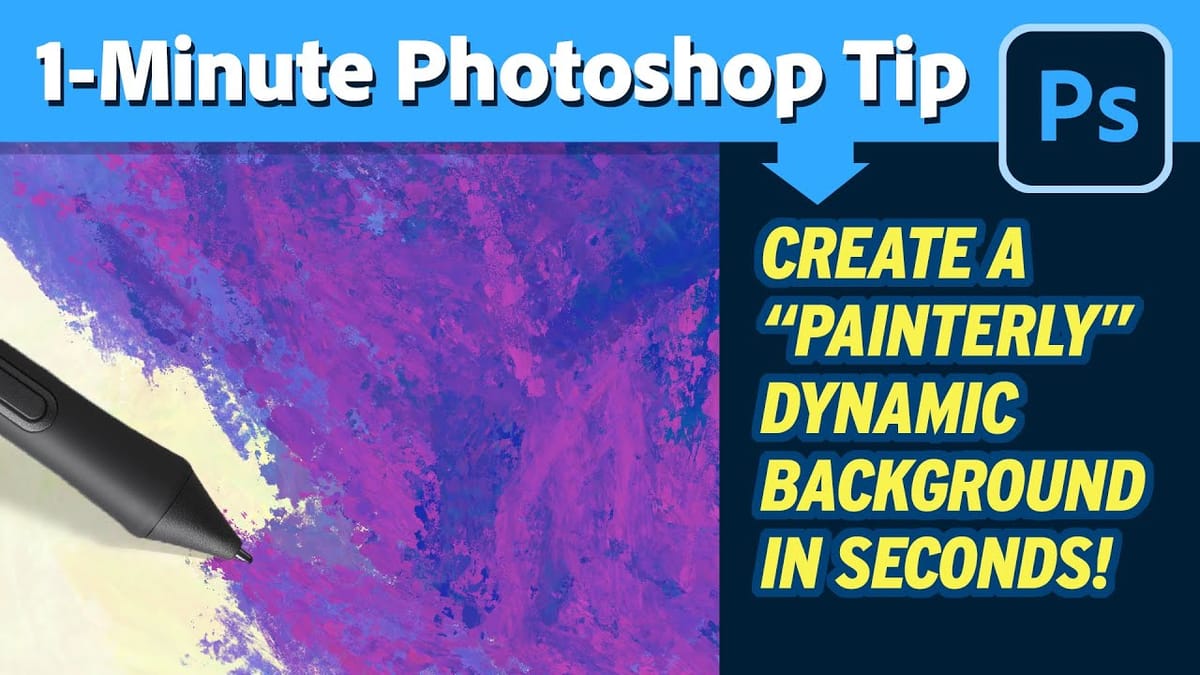Cinematic color grading transforms ordinary photos into visually compelling narratives, creating mood, directing focus, and enhancing storytelling. This subtle yet powerful technique allows photographers and digital artists to infuse their images with the atmospheric depth and professional finish often seen in film.
In this concise tutorial, you'll discover a rapid workflow for achieving a cinematic color grade directly within Photoshop. The method leverages the powerful Camera Raw filter as a smart filter, giving you precise control over highlights, shadows, midtones, and overall light, all while maintaining the flexibility to adjust settings non-destructively later.
Watch the Video
Video by PiXimperfect. Any links or downloads mentioned by the creator are available only on Youtube
Unlike basic color correction, which aims for technical accuracy, cinematic color grading is an intentional artistic choice designed to evoke specific emotions. It often involves creating a cohesive color palette that can range from cool, desaturated blues to warm, golden hour tones, or complementary contrasts that draw the viewer's eye. The goal is to support the image's narrative or desired atmosphere.
This process frequently relies on manipulating the relationship between the image's tonal ranges—the highlights, midtones, and shadows. By subtly infusing different hues into these distinct areas, you can model the light, enhance depth, and create visual interest that feels deliberate and sophisticated. Mastery involves understanding how color interactions impact perception.
Tools like Photoshop's Camera Raw filter provide a highly efficient playground for this creative work. Its dedicated color grading wheels offer precise control over luminance and hue for each tonal range, enabling complex adjustments that would be difficult and time-consuming using simpler color balance tools. This structured approach is key to achieving a polished, cinematic look efficiently.
Practical Tips for Cinematic Color Grading
- Duplicate & Convert: Always duplicate your background layer and convert it to a Smart Filters before applying Camera Raw; this preserves the original image and allows for non-destructive editing later.
- Target Tonal Ranges: Use the dedicated Color Gradingcode> wheels within Camera Raw to separately adjust the hue and luminance of Highlights, Midtones, and Shadows, moving the center circle away from the center point to shift the color.
- Balance the Amount: Adjust the slider next to each color wheel (Amount) to control the intensity of the color shift for that specific tonal range, ensuring changes remain subtle and believable.
- Refine Light and Contrast: Navigate to the Light panel to fine-tune overall Contrast, Highlights, and Whites (consider decreasing whites slightly to preserve highlight color detail).
- Enhance Texture Selectively: If the image benefits from it, a slight increase in Texture within the Effects panel can add definition and clarity without harshness.
More tutorials about color grading