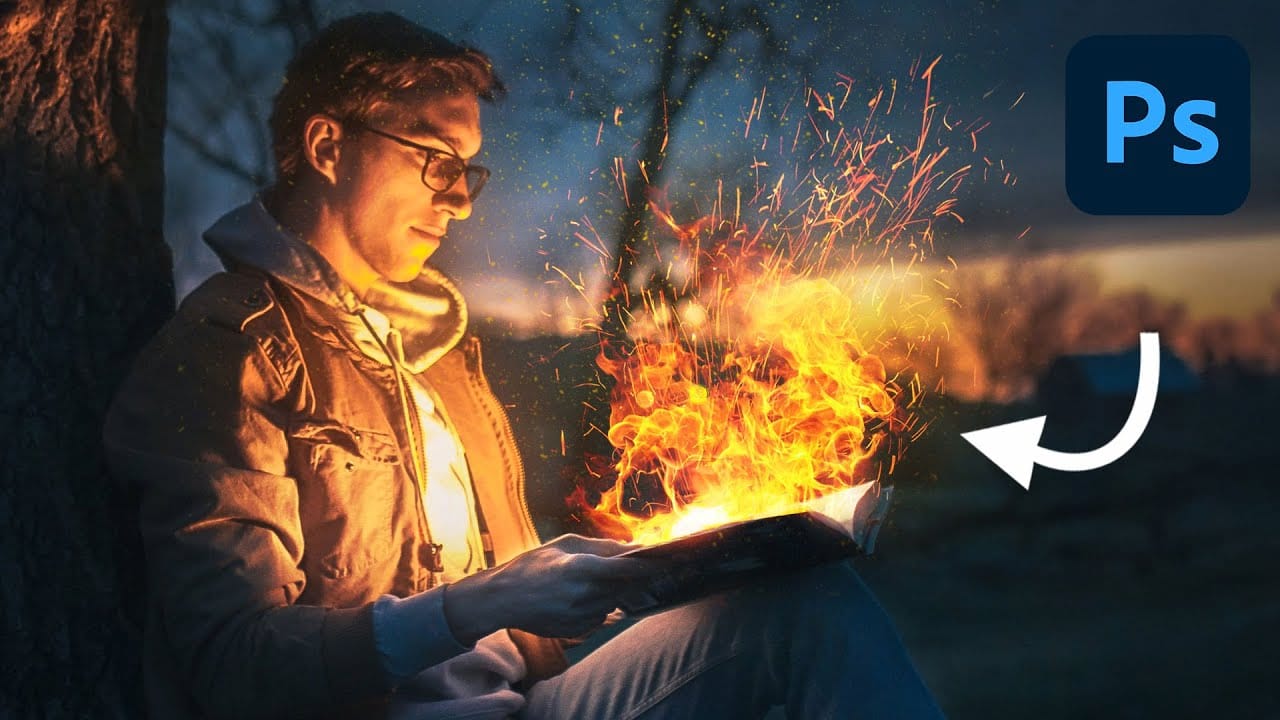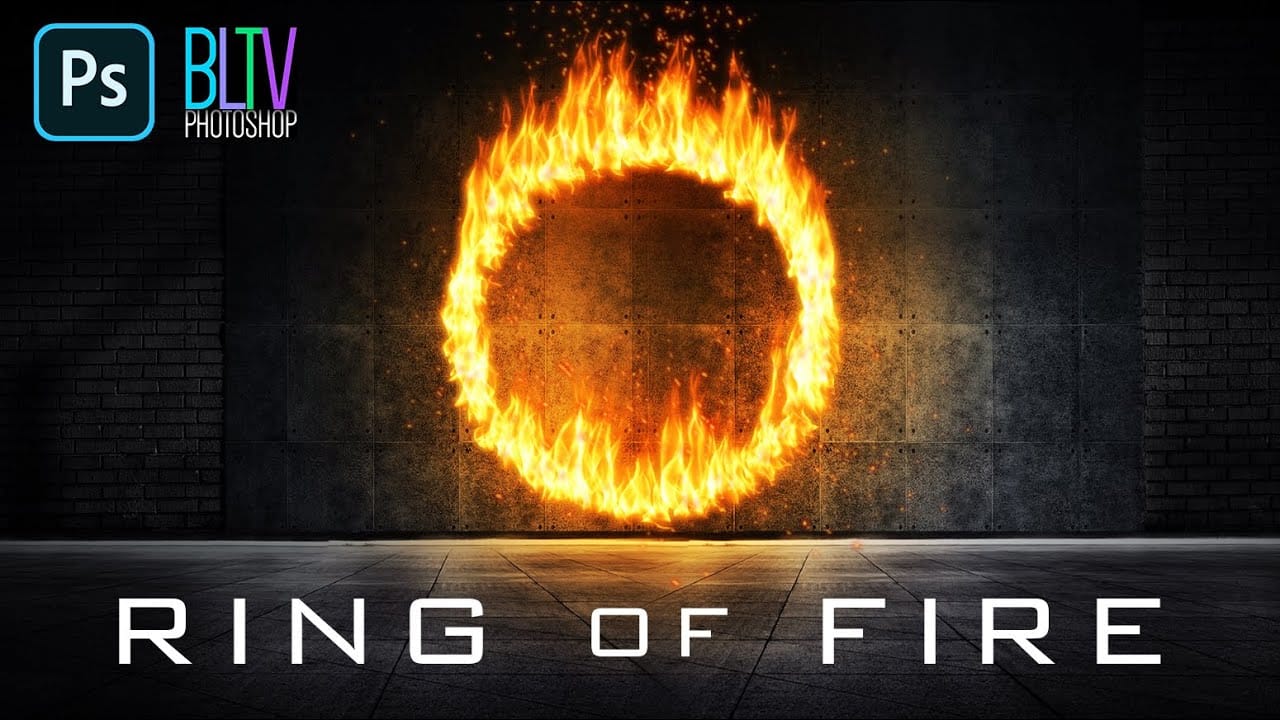Adding realistic fire effects can dramatically enhance digital art and photo manipulations, bringing a sense of energy and intensity to any scene. Mastering these techniques allows designers to transform ordinary images into captivating visual narratives.
This tutorial demonstrates how to construct a powerful ring of fire in Photoshop, covering essential steps from path creation to applying dynamic flame and spark effects. Viewers will gain practical skills for integrating complex visual elements into their projects.
Watch the Video
Understanding Photoshop's Flame Filter for Dynamic Effects
Photoshop's built-in Flame filter, introduced in Photoshop CS6 and further refined in Creative Cloud versions, offers a powerful procedural method for generating realistic fire effects directly within the application. Unlike relying solely on stock images, this filter allows for dynamic customization of flame appearance, direction, and intensity, providing artists with greater control over their fiery compositions.
The filter operates by generating flames along a path, enabling precise placement and shaping. Users can choose from various flame types, adjust characteristics like length and interval, and even define custom color gradients to achieve specific visual temperatures or ethereal glows. This procedural approach ensures that each flame generated is unique, contributing to a more organic and believable final effect.
Integrating generated flames with complementary elements such as sparks is crucial for achieving a complete and convincing fire simulation. While the Flame filter produces the core fire, sparks add the necessary particulate detail and movement, enhancing the overall realism and visual impact of the effect.
Practical Tips for Creating Fire Effects
- Ensure consistent results by setting your background resolution to 72 pixels per inch via Image > Image Size before starting.
- Utilize the Ellipse Tool in "Path" mode to create a precise circular path for your flame generation.
- Leverage the Flame filter's extensive settings, including Multiple Flames One Direction and Randomize Length, to customize the appearance of your fire.
- Enhance flame depth and luminosity by applying multiple Outer Glow effects with different Blend Modes, such as Overlay and Color Dodge.
- Organize your layers by grouping related elements into folders (Ctrl/Cmd + G) and apply layer masks to folders for selective adjustments.
Related Articles and Tutorials about Fire and Light Effects
Explore additional techniques for creating fire and light effects in Photoshop with these related articles and tutorials.