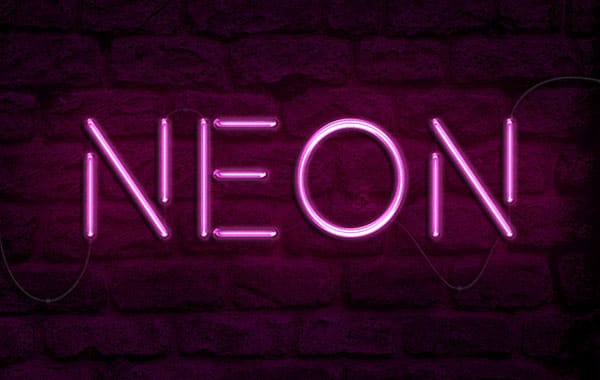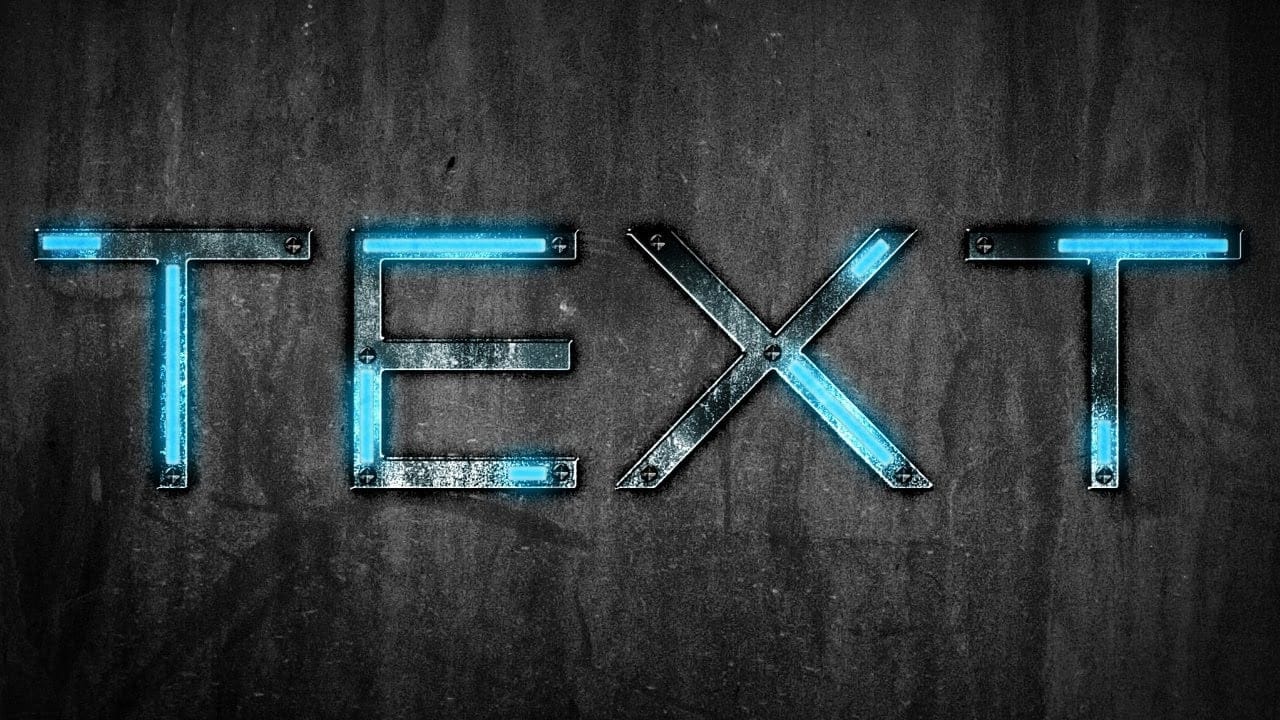Neon signs bring instant energy to any design with their electric glow and vibrant colors. The luminous quality that makes real neon so captivating can transform ordinary text into something that feels alive and pulsing with light.
This video demonstrates how to recreate that distinctive neon look using Photoshop's blur filters and layer effects. The technique builds multiple glowing layers to achieve an authentic electric sign appearance.
Watch the Tutorial
Video by P A N T E R. Any links or downloads mentioned by the creator are available only on YouTube
Building Authentic Neon Glow Effects
Real neon signs produce light that radiates outward in multiple intensity levels. The brightest glow appears closest to the tube, with softer halos extending further into the darkness. This layered lighting creates the signature neon appearance.
The technique shown uses Progressive Gaussian Blur to simulate this natural light falloff. Each duplicated layer receives a different blur radius, mimicking how light disperses at varying distances from the source.
- Multiple blur layers create realistic light dispersion
- Linear Light blend mode intensifies the core glow
- Smart Objects allow non-destructive editing throughout the process
- Layer styles add depth with shadows and additional glow effects
Practical Tips for Neon Text Effects
- Convert text to Smart Objects before applying filters to maintain editability
- Use decreasing blur values (300, 200, 100, 50, 10) for natural light falloff
- Set the sharpest layer to Linear Light blend mode for intense core brightness
- Add noise texture on Overlay mode to simulate the subtle grain of real neon lighting
- Combine warm and cool glow colors for more realistic color interaction
More Tutorials about Neon Text Effects
Explore additional techniques and variations for creating compelling neon designs in Photoshop.