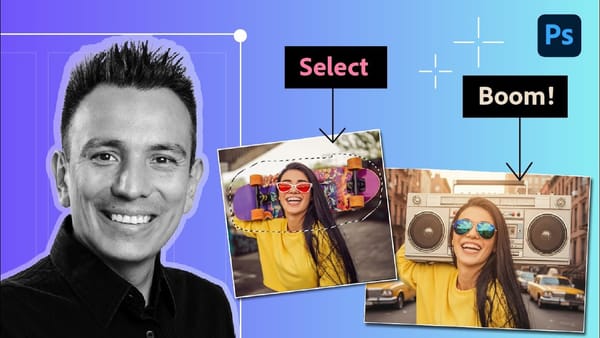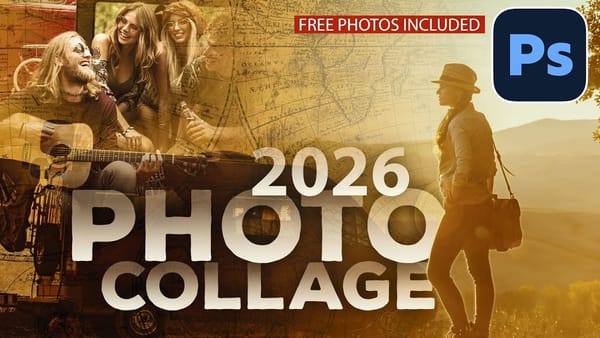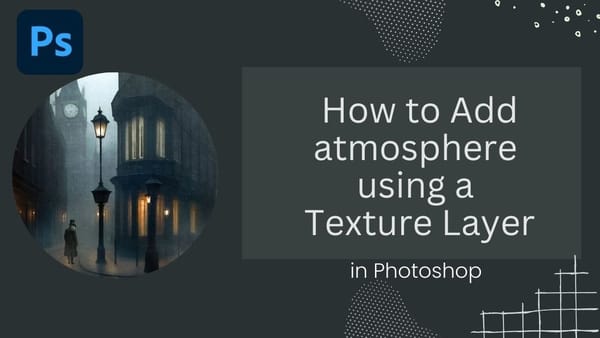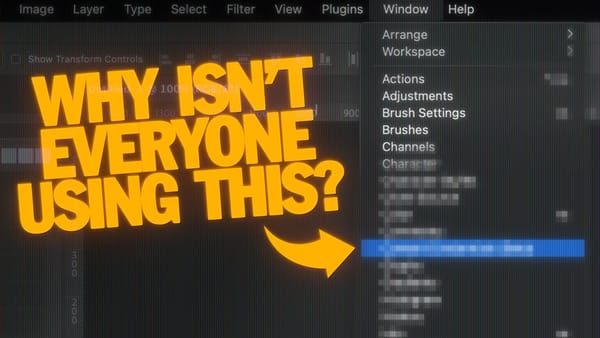In this engaging tutorial, Aaron Nace from Phlearn guides you through creating a sci-fi-inspired hologram effect in Photoshop. The process involves a blend of Adjustment Layers, blurs, noise, Blending Modes, and textures to craft a visually stunning hologram. Aaron starts by using Adjustment Layers to fine-tune colors and contrast, then adds various blurs to simulate the depth and distortion seen in holograms. Noise is introduced to give the effect a more authentic, digital feel, while specific Blending Modes and textures help enhance the futuristic look.
This tutorial is ideal for anyone looking to add a cutting-edge, high-tech flair to their images, whether for personal projects or professional designs. Aaron’s step-by-step approach ensures that even those new to Photoshop can follow along and achieve a striking holographic effect. The techniques demonstrated can be applied to a variety of projects, making it a versatile addition to your Photoshop skillset.