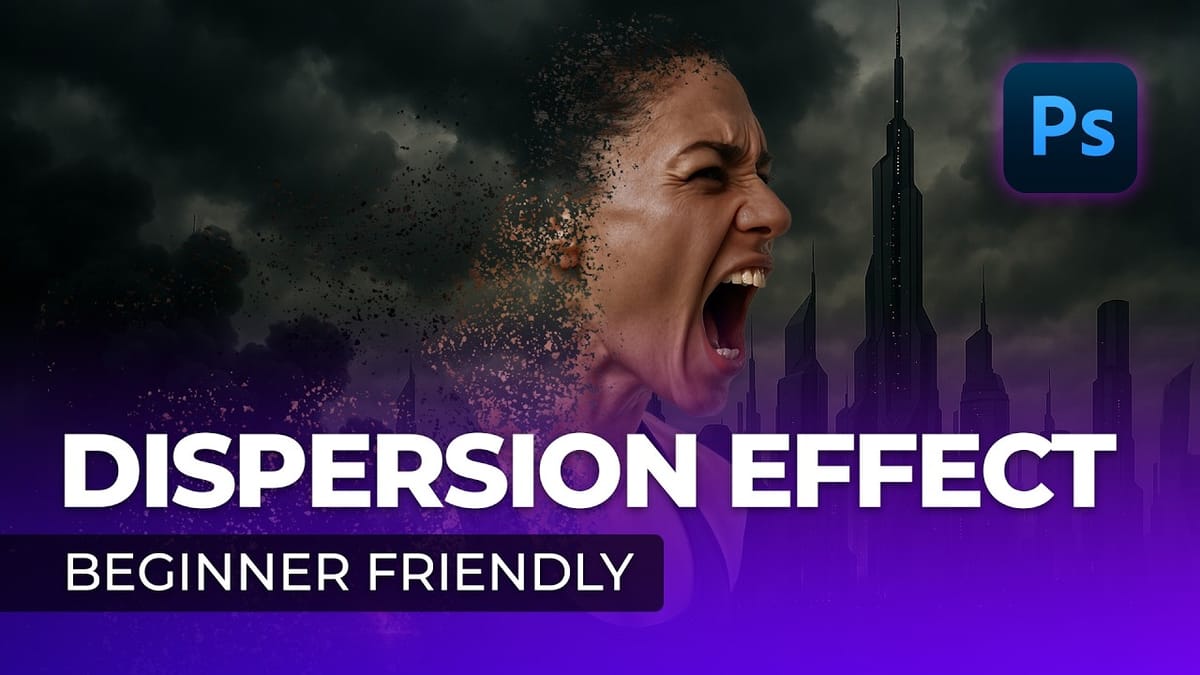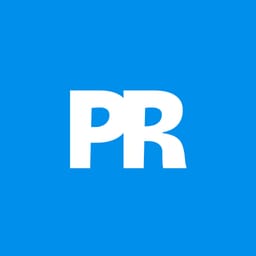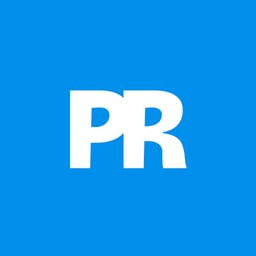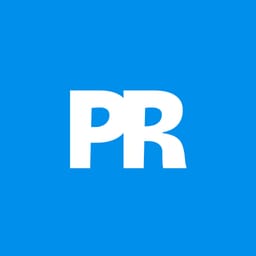Transform ordinary portraits into mind-bending digital sculptures using Photoshop's advanced 3D tools. This tutorial reveals a unique technique to break down facial features into geometric blocks that create a surreal, pixelated visual effect.
Watch the Video
Video by Texturelabs. Any links or downloads mentioned by the creator are available only on YouTube
Practical Tips for Creating Pixelated 3D Effects
Master the art of transforming portraits into geometric masterpieces with these key techniques:
- Use the polygonal lasso tool with anti-aliasing turned off to create sharp, blocky selections
- Experiment with depth maps to control how different image areas protrude in 3D space
- Utilize noise filters and nearest neighbor scaling to generate authentic pixel textures
- Simplify 3D mesh to reduce complexity and create more defined geometric shapes
- Refine the final composition using layer masks and color adjustments
Related Articles and Tutorials about Digital Image Effects
Explore more creative Photoshop techniques for transforming digital imagery.