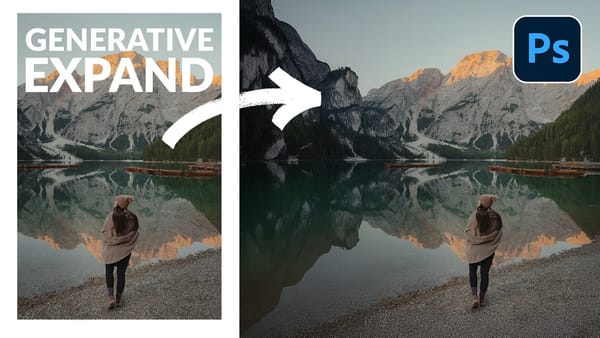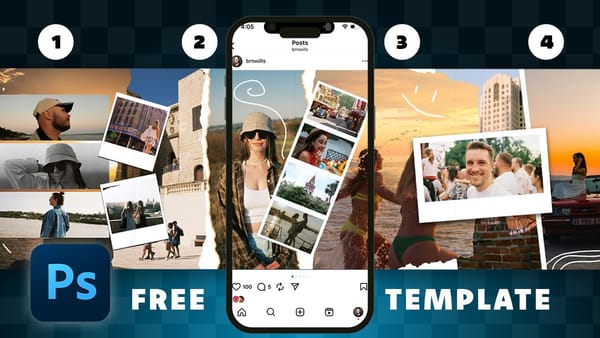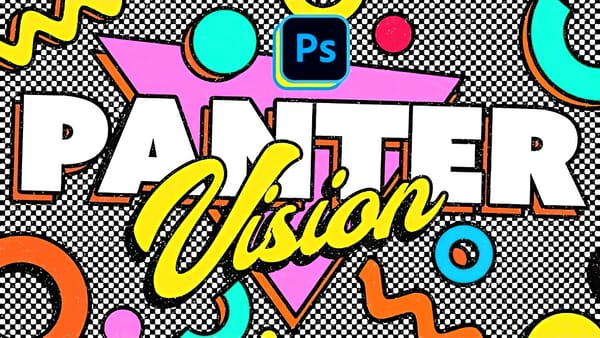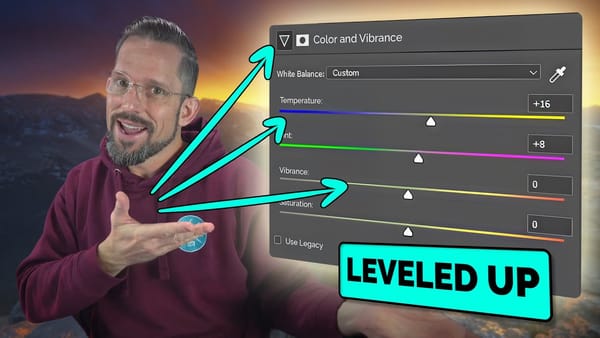Learn to create stunning floral typography in Photoshop. This tutorial teaches you to blend vibrant flowers with custom text, achieving a captivating visual that seamlessly integrates botanical elements with your design. Master techniques for realistic depth, perfect for unique posters, art, or personal projects.
Watch the Full Tutorial
Video by tutvid. Any links or downloads mentioned by the creator are available only on YouTube
Practical Tips for Crafting Floral Text Effects
- Convert masked images to Smart Objects early in the process to maintain editability of layer masks and transformations.
- Expand your canvas using the Crop Tool to provide ample working space for composition and background elements.
- Utilize color fill layers for backgrounds; they automatically adapt to canvas size changes, simplifying adjustments.
- Hand-paint subtle shadows beneath elements that appear to overlap or tuck behind others for highly realistic depth control.
- Apply a High Pass filter to a merged copy of key layers (flowers, text, border) for a final sharpening pass, enhancing edge detail.
More Tutorials about Floral Text Effects
Explore more resources and step-by-step guides to further develop your skills in creating unique text effects and floral designs.