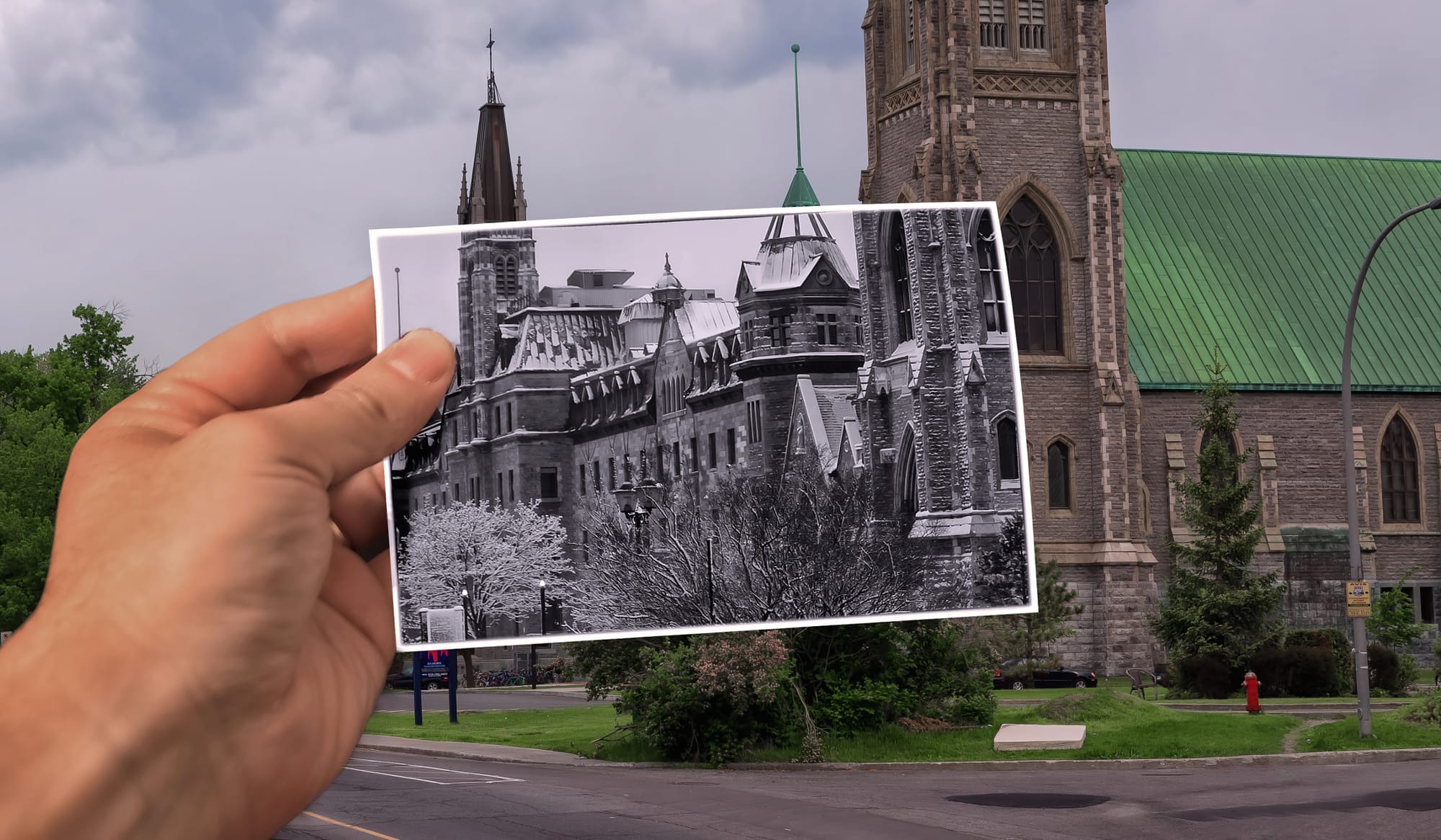This tutorial from 500px ISO guides you through creating a unique photo effect that merges a past and present photo into one using Photoshop.
Begin by selecting two images: one as the present-day background and another, possibly converted to black and white, representing the past. Enhance the past image with a frame or border for aesthetic appeal. The crucial step involves seamlessly integrating the past image into the present scene using Photoshop's layer mask techniques.
Finally, refine your composition with adjustments like noise reduction and color balancing to achieve a polished, cohesive look that blends past nostalgia with present reality in a single captivating image.