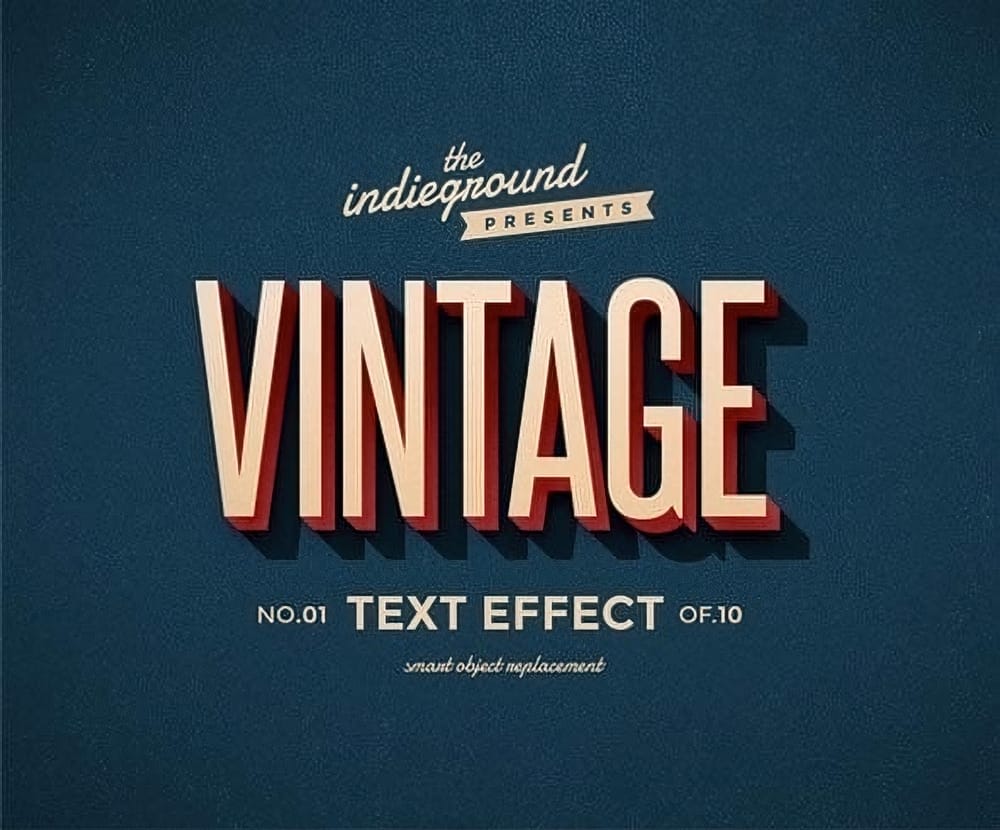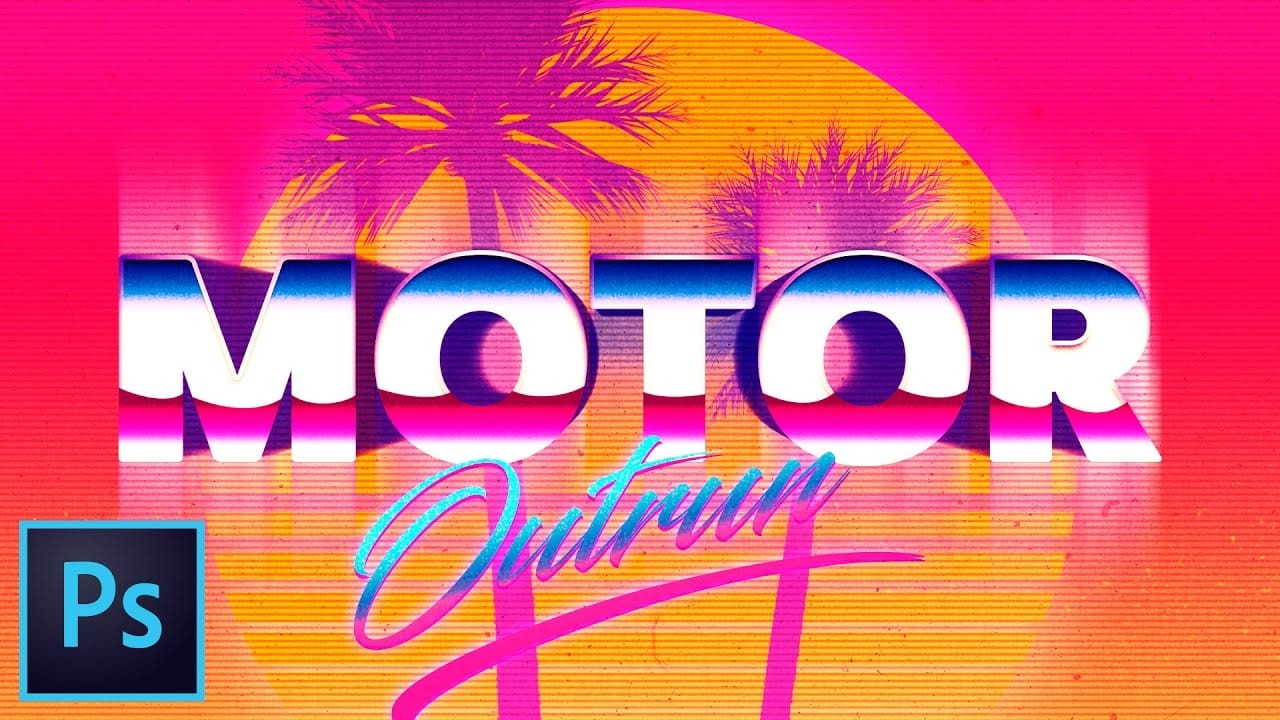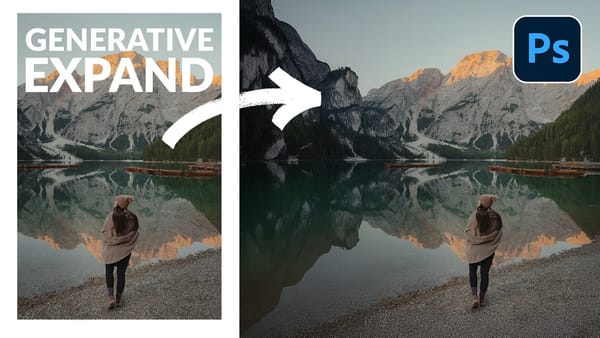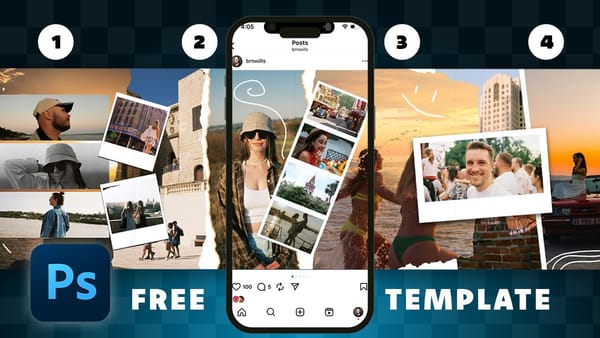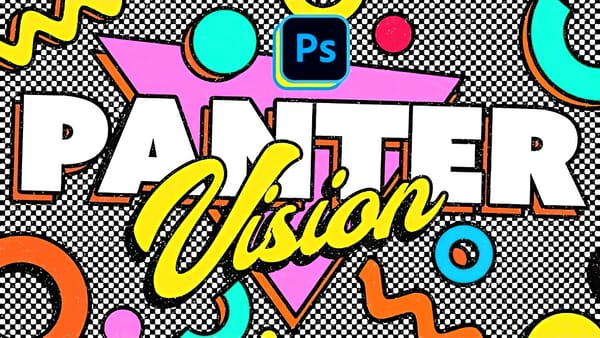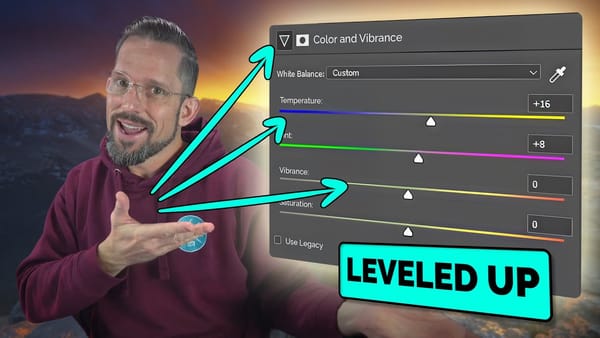Transform your designs with a classic retro text effect in Adobe Photoshop. This tutorial guides you through creating popular vintage styles, featuring 3D appearances and decorative elements like inset faces.
Learn how to achieve these striking visuals using a combination of powerful Photoshop techniques, ensuring your text remains fully editable and dynamic.
Watch the Video
Leveraging Smart Objects and Advanced Layer Styles for Retro Aesthetics
Achieving a complex retro text effect in Photoshop often relies on more than just basic adjustments. The approach outlined here focuses on the power of Smart Objects, which enable non-destructive editing and ensure your text remains fully customizable, even after applying numerous effects. This means you can update the wording at any time, and all the applied styles will automatically adapt.
A key technique in this process is the "Transform Again" trick, also known as step-and-repeat. This method builds a sense of depth by repeatedly duplicating and slightly transforming layers, creating a sophisticated 3D block appearance. While powerful, this trick can sometimes glitch with Smart Objects, necessitating a simple workaround. Furthermore, the tutorial highlights the importance of subtle details, such as adding a slight grain to smooth gradients and enhance the vintage feel of the overall design.
- Smart Objects: Allow for non-destructive, editable text effects.
- Layer Styles: Essential for creating bevels, shadows, and patterned overlays.
- Transform Again (Step and Repeat): Builds dynamic 3D depth.
- Pattern Overlays: Add subtle texture and visual interest.
- Noise/Grain: Enhances realism and smooths gradient banding.
Practical Tips for Retro Text Effects
- Fill the background layer quickly using the `Command + Backspace` (Mac) or `Ctrl + Backspace` (Windows) shortcut.
- Use the `X` key to rapidly flip foreground and background colors, ideal for creating highlights.
- Convert your text layer to a Smart Object early in the process to preserve editability and allow for non-destructive styling.
- Employ `Command + Alt + Shift + T` (Mac) or `Ctrl + Alt + Shift + T` (Windows) repeatedly to execute the "transform again" command and build 3D depth.
- Apply a 50% gray fill with `Add Noise` and an `Overlay` blending mode to add a subtle grain, smoothing gradients and enhancing texture.
Related Articles and Tutorials about Retro Text Effects
Explore more resources and step-by-step guides to master various retro and vintage text effects in Photoshop.