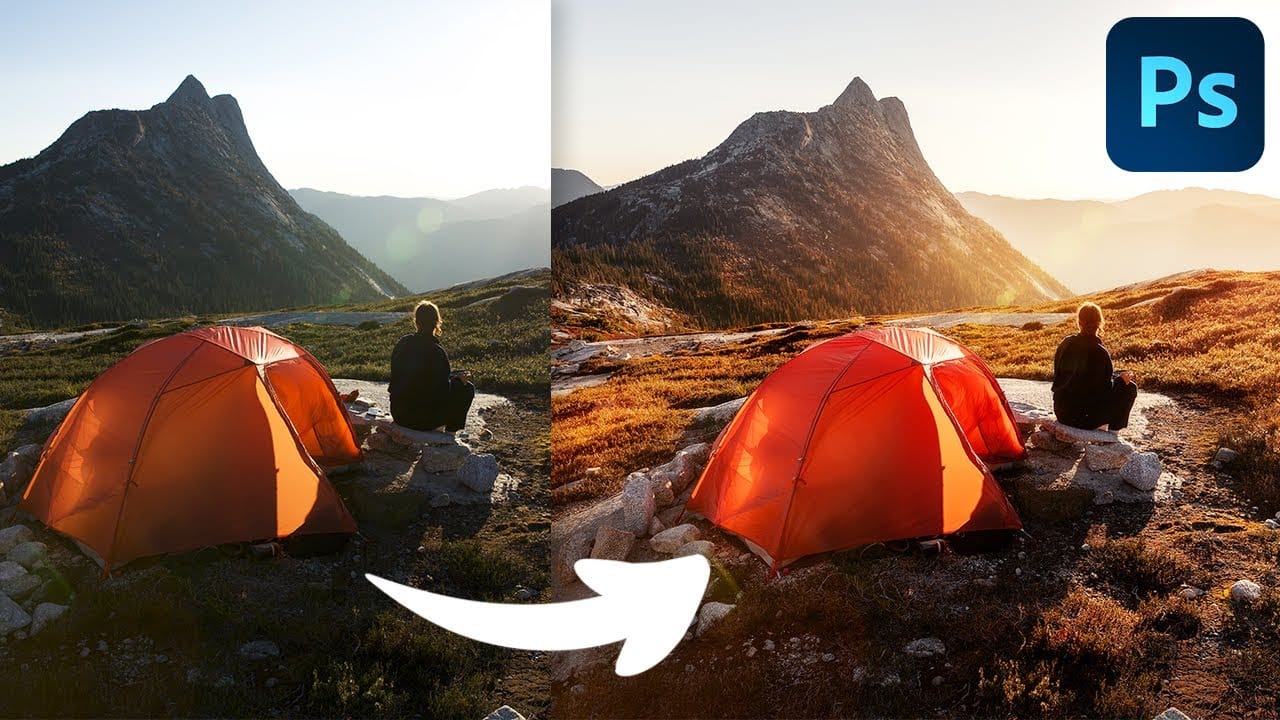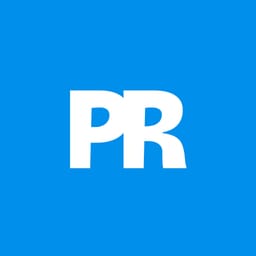Photoshop offers endless possibilities for photo enhancement, but many photographers never move beyond basic adjustments because the software feels overwhelming. This comprehensive workflow breaks down photo editing into five manageable stages that work consistently across different photography styles.
The systematic approach covers everything from initial raw processing to advanced lighting techniques, providing a reliable framework for transforming any photograph into a polished final image.
Watch the Complete Workflow Tutorial
Video by Brendan Williams. Any links or downloads mentioned by the creator are available only on YouTube
Essential Tips for Photoshop Photo Editing
- Always open RAW files as Smart Objects to preserve editing flexibility and allow adjustments to Camera Raw settings throughout the workflow
- Create dedicated layers for object removal with "Sample All Layers" enabled to maintain non-destructive editing capabilities
- Use Apply Image on adjustment layer masks to create luminosity-based effects that blend more naturally with the underlying photograph
- Follow the color adjustment sequence of Hue/Saturation, Color Balance, then Selective Color for comprehensive color grading control
- Paint with sampled light colors on Overlay blend mode to enhance existing illumination and create realistic lighting effects in your images
More Tutorials about Photoshop Photo Editing
Explore additional techniques for improving your photo editing skills in Photoshop.