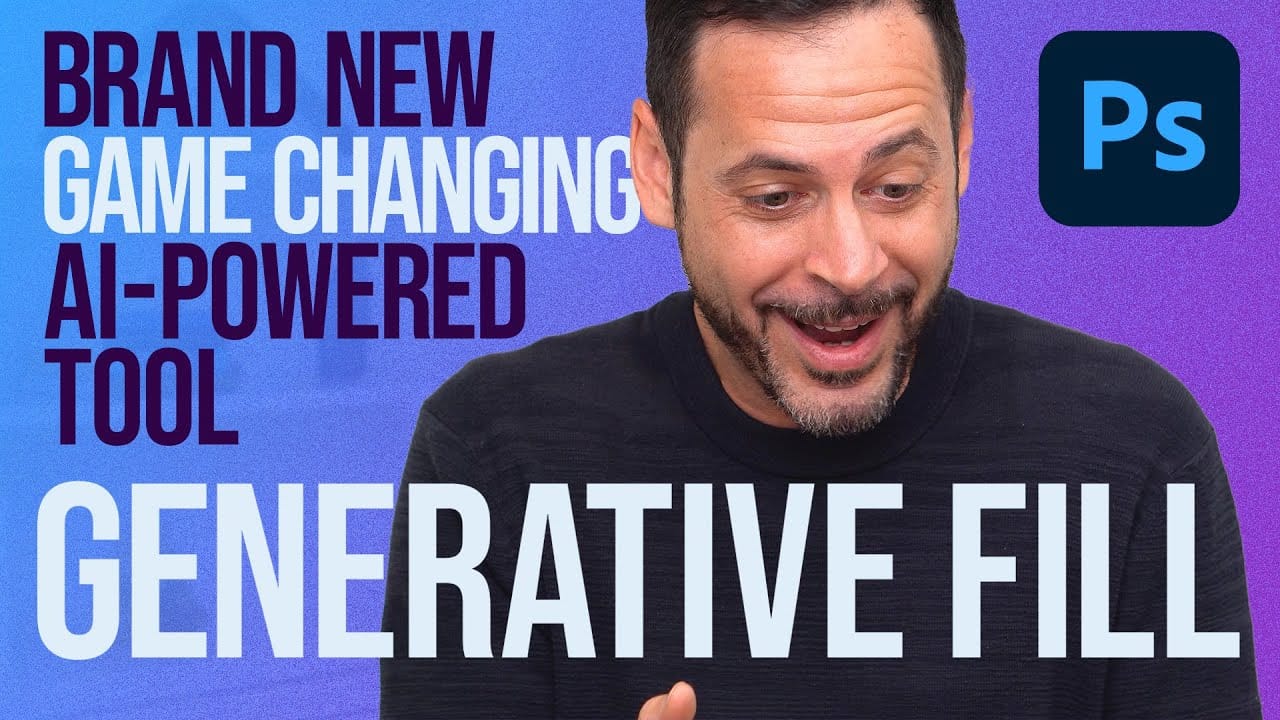Modern photo editing has entered a new era where artificial intelligence can solve complex visual problems in seconds. Tasks that once required hours of manual work—removing unwanted objects, changing skies, adding realistic elements—can now be accomplished with simple selections and text prompts.
This comprehensive tutorial demonstrates 37 practical applications of Photoshop's AI-powered generative fill feature. From basic sky replacements to advanced portrait retouching, these techniques show how to integrate AI tools into professional workflows for faster, more creative results.
Watch the Tutorial
Video by Brendan Williams. Any links or downloads mentioned by the creator are available only on YouTube
Understanding AI-Powered Photo Enhancement
Generative fill technology represents a fundamental shift in how photographers and designers approach image editing. Unlike traditional tools that rely on sampling existing pixels or mathematical algorithms, AI-powered editing analyzes the context of an image and generates new content that seamlessly matches the surrounding environment.
The technology excels at understanding visual relationships—how light falls on objects, how textures should blend, and what elements belong together in a scene. This contextual awareness enables realistic results across diverse applications:
- Environmental changes like sky replacement and background extension
- Object removal and addition with proper lighting and shadows
- Portrait enhancement including skin retouching and feature modification
- Creative effects like texture generation and artistic transformations
The key advantage lies in reducing the technical barrier between creative vision and execution. Complex compositing tasks that previously required advanced masking and blending skills can now be achieved through intuitive selections and descriptive prompts.
Practical Tips for AI Photo Editing
- Start with loose selections using the lasso tool—AI works better with general areas rather than precise edges, allowing it to blend naturally with surrounding content.
- Leave the prompt field empty when removing objects to let Photoshop automatically fill based on surrounding context and patterns.
- Use channels to create contrast-based selections for complex areas like reflections in glasses or flyaway hair, then apply generative fill for more accurate results.
- Generate multiple variations by clicking the generate button repeatedly—AI produces different results each time, giving you options to choose from.
- Work non-destructively by duplicating layers before applying AI effects, allowing you to mask or adjust the generated content as needed.
More Tutorials about AI Photo Editing
Explore additional resources for mastering AI-powered editing techniques in Photoshop.